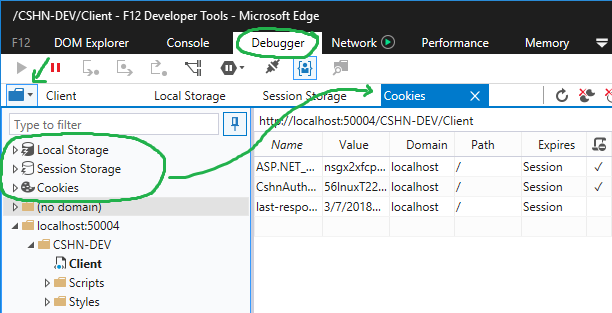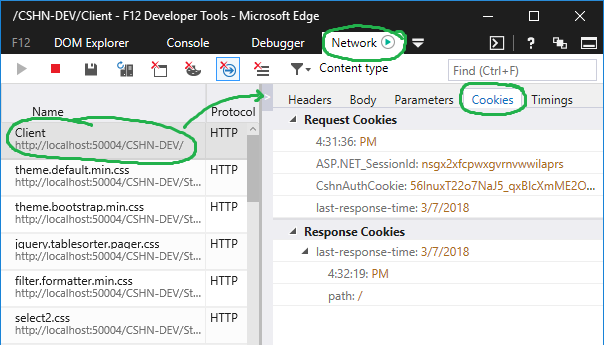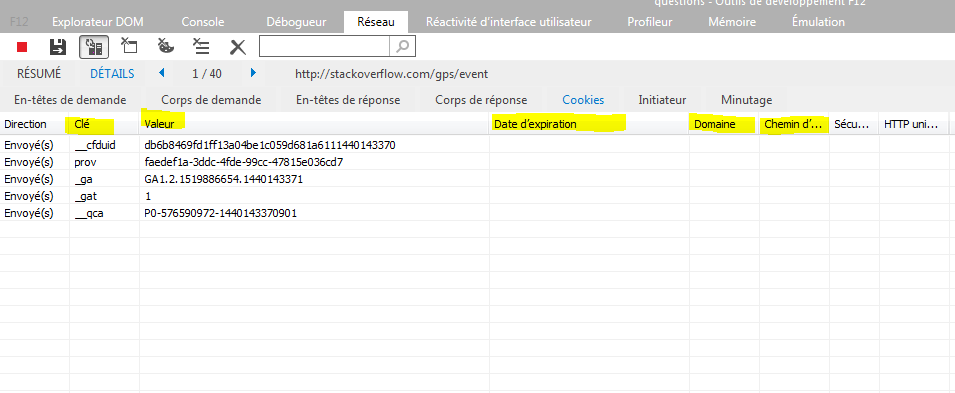I'm looking for how to view the cookies set using developer tools in IE11. I see an option in network profiling to view cookies being sent back and forth, but this is not really the same thing. It is cumbersome to use since it's per request. Surely there must be a way to view all cookies like you can in IE10.
- Click on the Network button
- Enable capture of network traffic by clicking on the green triangular button in top toolbar
- Capture some network traffic by interacting with the page
- Click on DETAILS/Cookies
- Step through each captured traffic segment; detailed information about cookies will be displayed
$.get('/');, for ExtJS: Ext.Ajax.request({url: '/'});. Note that this should work even if the page does not exists (i.e. answer is 404). You might want to change the url so that you not break anything in your app ;-). –
Oleomargarine Network tab. Meaning if there's a redirection (like with OAuth2) we can't check the cookies because we've lost all previous HTTP requests –
Suburbicarian How about typing document.cookie into the console? It just shows the values, but it's something.

Update 2018 for Microsoft Edge Developer Tools
The Dev Tools in Edge finally added support for managing and browsing cookies.
Note: Even if you are testing and supporting IE targets, you mine as well do the heavy lifting of your browser compatibility testing by leveraging the new tooling in Edge, and defer checking in IE 11 (etc) for the last leg.
Debugger Panel > Cookies Manager
Network Panel > Request Details > Cookies
The benefit, of course, to the debugger tab is you don't have to hunt and peck for individual cookies across multiple different and historical requests.
Sorry to break the news to ya, but there is no way to do this in IE11. I have been troubling with this for some time, but I finally had to see it as a lost course, and just navigate to the files manually.
But where are the files? That depends on a lot of things, I have found them these places on different machines:
In the the Internet Explorer cache.
This can be done via "run" (Windows+r) and then typing in shell:cache or by navigating to it through the internet options in IE11 (AskLeo has a fine guide to this, I'm not affiliated in any way).
- Click on the gear icon, then Internet options.
- In the General tab, underneath “Browsing history”, click on Settings.
- In the resulting “Website Data” dialog, click on View files.
- This will open the folder we’re interested in: your Internet Explorer cache.
Make a search for "cookie" to see the cookies only
In the Cookies folder
The path for cookies can be found here via regedit:
HKCU\Software\Microsoft\Windows\CurrentVersion\Explorer\User Shell Folders\Cookies
Common path (in 7 & 8)
%APPDATA%\Microsoft\Windows\Cookies
%APPDATA%\Microsoft\Windows\Cookies\Low
Common path (Win 10)
shell:cookies
shell:cookies\low
%userprofile%\AppData\Local\Microsoft\Windows\INetCookies
%userprofile%\AppData\Local\Microsoft\Windows\INetCookies\Low
I think I found what you are looking for since I was also looking for it.
You have to follow Pawel's steps and then go to the key that is "Cookie". This will open a submenu with all the cookies and it specifies their name, value, domain, etc...
Respectively the values are: Key, Value, Expiration Date, Domain, Path.
This shows all the keys for this domain.
So again to get there:
- Go to Network.
- Capture Traffic, green triangle.
- Go to Details.
- Go to the "Cookie" key that has a gibberish value. (_utmc=xxxxx;something=ajksdhfa) etc...
expires value for the cookies. any idea how can I get this value? –
Letaletch Not quite an answer (not “using Developer Tools”), but there is a third-party tool for it: IECookiesView from NirSoft. Hope this helps someone.

image taken from Softpedia
I know this is and old question, but this is for future developers, just wanting a quick and dirty way to get an overview.
You could go to the "console" panel and type in document.cookie to get a raw overview of all the cookies at the current location.
https://developer.mozilla.org/en-US/docs/Web/API/Document/cookie
© 2022 - 2024 — McMap. All rights reserved.