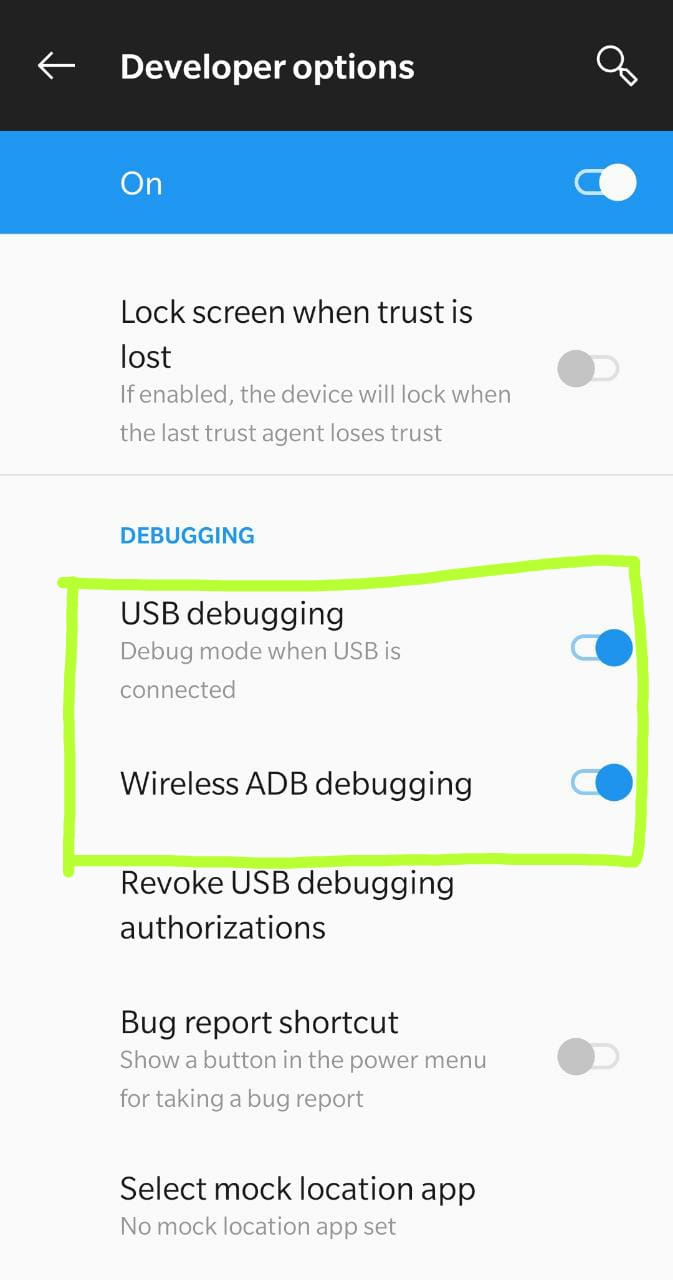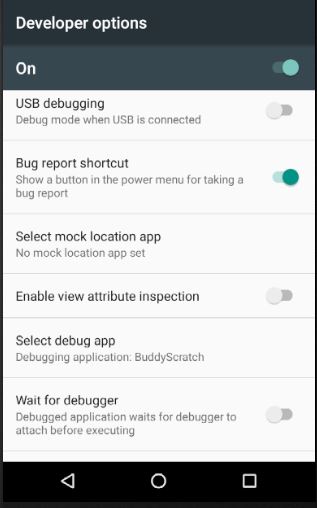I am working with Android Studio. Since last night, when I Run my project on my device, appear the message "Waiting For Debugger". It is a very strange behavior because I am not debugging application.
I've tried to uninstall application from my device and press Run on Android Studio. The message appears again.
I've tried to restart Android Studio. The message appears again.
The only way to properly install application on my phone is to press "Debug". The message appears but its automatically closed. Then application works fine.
I've tried with
<application android:debuggable="false" />
... and still the message appears.
LogCat says:
E/InputDispatcher﹕ channel ~ Channel is unrecoverably broken and will be disposed!
E/Launcher﹕ Error finding setting, default accessibility to not found: accessibility_enabled
Regards on first error line, someone says that the problems can starts after renaming of some resource. But its not my case.
Regards on second error line, ... I don't know. I really don't know what happens to my IDE.