I did a pull request but after that I made some commits to the project locally which ended polluting my pull request, I tried to remove it but without any luck.
I found some similar questions on StackOverflow but I can't apply what's in there. It's my first pull request on GitHub so it's kinda strange to me how all of this works.
The highlighted commit is the one I need to keep and remove all the other stuff. It becomes the fourth commit in the history because I make some merge stuff.
Can someone please explain what's going on and how to fix this problem?

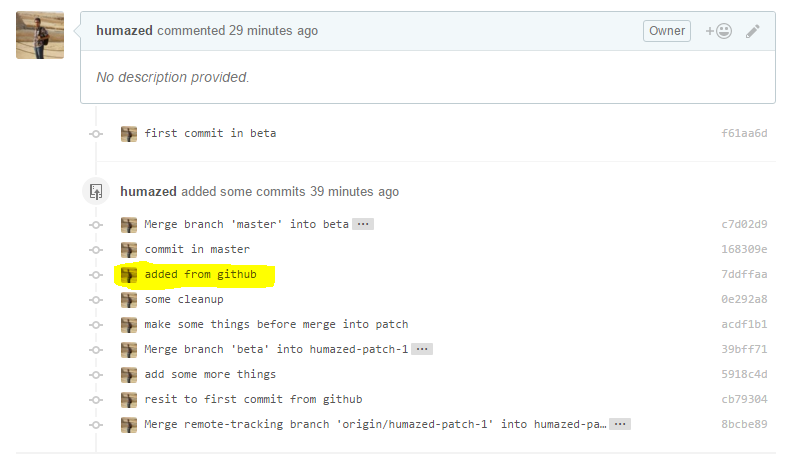


what branch= the branch you're working on,onto what branch= the branch you're pull requesting into – Harragan