I put a file that was previously being tracked by Git onto the .gitignore list. However, the file still shows up in git status after it is edited. How do I force Git to completely forget the file?
.gitignore will prevent untracked files from being added (without an add -f) to the set of files tracked by Git. However, Git will continue to track any files that are already being tracked.
To stop tracking a file, we must remove it from the index:
git rm --cached <file>
To remove a folder and all files in the folder recursively:
git rm -r --cached <folder>
The removal of the file from the head revision will happen on the next commit.
WARNING: While this will not remove the physical file from your local machine, it will remove the files from other developers' machines on their next git pull.
git add . it would be added to index. And next commit would commit it to repository. To avoid this execute right after all that mataal said one more command: git update-index --assume-unchanged <path&filename> –
Crambo git rm -r -q --cached . –
Savoirvivre git pull though. –
Hereupon .gitignore. How to remove them from the index in one step? not one by one with <file> as you said. –
Altercate git rm --cached *.pyc will recursively remove all files with .pyc extensions. –
Garica sudo git rm --cached -r ./node_modules/ –
Bagpipe git rm --cached -r .; git add .; git status –
Aaberg git rm --cached <file or folder>, git add ., git commit, git push. –
Tawannatawdry git pull, see this answer or this question/answer –
Mercola git rm --cache, git add and git commit to commit again. But I found the .git directory is still large and when I push it to GitHub, it cost a long time and eventually failed. My question is how to remove the large file thoroughly (including the record in .git directory) so that I can push quickly. –
Escapade The series of commands below will remove all of the items from the Git index (not from the working directory or local repository), and then will update the Git index, while respecting Git ignores. PS. Index = Cache
First:
git rm -r --cached .
git add .
Then:
git commit -am "Remove ignored files"
Or as a one-liner:
git rm -r --cached . && git add . && git commit -am "Remove ignored files"
git pull. –
Hereupon git rmignored. –
Urbai -r flag before --cached? Seems to work without it –
Hapless .gitignore. Which may be difficult to find out if depending on how noise your git status is after this command. A command that only removes newly ignored files would be better. That's why I prefer thSoft's answer –
Drynurse git rm -r --cached . command will also remove earlier forced files.. Therefore its better to use git rm -r --cached <filename> rather than adding dot. –
Petiole git clean -X Remove only files ignored by Git –
Haroldson git push after these instructions still keeps trying to upload files in my .gitignore. –
Bergstein rm see this post. –
Scrim git rm -r --cached . is showing ALL the files in my directory as deleted and the entire directory as untracked. Is this the normal behavior? –
Brandi git update-index does the job for me:
git update-index --assume-unchanged <file>
Note: This solution is actually independent of .gitignore as gitignore is only for untracked files.
Update, a better option
Since this answer was posted, a new option has been created and that should be preferred. You should use --skip-worktree which is for modified tracked files that the user don't want to commit anymore and keep --assume-unchanged for performance to prevent git to check status of big tracked files. See https://mcmap.net/q/11287/-git-difference-between-39-assume-unchanged-39-and-39-skip-worktree-39 for more details...
git update-index --skip-worktree <file>
To cancel
git update-index --no-skip-worktree <file>
git status and actually very intuitive. Thanks. –
Varve rm [...] . solution, as at least I could grok how it worked. I found no great documentation on what update-index & --assume-unchanged do. Can anyone add how this compares to the other, in that I would like to remove all files that would have been ignored? (Or a link to clear explanation?) –
Shaddock git update-index --assume-unchanged <path> … will cause git to ignore changes in the specified path(s), regardless of .gitignore. If you pull from a remote and that remote has changes to this path, git will fail the merge with a conflict and you will need to merge manually. git rm --cached <path> … will cause git to stop tracking that path. If you do not add the path to .gitignore you will see the path in future git status. The first option has less noise in the git commit history and allows changes to the "ignored" file to be distributed in the future. –
Mccants hg forget is mostly rm --cached. This trick is really cool (for forget forever). –
Polygyny git add, use git reset [file] to undo your add and use this command to forget the file. –
Feudality git update-index --assume-unchanged .history/ –
Sourwood git rm --cached will delete the removed file upon pull (which means, you don't want to just ignore the file, you want to delete it). git rm --cached with .gitignore is a misleading combination. The actual solution that will not delete your files on your colleagues who run git pull after your changes is this answer. Thank you ! Run git ls-files -v | grep '^[[:lower:]]' to find files ignored this way. –
Fiona git rm --cached will delete it upon pull for others. What if one simply wants to ignore future changes to the file, both on your machine and others (that already have the file), and not have it auto-deleted as it currently is on any machines? –
Champlain Your local changes to the following files would be overwritten by merge –
Chops git ls-files --deleted -z | git update-index --assume-unchanged -z --stdin once I was ready I undid the delete and restored tracking with for f in $(git ls-files -v | grep '^[[:lower:]]' | awk '{print $2}'); do git update-index --no-assume-unchanged "$f"; done –
Akkerman --skip-worktree for one file, I cannot checkout another branch: git checkout says Please commit your changes or stash them before you switch branches. although git status claims Your branch is up to date, nothing to commit, working tree clean. So without additional research/explanation this answer might break stuff. –
Dyslexia git update-index --skip-worktree is really awesome for modifying code only in local, without breaking other people's environment. Thank you for sharing it! –
Spiritualty fatal: Unable to mark file ...? –
Clash git update-index --skip-worktree folder/*. For the Unable to mark file ... problem I didn't understand what it solved that. In my case they were .pyc files, so I guess they were used somwhere and closing/reopening the IDE just solved the issue –
Clash --skip-worktree is being presented as a way to force Git not to look at the file, but the documentation doesn't say that the file is ignored if it is edited. It says the file is ignored if it is absent or if it would be changed by a Git action. Per the documentation: "--skip-worktree tells Git to ignore the absence of the file, avoid updating it when possible with commands that normally update much of the working directory (e.g. checkout, switch, pull, etc.), and not have its absence be recorded in commits." (See git-scm.com/docs/git-update-index#_skip_worktree_bit) –
Igal git ls-files -c --ignored --exclude-standard -z | xargs -0 git rm --cached
git commit -am "Remove ignored files"
This takes the list of the ignored files, removes them from the index, and commits the changes.
git ls-files --ignored --exclude-standard | xargs git rm . I believe this answer is the best! Because it's very clear, Unix-way, and does the wanted thing in a direct manner, without composing the side-effects of other, more complex commands. –
Spagyric \n. I have posted my solution to cater for this. –
Cretaceous git rm will complain if ls-files didn't match anything. Use xargs -r git rm ... to tell xargs not to run git rm if no files matched. –
Whoso git ls-files --ignored --exclude-standard -z|xargs -0 git rm --cached –
Simonasimonds -a to git commit? For me it unnecessary... –
Sidney git rm -r --cached . && git add . does a mess in my repo. –
Drynurse git ls-files -c --ignored --exclude-standard -z | xargs -0 git rm --cached –
Complimentary The copy/paste (one-liner) answer is:
git rm --cached -r .; git add .; git status; git commit -m "Ignore unwanted files"
This command will NOT change the content of the .gitignore file. It will ignore the files already committed to a Git repository, but now we have added them to .gitignore.
The command git status; is to review the changes and could be dropped.
Ultimately, it will immediately commit the changes with the message "Ignore unwanted files".
If you don't want to commit the changes, drop the last part of the command (git commit -m "Ignore unwanted files")
Move it out, commit, and then move it back in.
This has worked for me in the past, but there is probably a 'gittier' way to accomplish this.
git pull. –
Tempting I always use this command to remove those untracked files. One-line, Unix-style, clean output:
git ls-files --ignored --exclude-standard | sed 's/.*/"&"/' | xargs git rm -r --cached
It lists all your ignored files, replaces every output line with a quoted line instead to handle paths with spaces inside, and passes everything to git rm -r --cached to remove the paths/files/directories from the index.
git ls-files --ignored --exclude-standard, on its own lets you first understand/verify what files your new .gitignore is going to exclude/remove, before you go ahead and execute the final git rm. –
Cretaceous \n. I have posted my solution to cater for this. –
Cretaceous sed: 1: "s/.*/": unterminated substitute in regular expression in a filter-branch command on a repo with spaces. (Seemed to work outside the filter-branch though). I used git ls-files -z --ignored --exclude-standard | xargs -0 git rm -r --cached from @JonBrave's answer instead. –
Mercola -c. –
Atavism Use this when:
- You want to untrack a lot of files, or
- You updated your .gitignore file
Source: Untrack files already added to Git repository based on .gitignore
Let’s say you have already added/committed some files to your Git repository and you then add them to your .gitignore file; these files will still be present in your repository index. This article we will see how to get rid of them.
Step 1: Commit all your changes
Before proceeding, make sure all your changes are committed, including your .gitignore file.
Step 2: Remove everything from the repository
To clear your repository, use:
git rm -r --cached .
- rm is the remove command
- -r will allow recursive removal
- –cached will only remove files from the index. Your files will still be there.
The rm command can be unforgiving. If you wish to try what it does beforehand, add the -n or --dry-run flag to test things out.
Step 3: Readd everything
git add .
Step 4: Commit
git commit -m ".gitignore fix"
Your repository is clean :)
Push the changes to your remote to see the changes effective there as well.
If you cannot git rm a tracked file because other people might need it (warning, even if you git rm --cached, when someone else gets this change, their files will be deleted in their filesystem). These are often done due to config file overrides, authentication credentials, etc. Please look at https://gist.github.com/1423106 for ways people have worked around the problem.
To summarize:
- Have your application look for an ignored file config-overide.ini and use that over the committed file config.ini (or alternately, look for ~/.config/myapp.ini, or $MYCONFIGFILE)
- Commit file config-sample.ini and ignore file config.ini, have a script or similar copy the file as necessary if necessary.
- Try to use gitattributes clean/smudge magic to apply and remove the changes for you, for instance smudge the config file as a checkout from an alternate branch and clean the config file as a checkout from HEAD. This is tricky stuff, I don't recommend it for the novice user.
- Keep the config file on a deploy branch dedicated to it that is never merged to master. When you want to deploy/compile/test you merge to that branch and get that file. This is essentially the smudge/clean approach except using human merge policies and extra-git modules.
- Anti-recommentation: Don't use assume-unchanged, it will only end in tears (because having git lie to itself will cause bad things to happen, like your change being lost forever).
git checkout <oldref> -- <filename> - but then it would be checked out and ignored. –
Gaily --assume-unchanged) : either this is cargo cult and should be dismissed, or you can explain why (which I'm convinced of) and it becomes useful. –
Blackburn git checkout -- file; (4) git pull or merge, which will now succeed; (5) copy the file back and examine changes; (6) set the a.-u. bit again. That's a definition of PITA in my book, but YMMV. :) –
Rendering I accomplished this by using git filter-branch. The exact command I used was taken from the man page:
WARNING: this will delete the file from your entire history
git filter-branch --index-filter 'git rm --cached --ignore-unmatch filename' HEAD
This command will recreate the entire commit history, executing git rm before each commit and so will get rid of the specified file. Don't forget to back it up before running the command as it will be lost.
What didn't work for me
(Under Linux), I wanted to use the posts here suggesting the ls-files --ignored --exclude-standard | xargs git rm -r --cached approach. However, (some of) the files to be removed had an embedded newline/LF/\n in their names. Neither of the solutions:
git ls-files --ignored --exclude-standard | xargs -d"\n" git rm --cached
git ls-files --ignored --exclude-standard | sed 's/.*/"&"/' | xargs git rm -r --cached
cope with this situation (get errors about files not found).
So I offer
git ls-files -z --ignored --exclude-standard | xargs -0 git rm -r --cached
git commit -am "Remove ignored files"
This uses the -z argument to ls-files, and the -0 argument to xargs to cater safely/correctly for "nasty" characters in filenames.
In the manual page git-ls-files(1), it states:
When -z option is not used, TAB, LF, and backslash characters in pathnames are represented as \t, \n, and \\, respectively.
so I think my solution is needed if filenames have any of these characters in them.
git add .. It also contains the best improvements from some comments above. –
Simonasimonds git commit -am "Remove ignored files" afterward to your answer? Your answers combined got me through things : j –
Ranice git commit -a. For me git rm --cached affect exactly the index so no need to stage the files after... –
Sidney Do the following steps for a file/folder:
Remove a File:
- need to add that file to .gitignore.
- need to remove that file using the command (git rm --cached file name).
- need to run (git add .).
- need to (commit -m) "file removed".
- and finally, (git push).
For example:
I want to delete the test.txt file. I accidentally pushed to GitHub and want to remove it. Commands will be as follows:
First, add "test.txt" in file .gitignore
git rm --cached test.txt
git add .
git commit -m "test.txt removed"
git push
Remove Folder:
- need to add that folder to file .gitignore.
- need to remove that folder using the command (git rm -r --cached folder name).
- need to run (git add .).
- need to (commit -m) "folder removed".
- and finally, (git push).
For example:
I want to delete the .idea folder/directory. I accidentally pushed to GitHub and want to remove it. The commands will be as follows:
First, add .idea in file .gitignore
git rm -r --cached .idea
git add .
git commit -m ".idea removed"
git push
Update your
.gitignorefile – for instance, add a folder you don't want to track to.gitignore.git rm -r --cached .– Remove all tracked files, including wanted and unwanted. Your code will be safe as long as you have saved locally.git add .– All files will be added back in, except those in.gitignore.
Hat tip to @AkiraYamamoto for pointing us in the right direction.
rm with -f but this did the job. –
Jota Do the following steps serially, and you will be fine.
Remove the mistakenly added files from the directory/storage. You can use the "rm -r" (for Linux) command or delete them by browsing the directories. Or move them to another location on your PC. (You maybe need to close the IDE if running for moving/removing.)
Add the files / directories to the .gitignore file now and save it.
Now remove them from the Git cache by using these commands (if there is more than one directory, remove them one by one by repeatedly issuing this command)
git rm -r --cached path-to-those-filesNow do a commit and push by using the following commands. This will remove those files from Git remote and make Git stop tracking those files.
git add . git commit -m "removed unnecessary files from Git" git push origin
git pull ? –
Ladawnladd I think, that maybe Git can't totally forget about a file because of its conception (section "Snapshots, Not Differences").
This problem is absent, for example, when using CVS. CVS stores information as a list of file-based changes. Information for CVS is a set of files and the changes made to each file over time.
But in Git every time you commit, or save the state of your project, it basically takes a picture of what all your files look like at that moment and stores a reference to that snapshot. So, if you added file once, it will always be present in that snapshot.
These two articles were helpful for me:
git assume-unchanged vs skip-worktree and How to ignore changes in tracked files with Git
Basing on it I do the following, if the file is already tracked:
git update-index --skip-worktree <file>
From this moment all local changes in this file will be ignored and will not go to remote. If the file is changed on remote, conflict will occur, when git pull. Stash won't work. To resolve it, copy the file content to the safe place and follow these steps:
git update-index --no-skip-worktree <file>
git stash
git pull
The file content will be replaced by the remote content. Paste your changes from the safe place to the file and perform again:
git update-index --skip-worktree <file>
If everyone, who works with the project, will perform git update-index --skip-worktree <file>, problems with pull should be absent. This solution is OK for configurations files, when every developer has their own project configuration.
It is not very convenient to do this every time, when the file has been changed on remote, but it can protect it from overwriting by remote content.
Move or copy the file to a safe location, so you don't lose it. Then 'git rm' the file and commit.
The file will still show up if you revert to one of those earlier commits, or another branch where it has not been removed. However, in all future commits, you will not see the file again. If the file is in the Git ignore, then you can move it back into the folder, and Git won't see it.
git rm --cached will remove the file from the index without deleting it from disk, so no need to move/copy it away –
Feer fatal: No pathspec was given. Which files should I remove? (exit code 128) –
Samira Using the git rm --cached command does not answer the original question:
How do you force
gitto completely forget about [a file]?
In fact, this solution will cause the file to be deleted in every other instance of the repository when executing a git pull!
The correct way to force Git to forget about a file is documented by GitHub here.
I recommend reading the documentation, but basically:
git fetch --all
git filter-branch --force --index-filter 'git rm --cached --ignore-unmatch full/path/to/file' --prune-empty --tag-name-filter cat -- --all
git push origin --force --all
git push origin --force --tags
git for-each-ref --format='delete %(refname)' refs/original | git update-ref --stdin
git reflog expire --expire=now --all
git gc --prune=now
Just replace full/path/to/file with the full path of the file. Make sure you've added the file to your .gitignore file.
You'll also need to (temporarily) allow non-fast-forward pushes to your repository, since you're changing your Git history.
The answer from Matt Frear was the most effective IMHO. The following is just a PowerShell script for those on Windows to only remove files from their Git repository that matches their exclusion list.
# Get files matching exclusionsfrom .gitignore
# Excluding comments and empty lines
$ignoreFiles = gc .gitignore | ?{$_ -notmatch "#"} | ?{$_ -match "\S"} | % {
$ignore = "*" + $_ + "*"
(gci -r -i $ignore).FullName
}
$ignoreFiles = $ignoreFiles| ?{$_ -match "\S"}
# Remove each of these file from Git
$ignoreFiles | % { git rm $_}
git add .
The accepted answer does not "make Git "forget" about a file..." (historically). It only makes Git ignore the file in the present/future.
This method makes Git completely forget ignored files (past/present/future), but it does not delete anything from the working directory (even when re-pulled from remote).
This method requires usage of file /.git/info/exclude (preferred) or a pre-existing .gitignore in all the commits that have files to be ignored/forgotten. 1
All methods of enforcing Git ignore behavior after-the-fact effectively rewrite history and thus have significant ramifications for any public/shared/collaborative repositories that might be pulled after this process. 2
General advice: start with a clean repository - everything committed, nothing pending in working directory or index, and make a backup!
Also, the comments/revision history of this answer (and revision history of this question) may be useful/enlightening.
#Commit up-to-date .gitignore (if not already existing)
#This command must be run on each branch
git add .gitignore
git commit -m "Create .gitignore"
#Apply standard Git ignore behavior only to the current index, not the working directory (--cached)
#If this command returns nothing, ensure /.git/info/exclude AND/OR .gitignore exist
#This command must be run on each branch
git ls-files -z --ignored --exclude-standard | xargs -0 git rm --cached
#Commit to prevent working directory data loss!
#This commit will be automatically deleted by the --prune-empty flag in the following command
#This command must be run on each branch
git commit -m "ignored index"
#Apply standard git ignore behavior RETROACTIVELY to all commits from all branches (--all)
#This step WILL delete ignored files from working directory UNLESS they have been dereferenced from the index by the commit above
#This step will also delete any "empty" commits. If deliberate "empty" commits should be kept, remove --prune-empty and instead run git reset HEAD^ immediately after this command
git filter-branch --tree-filter 'git ls-files -z --ignored --exclude-standard | xargs -0 git rm -f --ignore-unmatch' --prune-empty --tag-name-filter cat -- --all
#List all still-existing files that are now ignored properly
#If this command returns nothing, it's time to restore from backup and start over
#This command must be run on each branch
git ls-files --other --ignored --exclude-standard
Finally, follow the rest of this GitHub guide (starting at step 6) which includes important warnings/information about the commands below.
git push origin --force --all
git push origin --force --tags
git for-each-ref --format="delete %(refname)" refs/original | git update-ref --stdin
git reflog expire --expire=now --all
git gc --prune=now
Other developers that pull from the now-modified remote repository should make a backup and then:
#fetch modified remote
git fetch --all
#"Pull" changes WITHOUT deleting newly-ignored files from working directory
#This will overwrite local tracked files with remote - ensure any local modifications are backed-up/stashed
git reset FETCH_HEAD
Footnotes
1 Because /.git/info/exclude can be applied to all historical commits using the instructions above, perhaps details about getting a .gitignore file into the historical commit(s) that need it is beyond the scope of this answer. I wanted a proper .gitignore file to be in the root commit, as if it was the first thing I did. Others may not care since /.git/info/exclude can accomplish the same thing regardless where the .gitignore file exists in the commit history, and clearly rewriting history is a very touchy subject, even when aware of the ramifications.
FWIW, potential methods may include git rebase or a git filter-branch that copies an external .gitignore into each commit, like the answers to this question.
2 Enforcing Git ignore behavior after-the-fact by committing the results of a stand-alone git rm --cached command may result in newly-ignored file deletion in future pulls from the force-pushed remote. The --prune-empty flag in the following git filter-branch command avoids this problem by automatically removing the previous "delete all ignored files" index-only commit. Rewriting Git history also changes commit hashes, which will wreak havoc on future pulls from public/shared/collaborative repositories. Please understand the ramifications fully before doing this to such a repository. This GitHub guide specifies the following:
Tell your collaborators to rebase, not merge, any branches they created off of your old (tainted) repository history. One merge commit could reintroduce some or all of the tainted history that you just went to the trouble of purging.
Alternative solutions that do not affect the remote repository are git update-index --assume-unchanged </path/file> or git update-index --skip-worktree <file>, examples of which can be found here.
git update-index --assume-unchanged </path/file> which I assume is what a good portion of devs are looking for (files that should be overwritten by neither push or pull) –
Lass In my case I needed to put ".envrc" in the .gitignore file.
And then I used:
git update-index --skip-worktree .envrc
git rm --cached .envrc
And the file was removed.
Then I committed again, telling that the file was removed.
But when I used the command git log -p, the content of the file (which was secret credentials of the Amazon S3) was showing the content which was removed and I don't want to show this content ever on the history of the Git repository.
Then I used this command:
git filter-branch --index-filter 'git rm --cached --ignore-unmatch .envrc' HEAD
And I don't see the content again.
I liked JonBrave's answer, but I have messy enough working directories that commit -a scares me a bit, so here's what I've done:
git config --global alias.exclude-ignored '!git ls-files -z --ignored --exclude-standard | xargs -0 git rm -r --cached && git ls-files -z --ignored --exclude-standard | xargs -0 git stage && git stage .gitignore && git commit -m "new gitignore and remove ignored files from index"'
Breaking it down:
git ls-files -z --ignored --exclude-standard | xargs -0 git rm -r --cached
git ls-files -z --ignored --exclude-standard | xargs -0 git stage
git stage .gitignore
git commit -m "new gitignore and remove ignored files from index"
- remove ignored files from the index
- stage .gitignore and the files you just removed
- commit
The BFG is specifically designed for removing unwanted data like big files or passwords from Git repositories, so it has a simple flag that will remove any large historical (not-in-your-current-commit) files: '--strip-blobs-bigger-than'
java -jar bfg.jar --strip-blobs-bigger-than 100M
If you'd like to specify files by name, you can do that too:
java -jar bfg.jar --delete-files *.mp4
The BFG is 10-1000x faster than git filter-branch and is generally much easier to use - check the full usage instructions and examples for more details.
Source: Reduce repository size
If you don't want to use the CLI and are working on Windows, a very simple solution is to use TortoiseGit. It has the "Delete (keep local)" Action in the menu which works fine.
This is no longer an issue in the latest Git (v2.17.1 at the time of writing).
The .gitignore file finally ignores tracked-but-deleted files. You can test this for yourself by running the following script. The final git status statement should report "nothing to commit".
# Create an empty repository
mkdir gitignore-test
cd gitignore-test
git init
# Create a file and commit it
echo "hello" > file
git add file
git commit -m initial
# Add the file to gitignore and commit
echo "file" > .gitignore
git add .gitignore
git commit -m gitignore
# Remove the file and commit
git rm file
git commit -m "removed file"
# Reintroduce the file and check status.
# .gitignore is now respected - status reports "nothing to commit".
echo "hello" > file
git status
This is how I solved my issue:
git filter-branch --tree-filter 'rm -rf path/to/your/file' HEAD
git push
In this, we are basically trying to rewrite the history of that particular file in previous commits also.
For more information, you can refer to the man page of filter-branch here.
Source: Removing sensitive data from a repository - using filter-branch
In case of already committed DS_Store:
find . -name .DS_Store -print0 | xargs -0 git rm --ignore-unmatch
Ignore them by:
echo ".DS_Store" >> ~/.gitignore_global
echo "._.DS_Store" >> ~/.gitignore_global
echo "**/.DS_Store" >> ~/.gitignore_global
echo "**/._.DS_Store" >> ~/.gitignore_global
git config --global core.excludesfile ~/.gitignore_global
Finally, make a commit!
Especially for the IDE-based files, I use this:
For instance, for the slnx.sqlite file, I just got rid off it completely like the following:
git rm {PATH_OF_THE_FILE}/slnx.sqlite -f
git commit -m "remove slnx.sqlite"
Just keep that in mind that some of those files store some local user settings and preferences for projects (like what files you had open). So every time you navigate or do some changes in your IDE, that file is changed and therefore it checks it out and show as uncommitted changes.
If anyone is having a hard time on Windows and you want to ignore the entire folder, go to the desired 'folder' on file explorer, right click and do 'Git Bash Here' (Git for Windows should have been installed).
Run this command:
git ls-files -z | xargs -0 git update-index --assume-unchanged
Git Bash Here"? How is it connected to the command-line? Please respond by editing (changing) your answer, not here in comments (without "Edit:", "Update:", or similar - the answer should appear as if it was written today). –
Mongrel In my case here, I had several .lock files in several directories that I needed to remove. I ran the following and it worked without having to go into each directory to remove them:
git rm -r --cached **/*.lock
Doing this went into each folder under the 'root' of where I was at and excluded all files that matched the pattern.
I am aware that this answer is many years late, however I decided I would like to contribute after noticing that there could be different answer depending on user's desired output.
How do you force Git to completely forget about it?
That depends which of the following is the desired outcome:
- Stop tracking file and remove it from the repository, or
- Stop tracking file without removing it from the repository (maybe for other collaborators to download)
For (1), the solution would be like Matt's answer above. For (2), refer to Konstantin's answer instead.
Source: https://stackabuse.com/git-stop-tracking-file-after-adding-to-gitignore/
For me, the file was still available in the history and at first, I needed to squash the commits that added the removed files: https://gist.github.com/patik/b8a9dc5cd356f9f6f980
- Combine the commits. The example below combines the last 3 commits
git reset --soft HEAD~3
git commit -m "New message for the combined commit"
- Push the squashed commit if the commits have been pushed to the remote:
git push origin +name-of-branch
Late to answer this, but I really wanted to add this.
On a bad night, I did git add . and then git commit
Leading to a lot of files that should had been ignored. I came across this question, but it seemed like a lot of manual effort for me.
So what I did was as follows :
Step 1 : Adding all the files that should be ignored to .gitignore . (This was a combination of script and manual)
Step 2: Now, that I have identified the files that should be ignored, instead of manually running git rm for each file, I ran the following command :
while IFS= read -r file; do
git rm --cached "$file"
done < .gitignore
The above script reads the .gitignore file, and runs git rm for each one of them.
(Is there a better way to do this? Please suggest in comments or edit this answer)
I'll show a real-life scenario.
I was committing .env.development & .env.production to git because it contained constants, not environment variables as i was using sqlite database.
Both .env.development & .env.production are same so I'll just use .env.development as an example.
Previously, I was committing this:
.env.development
SQLITE_DATABASE_NAME=users.sqlite
But later on, I added sqlite database backups using litestream with cloudflare r2 so I had to update .env.development with those variables.
.env.development
SQLITE_DATABASE_NAME=users.sqlite
# Use Litestream to backup SQLite database on every insert
REPLICA_URL=https://<account_id>.r2.cloudflarestorage.com
REPLICA_BUCKET_NAME=bucket_name
CLOUDFLARE_R2_ACCESS_KEY_ID=access_key_id
CLOUDFLARE_R2_SECRET_ACCESS_KEY=secret_access_key
Assume, the above contained real environment keys.
See commits on 27th Feb 2024 on https://github.com/deadcoder0904/easypanel-nextjs-sqlite/ (the first two commits starting from bottom)
I first used the solution mentioned here:
git update-index --assume-unchanged .env.development .env.production
This kept .env.development & .env.production on its previous state. That is just containing SQLITE_DATABASE_NAME.
And it removed tracking on .env.development & .env.production. See the commit named backup database using litestreamw with cloudflare r2. I added environment variables but they weren't committed.
Then I used this solution (see the commit named stop tracking .env.development & .env.production) to stop tracking those environment files altogether.
git rm --cached .\.env.development .\.env.production
So, next time I'll just use the 2nd command & add .env.development & .env.production to .gitignore to stop tracking them altogether from the next commit.
Pro-Tip: Always check
git statusto make sure you are not committing real environment variables to.gitor usedotenvx.
If you created .gitignore file using command like echo node_modules >> .gitignore, It won't work.
The windows terminal saves the file in UCS-2 LE BOM and Git doesn't seem to accept that.
You can fix this by opening in Notepad and re-save it with UTF-8 encoding
It Works now.
I think they need to fix this since doing echo "filetoignore" >> .gitignore actually seems very handy.
If none of these questions work for you, you'll want to confirm that your ".gitignore" file is actually a .gitignore file, and not a text file, JSON file, or the like.
Make sure it appears like this.
© 2022 - 2024 — McMap. All rights reserved.

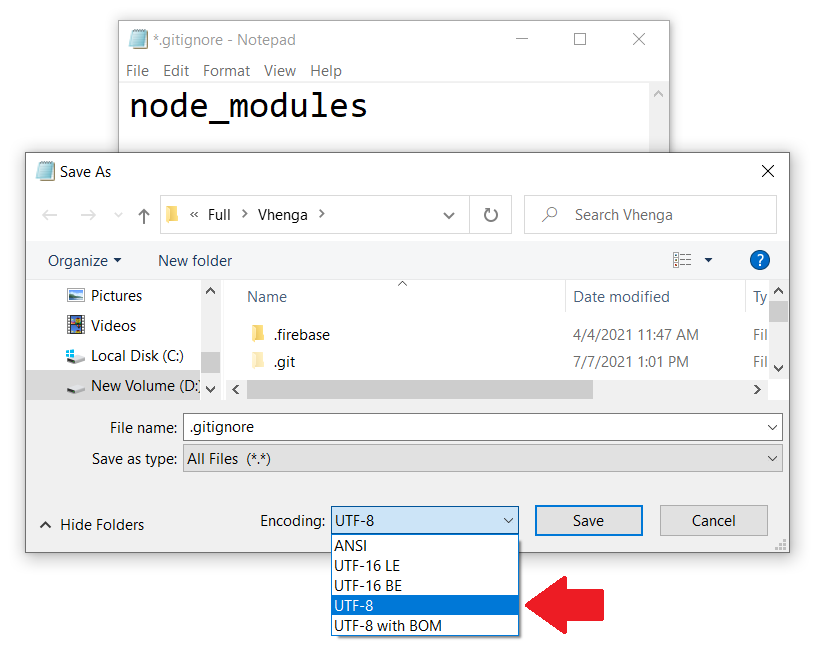
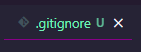

git clean -Xsounds similar, but it doesn't apply in this situation (when the files are still being tracked by Git). I'm writing this for anyone looking for a solution not to follow the wrong route. – Spagyricgit update-index --assume-unchanged. This solution 1) keeps the file on server (index), 2) lets you modify it freely locally. – Forefend--skip-worktree, see: #13631349 – Estivategit update-index --assume-unchanged <file>is correct and the file will remain in the repository and changes will not be added withgit add. If NO (for example it was some cache file, generated file etc), thengit rm --cached <file>will remove it from repository. – Fugere--assume-unchangedwhich is for performance to prevent git to check status of big tracked files but prefer--skip-worktreewhich is for modified tracked files that the user don't want to commit anymore. See #13631349 – Anishaanisogit update-index --assume-unchanged <file>has a serious problem I just ran into: runninggit stashafter making local changes to this "ignored" file, all local changes will be lost (i.e.git stash popwill not bring them back) – CharmineYour local changes to the following files would be overwritten by merge– Chops