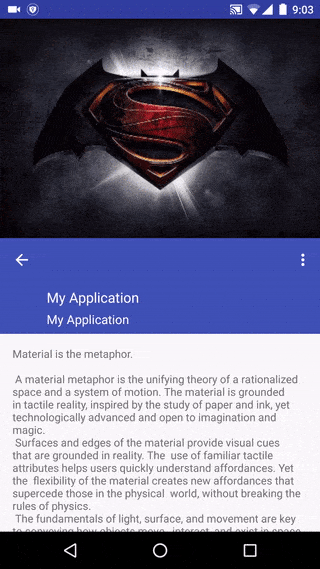How to implement collapsing toolbar layout design like Google IO 2015 using Design Library
In Open Source Code of Google IO 2015, it is not implemented using Design Library (CoordinatorLayout, CollapsingToolbarLayout etc)

Note : In this the toolbar is at the bottom in upper section. I need the toolbar to be scrolling like this attached with the textview or any other view of upper section.