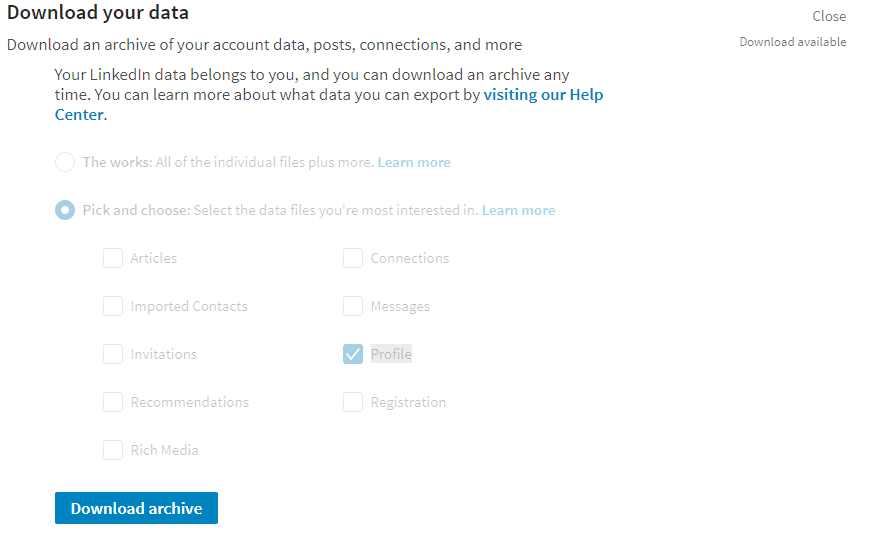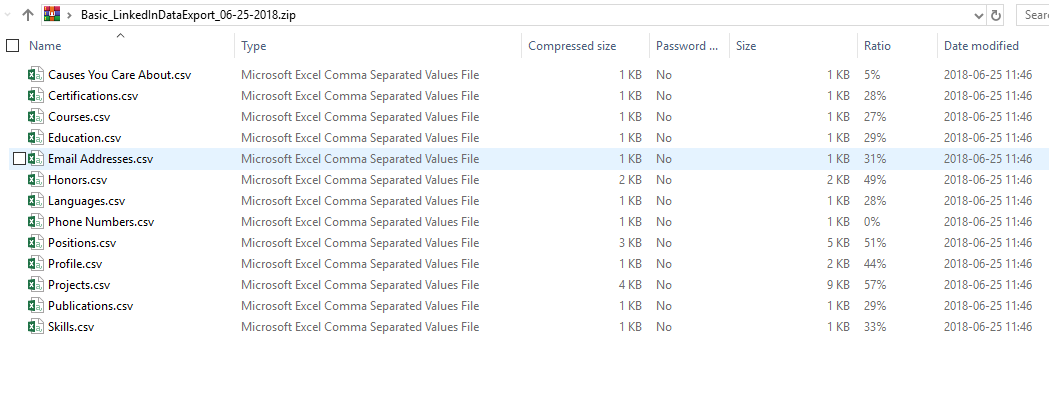Update: 2020-05-11
Now Top Skills, Languages, Publications, Honors-Awards and Certifications are included in the built in PDF-generator. Projects and Courses are still missing though.
Original:
As you mention the biggest drawback with the Save to PDF functionality is that Skills, Projects, Courses, Languages, Publications and Certifications are not exported among others. This information can however be exported to .csv. Do this by going to Settings & Privacy -> Privacy -> How LinkedIn uses your data -> Download your data -> Pick and choose: Select the data files you're most interested in. -> Select Profile (You can of course export other data as well if you want). After around 10 minutes you will receive an email with a download link.
![enter image description here]()
Example of Profile export .zip:
![enter image description here]()