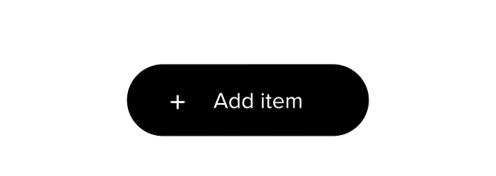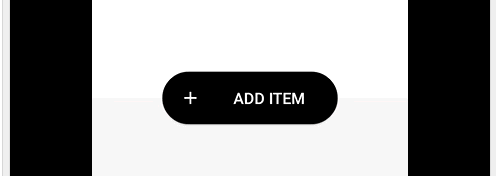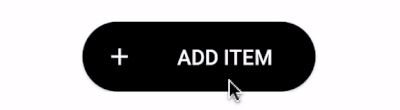I want to have a transition in my android views on view is Button and other is EditText, transitions must be like this animation
I tried in this way
Layout xml is
<?xml version="1.0" encoding="utf-8"?>
<RelativeLayout xmlns:android="http://schemas.android.com/apk/res/android"
xmlns:app="http://schemas.android.com/apk/res-auto"
xmlns:tools="http://schemas.android.com/tools"
android:layout_width="match_parent"
android:layout_height="match_parent"
tools:context="app.itc.org.todo.MainActivity">
<LinearLayout
android:orientation="vertical"
android:layout_width="match_parent"
android:layout_height="match_parent"
android:weightSum="2">
<LinearLayout
android:layout_width="match_parent"
android:layout_height="0dp"
android:layout_weight="1"
android:orientation="vertical"
android:background="@android:color/white"
android:gravity="center_horizontal|center_vertical">
<TextView
android:id="@+id/title_tv"
android:text="@string/to_do"
android:textSize="22sp"
android:textStyle="bold"
android:textColor="@android:color/black"
android:layout_width="wrap_content"
android:layout_height="wrap_content"
android:padding="10dp"/>
<TextView
android:id="@+id/date_tv"
android:textSize="16sp"
android:textColor="@android:color/darker_gray"
android:layout_width="wrap_content"
android:layout_height="wrap_content" />
</LinearLayout>
<LinearLayout
android:layout_width="match_parent"
android:layout_height="0dp"
android:layout_weight="1"
android:background="@color/colorGray"
android:gravity="center_horizontal|center_vertical"
android:orientation="vertical">
<TextView
android:text="@string/what_do_you_want_to_do_today"
android:textSize="16sp"
android:textColor="@android:color/darker_gray"
android:layout_width="wrap_content"
android:layout_height="wrap_content"
android:padding="10dp"/>
<TextView
android:text="@string/start_adding_items_to_your_to_do_list"
android:textSize="16sp"
android:textColor="@android:color/darker_gray"
android:layout_width="wrap_content"
android:layout_height="wrap_content"/>
</LinearLayout>
</LinearLayout>
<FrameLayout
android:id="@+id/transitions_container"
android:layout_width="match_parent"
android:layout_height="match_parent"
android:visibility="visible">
<Button
android:id="@+id/add_btn"
android:layout_width="200dp"
android:layout_height="60dp"
android:text="@string/add_item"
android:textSize="18sp"
android:paddingLeft="20dp"
android:textColor="@android:color/white"
android:drawableLeft="@drawable/ic_add_24dp"
android:background="@drawable/rounded_black_bg"
android:layout_gravity="center"/>
<EditText
android:id="@+id/item_input_et"
android:layout_width="match_parent"
android:layout_height="wrap_content"
android:visibility="gone"
android:minHeight="50dp"
android:layout_marginLeft="@dimen/margin_30dp"
android:layout_marginRight="@dimen/margin_30dp"
android:paddingLeft="@dimen/dimen_20dp"
android:paddingRight="@dimen/dimen_50dp"
android:textColor="@android:color/black"
android:inputType="text"
android:background="@drawable/rounded_edit_text"
android:layout_gravity="center"/>
</FrameLayout>
</RelativeLayout>
Preview is

Java code is
public class MainActivity extends AppCompatActivity {
private EditText mItemInputEditText;
@Override
protected void onCreate(Bundle savedInstanceState) {
super.onCreate(savedInstanceState);
setContentView(R.layout.activity_main);
TextView dateTextView = (TextView) findViewById(R.id.date_tv);
mItemInputEditText = (EditText) findViewById(R.id.item_input_et);
final Button addButton = (Button) findViewById(R.id.add_btn);
final ViewGroup transitionsContainer = (ViewGroup) findViewById(R.id.transitions_container);
mItemInputEditText.setOnClickListener(new View.OnClickListener() {
@Override
public void onClick(View view) {
if (Build.VERSION.SDK_INT >= Build.VERSION_CODES.KITKAT) {
TransitionSet set = new TransitionSet()
.addTransition(new Fade())
.setInterpolator(new FastOutLinearInInterpolator());
TransitionManager.beginDelayedTransition(transitionsContainer, set);
}
addButton.setVisibility(View.VISIBLE);
mItemInputEditText.setVisibility(View.GONE);
}
});
addButton.setOnClickListener(new View.OnClickListener() {
@Override
public void onClick(View v) {
if (Build.VERSION.SDK_INT >= Build.VERSION_CODES.KITKAT) {
TransitionSet set = new TransitionSet()
.addTransition(new Fade())
.setInterpolator(new FastOutLinearInInterpolator());
TransitionManager.beginDelayedTransition(transitionsContainer, set);
}
addButton.setVisibility(View.GONE);
mItemInputEditText.setVisibility(View.VISIBLE);
}
});
SimpleDateFormat dt = new SimpleDateFormat("EEE d MMM yyyy");
dateTextView.setText(dt.format(new Date()));
}
}
but with this code the resulting transition is
As you can see this is bit weird as compared to expected one, can any one suggest me some changes to get the desired transitions.