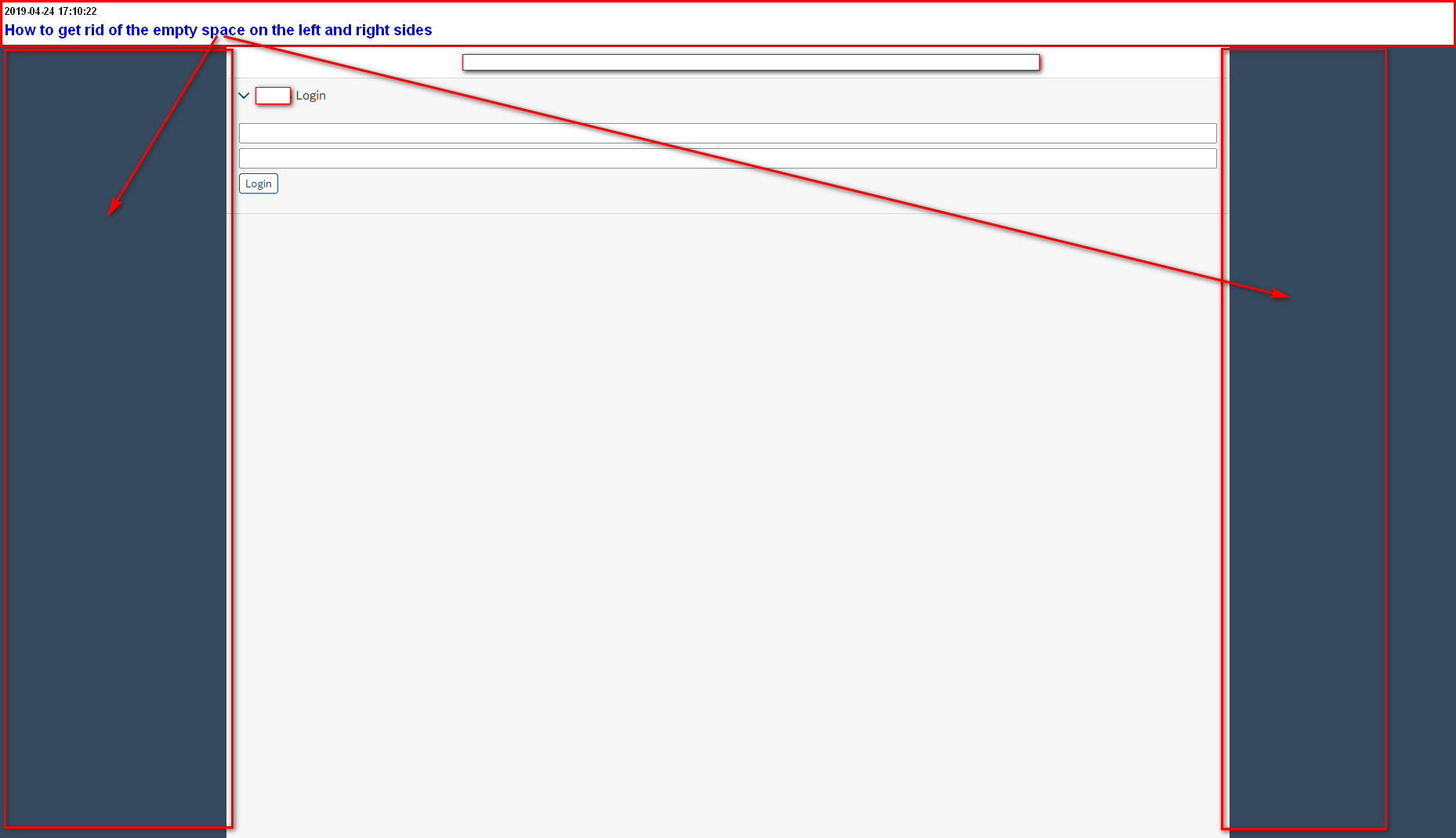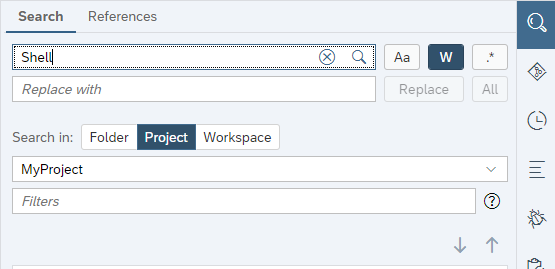I have an UI5-based app (1.66+), which works correctly, but there are huge empty spaces on the left and right sides of the screen (aka letterboxing is on):
I want to disable letterboxing to use the entire screen space.
I tried the following approaches so far:
- To use
"fullWidth": trueinsap.uisection of manifest.json - To add desktop-related classes to the HTML-tag in index.html:
<html class="sap-desktop sapUiMedia-Std-Desktop sapUiMedia-StdExt-LargeDesktop">
- To add
appWidthLimited: falseto index.html:
<script>
sap.ui.getCore().attachInit(function () {
new sap.m.Shell({
app: new sap.ui.core.ComponentContainer({
height: "100%",
name: "APPNAME"
}),
appWidthLimited: false
}).placeAt("content");
});
</script>
Just like it is described in «How to customise Shell container in SAPUI5».
But none of them works for me.
Update:
I succeeded to solve the issue via a static XML-template — just add <Shell id="shell" appWidthLimited="false"> to the main XML-template, but now I want to understand how to implement it via JS in new sap.m.Shell(…) definition.
The starting point for code experiments is below.
index.html:
<!DOCTYPE html>
<html>
<head>
<meta charset="utf-8">
<meta name="viewport" content="width=device-width, initial-scale=1.0">
<title>widescreen</title>
<script id="sap-ui-bootstrap"
src="../../resources/sap-ui-core.js"
data-sap-ui-theme="sap_fiori_3"
data-sap-ui-resourceroots='{"letterboxing.widescreen": "./"}'
data-sap-ui-compatVersion="edge"
data-sap-ui-oninit="module:sap/ui/core/ComponentSupport"
data-sap-ui-async="true"
data-sap-ui-frameOptions="trusted">
</script>
</head>
<body class="sapUiBody">
<div data-sap-ui-component data-name="letterboxing.widescreen" data-id="container" data-settings='{"id" : "widescreen"}' id="content"></div>
</body>
</html>
Component.js:
sap.ui.define([
"sap/ui/core/UIComponent",
"sap/ui/Device",
"letterboxing/widescreen/model/models"
], function (UIComponent, Device, models) {
"use strict";
return UIComponent.extend("letterboxing.widescreen.Component", {
metadata: {
manifest: "json"
},
init: function () {
// call the base component's init function
UIComponent.prototype.init.apply(this, arguments);
// enable routing
this.getRouter().initialize();
// set the device model
this.setModel(models.createDeviceModel(), "device");
}
});
});