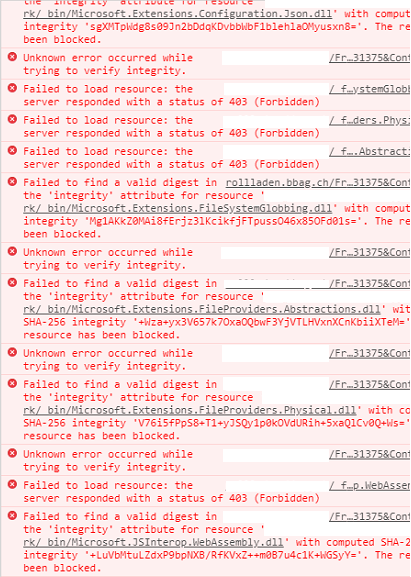Update 30.08.2023:
We found out that the networks where Blazor Apps don't work, use either a forward proxy, or a firewall that block the MIME type "application/octet-stream" to which .dll and .bin files belong to. If your Admin adds that to your environment, you can basically test this error. We're currently trying to either ship the Blazor files in a bundle that isn't an octet-stream or as wasm files (which is MIME Type "application/wasm") with the .net 8 preview.
Update 05.07.2023:
Looks like with the realease of .NET 8.0, Blazor creates .wasm files instead of .dll. Hopefully, this will get rid of firewall + antivirus block for Blazor WebAssembly Applications. Quote:
In ASP.NET Core 8.0 or later, .NET assemblies are deployed as
WebAssembly files (.wasm) using the Webcil file format.
Answer before 05.07.2023:
The most likely reason why this is happening, is that some Antiviruses block the execution of downloaded .dll files. That's why it is working in some networks, but doesn't in some others.
What you can do, and what is also suggested as a Workaround by microsoft, is to rename all .dll to .bin - and also change the config json. it worked in my case.
I use the following PowerShell function for that:
Function Hide-BlazorDLL {
Param(
[string]$Path = (Get-Location).Path
)
<#
According to the following Links:
https://github.com/dotnet/aspnetcore/issues/19552
https://github.com/dotnet/aspnetcore/issues/5477#issuecomment-599148931
https://github.com/dotnet/aspnetcore/issues/21489
https://gist.github.com/Swimburger/774ca2b63bad4a16eb2fa23b47297e71
#>
# Test if path is correct and accessible
$WorkingDir = Join-Path $Path "_framework"
if (!(Test-Path $WorkingDir)) { Throw "Wrong path $Path. current location must be wwwroot folder of published application." }
# Get All Items
$AllItems = Get-ChildItem $WorkingDir -Recurse
$DLLs = $AllItems | Where-Object { $_.Name -like '*.dll*' }
$BINs = $AllItems | Where-Object { $_.Name -like '*.bin*' }
# End script if no .dll are found
if ($DLLs) {
# Delete all current .bin files
if ($BINs) {
Remove-item $BINs.FullName -Force
}
# Change .dll to .bin on files and config
$DLLs | Rename-item -NewName { $_.Name -replace ".dll\b",".bin" }
((Get-Content "$WorkingDir\blazor.boot.json" -Raw) -replace '.dll"','.bin"') | Set-Content "$WorkingDir\blazor.boot.json"
# Delete Compressed Blazor files
if (Test-Path "$WorkingDir\blazor.boot.json.gz") {
Remove-Item "$WorkingDir\blazor.boot.json.gz"
}
if (Test-Path "$WorkingDir\blazor.boot.json.br") {
Remove-Item "$WorkingDir\blazor.boot.json.br"
}
# Do the same for ServiceWorker, if it exists
$ServiceWorker = Get-Item "$Path\service-worker-assets.js" -ErrorAction SilentlyContinue
if ($ServiceWorker) {
((Get-Content $ServiceWorker.FullName -Raw) -replace '.dll"','.bin"') | Set-Content $ServiceWorker.FullName
Remove-Item ($ServiceWorker.FullName + ".gz")
Remove-Item ($ServiceWorker.FullName + ".br")
}
}
else {
Write-Host "There are no .dll Files to rename to .bin"
}
}
Basically you need to navigate to the wwwroot folder of your published application and run the function there. e.g:
PS D:\inetpub\wwwroot\<appname>\wwwroot> Hide-BlazorDLL