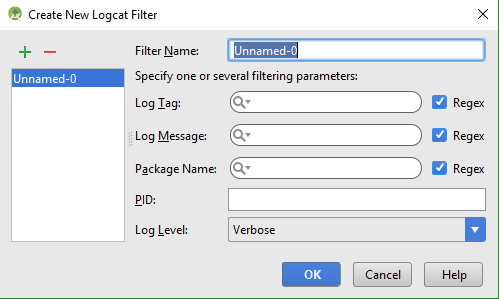When I start debugging my App in Android Studio 3.0 and open the Logcat, it displays so many messages and warnings, but the problem is, it never stops, even when the debugging is completed and the App is terminated, it still prints so many messages continuously. Can anybody help???
Since you are not debugging or running any application on the device you have connected. Hence, the logcat is displaying the logs generated by all the apps in the device as well as the system logs. Which makes the log cat window go nuts.
What you can do is.
On the top right corner of the log cat window, there is a filter config combo box. Select or create a filter of your own to filter out relevant logs. 
The filter could be created using any details, it could be a process ID (PID), the tag name e.g I/ActivityManager: where I stands for Info, V for Verbose, D for Debug and so on.
You can add filter in your Logcat, and mention all the classes whose logs you want to discard.
In the field LogTag (shown in the pic) define a regex like this ^(?!Class A | Class B|#). Here Class A and Class B are the classes whose logs you don't want to see.That's it.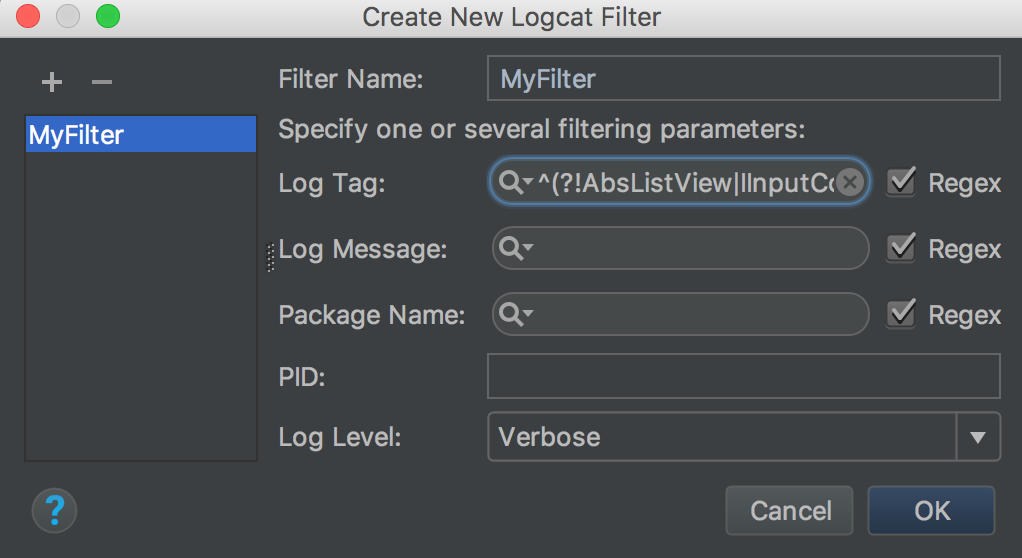
If you see no debuggable application then change it to your app name. If that wont help change the log level to error. Last thing you can try is to filter the results. Good luck!
Simply in logcat filter section write lines as package:mine
© 2022 - 2024 — McMap. All rights reserved.