I have been tasked with fixing an issue in VB on an Microsoft Access system and I can't figure it out. This issue only occurs on one of the 5 PC's running the software. I have tried
- Removing Outlook & Access and re-installing it.
- Removing the Microsoft Access Application and re-installing it.
- Changed the code to match an answer I have found on another site.
This code brings up an error
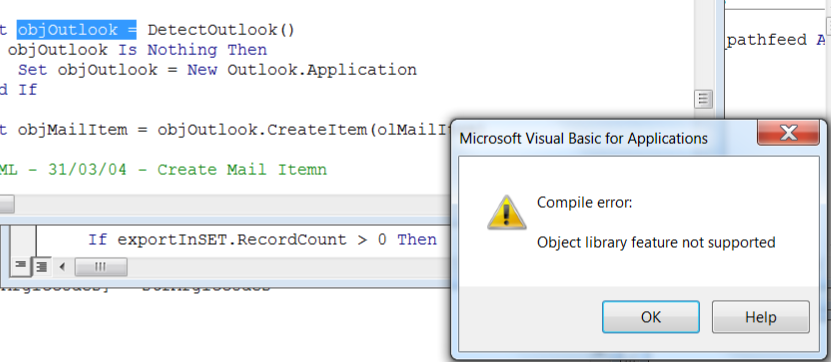 The code is as follows.
The code is as follows.
Dim objOutlook As Outlook.Application
Dim objMailItem As MailItem
Dim db As DAO.Database
'Create email object and send attachment
Set objOutlook = DetectOutlook()
If objOutlook Is Nothing Then
Set objOutlook = New Outlook.Application
End If
I tried changing it to this as recommended on another site.
Dim objOutlook As Object
Dim objMailItem As MailItem
Dim db As DAO.Database
'Create email object and send attachment
If GetObject(, "Outlook.Application") = True Then 'Outlook was already running
Set objOutlook = GetObject(, "Outlook.Application") 'Bind to existing instance of Outlook
Else 'Could not get instance of Outlook, so create a new one
Set objOutlook = New Outlook.Application
End If
This code change just ended up forcing Access to shutdown when it was run. I am new to VB and Access Development so maybe this is a simple fix, if you require any further information please ask. Its 2016 Microsoft FYI. Thank you in advance

Set objOutlook = New Outlook.ApplicationtoSet objOutlook = CreateObject("Outlook.Application")If you want to add that as an answer I will accept it. Thank you very much – Countershading