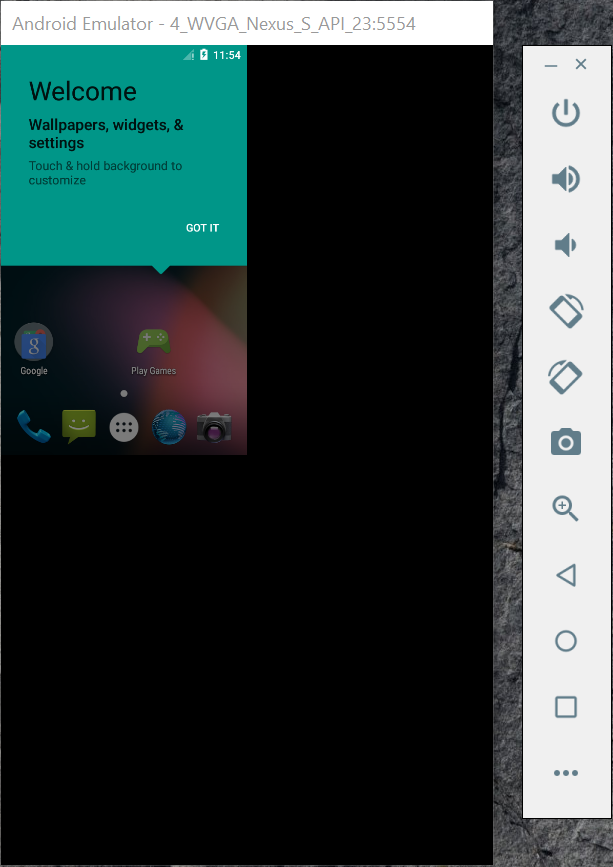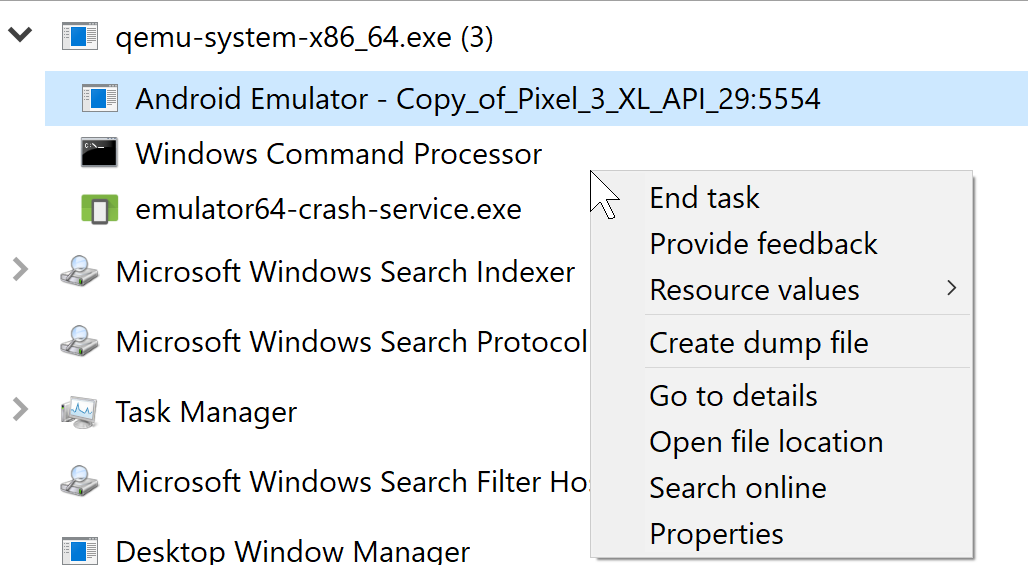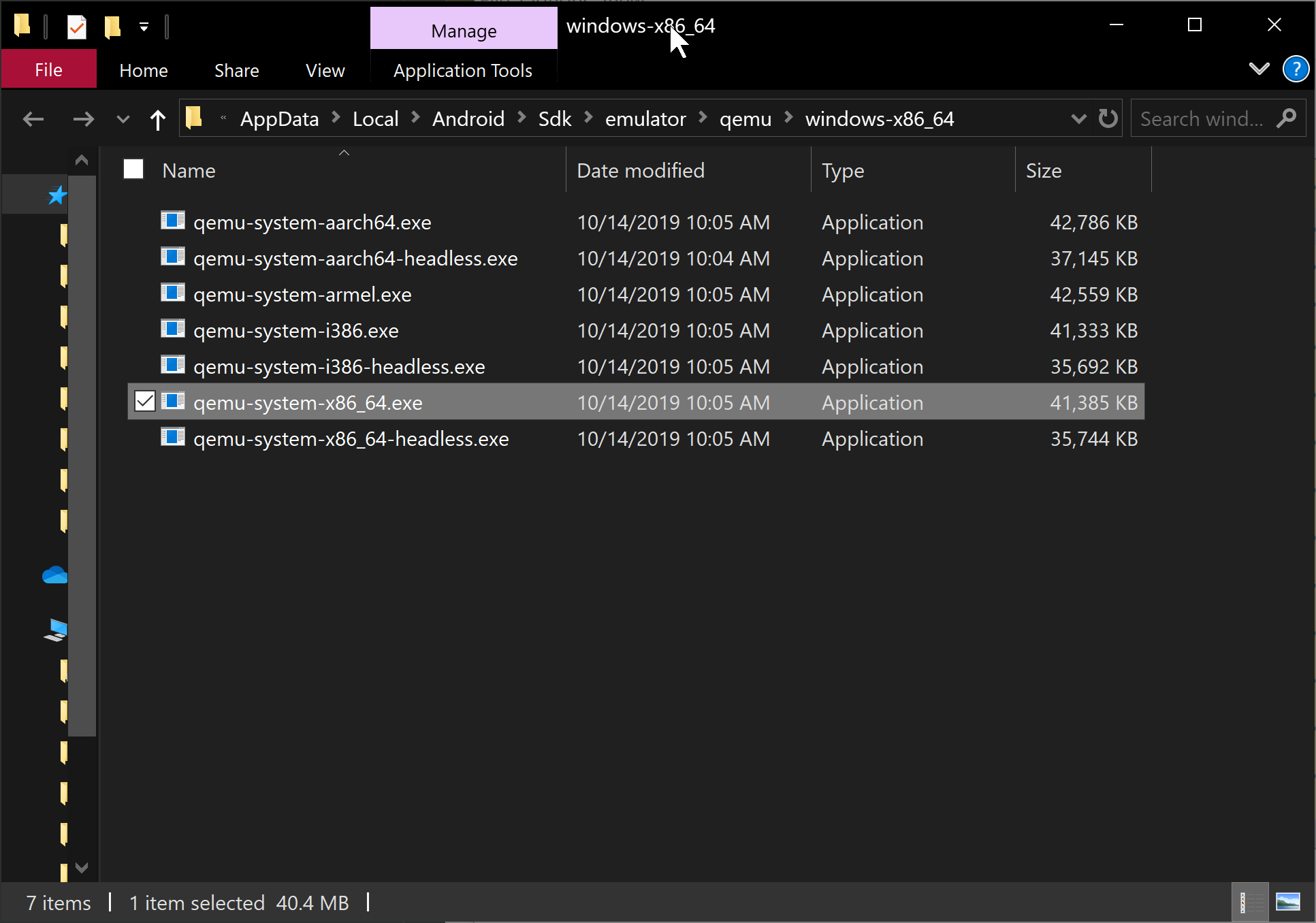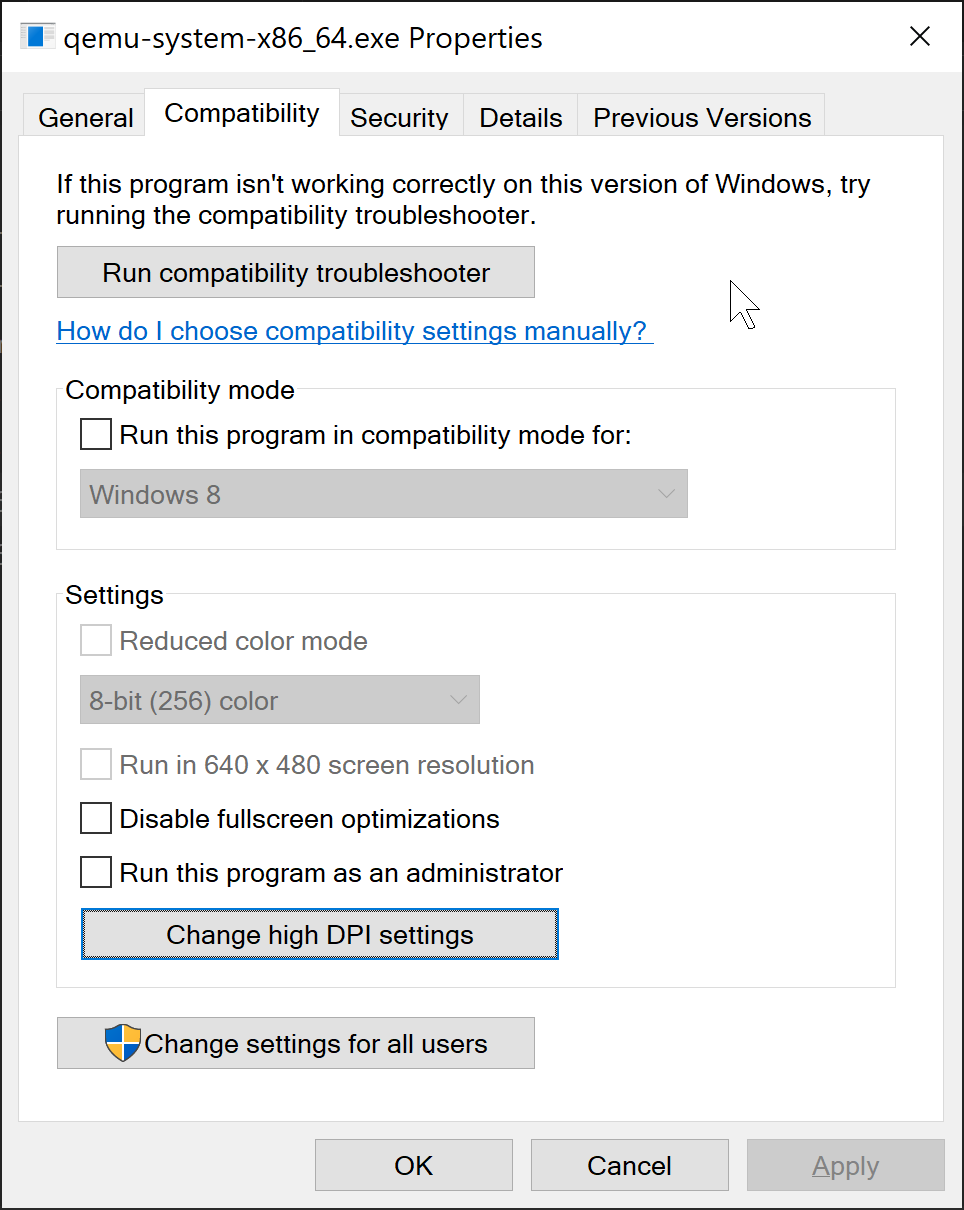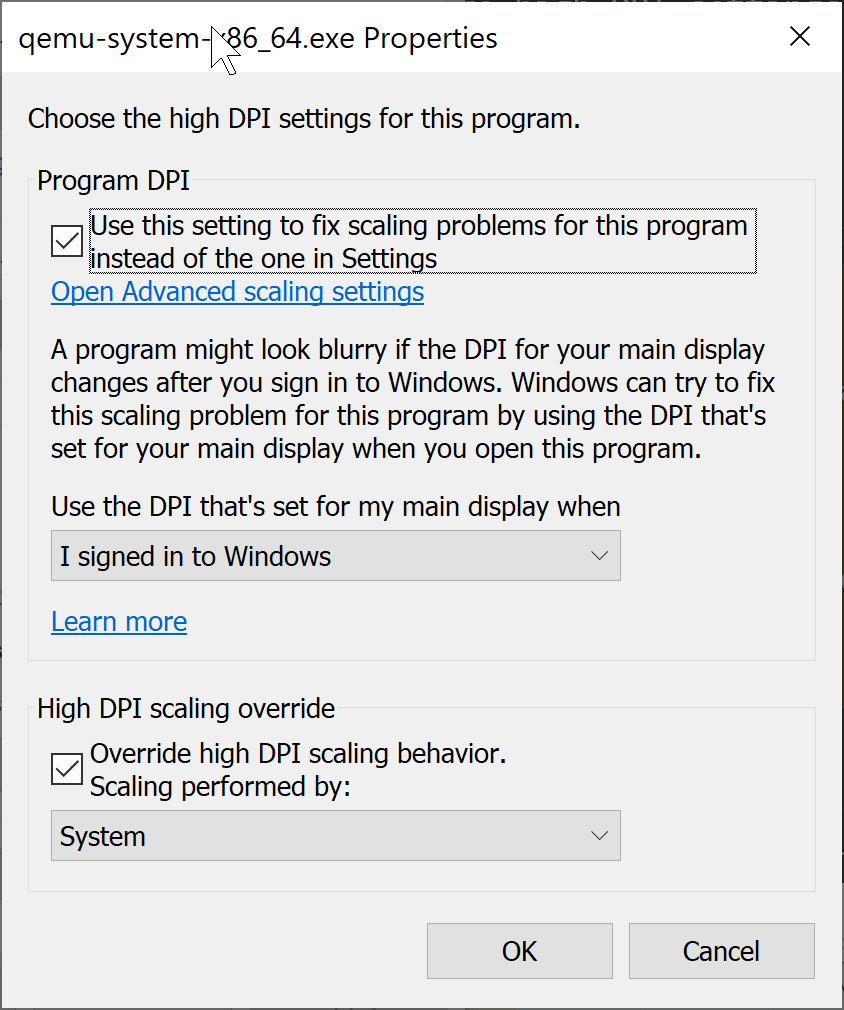I'm on windows 10, Andorid Studio 2.3.3, I created a an android avd with the below configuration but the display won't scale properly, the display will be only in a corner.
Name: 4_WVGA_Nexus_S_API_23
CPU/ABI: Google APIs Intel Atom (x86)
Path: C:\Users\user\.android\avd\4_WVGA_Nexus_S_API_23.avd
Target: google_apis [Google APIs] (API level 22) Skin: 480x800
SD Card: C:\Users\user\.android\avd\4_WVGA_Nexus_S_API_23.avd\sdcard.img hw.dPad: no
runtime.network.speed: full
hw.accelerometer: yes
hw.device.name: 4in WVGA (Nexus S)
vm.heapSize: 48
skin.dynamic: yes
hw.device.manufacturer: Generic
hw.gps: yes
hw.initialOrientation: Portrait
skin.path.backup: _no_skin
image.androidVersion.api: 22
hw.audioInput: yes image.sysdir.1: system-images\android-22\google_apis\x86\
tag.id: google_apis
showDeviceFrame: no
hw.camera.back: emulated
hw.mainKeys: yes
AvdId: 4_WVGA_Nexus_S_API_23
hw.camera.front: emulated
hw.lcd.density: 240
avd.ini.displayname: 4
WVGA (Nexus S) API 23 hw.gpu.mode: auto
hw.device.hash2: MD5:380daa949ffbfa516f53f3f58637c4b3 hw.ramSize: 512
hw.trackBall: no PlayStore.enabled: false hw.battery: yes
hw.cpu.ncore: 2
hw.sdCard: yes
tag.display: Google APIs
runtime.network.latency: none
hw.keyboard: yes hw.sensors.proximity: yes disk.dataPartition.size: 800M
hw.sensors.orientation: yes
avd.ini.encoding: UTF-8
hw.gpu.enabled: yes
Any idea on how the scaling issue can be resolved ?