How do I delete untracked local files from the current working tree?
git-clean - Remove untracked files from the working tree
Synopsis
git clean [-d] [-f] [-i] [-n] [-q] [-e <pattern>] [-x | -X] [--] <path>…Description
Cleans the working tree by recursively removing files that are not under version control, starting from the current directory.
Normally, only files unknown to Git are removed, but if the
-xoption is specified, ignored files are also removed. This can, for example, be useful to remove all build products.If any optional
<path>...arguments are given, only those paths are affected.
Step 1 is to show what will be deleted by using the -n option:
# Print out the list of files and directories which will be removed (dry run)
git clean -n -d
Clean Step - beware: this will delete files:
# Delete the files from the repository
git clean -f
- To remove directories, run
git clean -f -dorgit clean -fd - To remove ignored files, run
git clean -f -Xorgit clean -fX - To remove ignored and non-ignored files, run
git clean -f -xorgit clean -fx
Note the case difference on the X for the two latter commands.
If clean.requireForce is set to "true" (the default) in your configuration, one needs to specify -f otherwise nothing will actually happen.
Again see the git-clean docs for more information.
Options
-f,--forceIf the Git configuration variable clean.requireForce is not set to false, git clean will refuse to run unless given
-f,-nor-i.
-xDon’t use the standard ignore rules read from .gitignore (per directory) and
$GIT_DIR/info/exclude, but do still use the ignore rules given with-eoptions. This allows removing all untracked files, including build products. This can be used (possibly in conjunction with git reset) to create a pristine working directory to test a clean build.
-XRemove only files ignored by Git. This may be useful to rebuild everything from scratch, but keep manually created files.
-n,--dry-runDon’t actually remove anything, just show what would be done.
-dRemove untracked directories in addition to untracked files. If an untracked directory is managed by a different Git repository, it is not removed by default. Use
-foption twice if you really want to remove such a directory.
git clean -f works only in the directory where it's called (and subdirectories). If you want to clean the whole working copy, you should call it in its root directory. –
Believe update-index --assume-unchanged. –
Ruppert git clean -f different from simply deleting the file ? –
Nellnella git clean -f :/ works as if you had run it in the root repo dir. See also later answers also accounting for submodules with git clean -ffxd :/ –
Frick git clean -f is no different from simply deleting a file. But that doesn't make it useless as I, maybe incorrectly, feel you implied. When you have a lot of build artifacts, that is hundreds of files in tens of directories, "simply deleting" them may turn out to be not that "simple". You will have to script it. That's what git clean -f does for you as it knows exactly which files do and which don't belong to the repo. –
Backlog git status tells you about the entire repo where git clean only looks in the dir you are located. –
Procora git clean -f, it gets deleted although I want to keep it on the fs but remove it from the untracked view in git. With git diff I get on .gitignore: Binary files a/.gitignore and b/.gitignore differ. Maybe I have to look here? –
Computerize Use git clean -f -d to make sure that directories are also removed.
Don’t actually remove anything, just show what would be done.
git clean -nor
git clean --dry-runRemove untracked directories in addition to untracked files. If an untracked directory is managed by a different Git repository, it is not removed by default. Use the
-foption twice if you really want to remove such a directory.git clean -fd
You can then check if your files are really gone with git status.
git clean -n -d –
Blunger git clean -nd and git clean -fd. –
Nonconformity -n or --dry-run by themselves did nothing. As per @Blunger and @Micer, you need to add -d, as in git clean -nd to show what it is going to remove. –
Sigridsigsmond I am surprised nobody mentioned this before:
git clean -i
That stands for interactive and you will get a quick overview of what is going to be deleted offering you the possibility to include/exclude the affected files. Overall, still faster than running the mandatory --dry-run before the real cleaning.
You will have to toss in a -d if you also want to take care of empty folders. At the end, it makes for a nice alias:
git iclean
That being said, the extra hand holding of interactive commands can be tiring for experienced users. These days I just use the already mentioned git clean -fd
git clean -i works only if called from the root of the working copy? –
Randalrandall Simple Way to remove untracked files
To remove all untracked files, The simple way is to add all of them first and reset the repo as below
git add --all
git reset --hard HEAD
git add --all by git add .. So you can do it in a shorter way in oneline git add . && git reset --hard HEAD ( be very carefull with this command). –
Lukelukens git clean apparently also deletes everything that is ignored. It just deleted my node_modules folder. Doing this would first stage all files except for the ignored ones, and then delete them by doing a reset. Ignored files will not be touched. –
Beverie git clean -n anyway before doing the real deletion (or use git clean -i). –
Quarto git clean deletes ignored files only if you use either the -x or -X option, otherwise it just deletes untracked files. –
Tomekatomes worked, they may be looking to reset those changes apart from deleting untracked files, though that is not the question here. –
Koa git add . only adds from the current directory on down, whereas git add --all applies to the repo. The latter appears like a safer option. –
Silly git clean -- less room for error, using the wrong flag, etc. –
Insignificance If untracked directory is a git repository of its own (e.g. submodule), you need to use -f twice:
git clean -d -f -f
cd to git rev-parse --show-toplevel –
Hesta This is what I always use:
git clean -fdx
For a very large project you might want to run it a couple of times.
I like git stash push -u because you can undo them all with git stash pop.
EDIT: Also I found a way to show untracked file in a stash (e.g. git show stash@{0}^3) https://mcmap.net/q/11474/-in-git-is-there-a-way-to-show-untracked-stashed-files-without-applying-the-stash
EDIT2: git stash save is deprecated in favor of push. Thanks @script-wolf.
-u is equivalent to --include-untracked. You can find a help with git help stash. –
Doorstop save option was deprecated in favor of push, which does the same but more. You can read more here, https://mcmap.net/q/11475/-what-39-s-the-difference-between-git-stash-save-and-git-stash-push/44681952 –
Navigation Be careful while running `git clean` command.
Always use -n first
Always use -n before running the clean command as it will show you what files would get removed.
-d Normally, when no is specified, git clean will not recurse into untracked directories to avoid removing too much. Specify -d to have it recurse into such directories as well. If any paths are specified, -d is irrelevant; all untracked files matching the specified paths (with exceptions for nested git directories mentioned under --force) will be removed.
-f | --force
If the Git configuration variable clean.requireForce is not set to false, git clean will refuse to delete files or directories unless given -f or -i. Git will refuse to modify untracked nested git repositories (directories with a .git subdirectory) unless a second -f is given.
git clean -n -d
git clean -n -d -f
Now run without -n if output was what you intend to remove.
git clean -d -f
By default, git clean will only remove untracked files that are not ignored. Any file that matches a pattern in your .gitignore or other ignore files will not be removed. If you want to remove those files too, you can add a -x to the clean command.
git clean -f -d -x
There is also interactive mode available -i with the clean command
git clean -x -i
Alternatively
If you are not 100% sure that deleting your uncommitted work is safe, you could use stashing insteadgit stash --all
Before you use stash --all note:
If the --all option is used, then the ignored files are stashed and cleaned in addition to the untracked files.
git stash push --keep-index
If the --keep-index option is used, all changes already added to the index are left intact. Your staged changes remain in your workspace, but at the same time, they are also saved into your stash.
Calling git stash without any arguments is equivalent to git stash push.
git stash push -m "name your stash" // before git stash save (deprecated)
Stashing based on the used flags can clear your directory from unstaged / staged files by writing them to stash storage. I give’s flexibility to retrieve the files at any point in time using stash with apply or pop. Then if you are fine with removing your stashed files you could run:
git stash drop // or clean
To see full instruction on how to work with stash see this How to name and retrieve a stash by name in git?
git stash save and type some comment as to what this stash was for –
Crease git stash --all removed thousands of files and broke my project. What's up with that? It even removed vendor directory. I would be cautious using this. Luckily I am doing this in a local repo at home and not in production. –
Cleek git stash --all Will remove vendor directory, node_modules, .env and storage files in Laravel plus what ever else I missed. I had to composer install, recreate my .env file and recreate cache folders in storage. Terrible idea unless you want to remove untracked files plus everything that's inside your .gitignore file –
Cleek git stash push which is also able to stash untracked files –
Wiliness git-clean is what you are looking for. It is used to remove untracked files from the working tree.
If needed to remove untracked files from particular subdirectory,
git clean -f {dir_path}
And combined way to delete untracked dir/files and ignored files.
git clean -fxd {dir_path}
after this you will have modified files only in git status.
Remove all extra folders and files in this repo + submodules
This gets you in same state as fresh clone.
git clean -ffdx
Remove all extra folders and files in this repo but not its submodules
git clean -fdx
Remove extra folders but not files (ex. build or logs folder)
git clean -fd
Remove extra folders + ignored files (but not newly added files)
If file wasn't ignored and not yet checked-in then it stays. Note the capital X.
git clean -fdX
New interactive mode
git clean
--dry-run option to list the files/folders to remove before commit the action –
Dol OK, deleting unwanted untracked files and folders are easy using git in command line, just do it like this:
git clean -fd
Double check before doing it as it will delete the files and folders without making any history...
Also in this case, -f stands for force and -d stands for directory...
So, if you want to delete files only, you can use -f only:
git clean -f
If you want to delete(directories) and files, you can delete only untracked directories and files like this:
git clean -fd
Also, you can use -x flag for including the files which are ignored by git. This would be helpful if you want to delete everything.
And adding -i flag, makes git asking you for permission for deleting files one by one on the go.
If you not sure and want to check things first, add -n flag.
Use -q if you don't want to see any report after successful deletion.
I also create the image below to make it more memorable, especially I have seen many people confuse -f for cleaning folder sometimes or mix it up somehow!
git clean -fd removes directory
git clean -fX removes ignored files
git clean -fx removes ignored and un-ignored files
can be used all above options in combination as
git clean -fdXx
check git manual for more help
git clean -fdXx produces the error message "fatal: -x and -X cannot be used together" (using git-2.8). For your last sentence within your answer, please provide a link to git manual. Cheers –
Bezant A better way is to use: git clean
git clean -d -x -f
This removes untracked files, including directories (-d) and files ignored by git (-x).
Also, replace the -f argument with -n to perform a dry-run or -i for interactive mode and it will tell you what will be removed.
User interactive approach:
git clean -i -fd
Remove .classpath [y/N]? N
Remove .gitignore [y/N]? N
Remove .project [y/N]? N
Remove .settings/ [y/N]? N
Remove src/com/arsdumpgenerator/inspector/ [y/N]? y
Remove src/com/arsdumpgenerator/manifest/ [y/N]? y
Remove src/com/arsdumpgenerator/s3/ [y/N]? y
Remove tst/com/arsdumpgenerator/manifest/ [y/N]? y
Remove tst/com/arsdumpgenerator/s3/ [y/N]? y
-i for interactive
-f for force
-d for directory
-x for ignored files(add if required)
Note: Add -n or --dry-run to just check what it will do.
To remove Untracked files :
git add .
git reset --hard HEAD
A lifehack for such situation I just invented and tried (that works perfectly):
git add .
git reset --hard HEAD
Beware! Be sure to commit any needed changes (even in non-untracked files) before performing this.
git add . git commit -m 'about to delete' git reset --hard HEAD~ –
Sakti git add . && git reset --hard HEAD –
Calvinna git add . && git reset --hard –
Jallier git reset --hard resets all uncommited changes BUT UNTRACKED FILES to the state of the latest commit. That is why we first need git add . -- that stages all untracked files (so they are reset, too) –
Calvinna For me only following worked:
git clean -ffdx
In all other cases, I was getting message "Skipping Directory" for some subdirectories.
-x and just used git clean -ffd to avoid erasing files in the .gitignore. –
Idiom git clean -f -d -x $(git rev-parse --show-cdup) applies clean to the root directory, no matter where you call it within a repository directory tree. I use it all the time as it does not force you to leave the folder where you working now and allows to clean & commit right from the place where you are.
Be sure that flags -f, -d, -x match your needs:
-d
Remove untracked directories in addition to untracked files. If an
untracked directory is managed by a different Git repository, it is
not removed by default. Use -f option twice if you really want to
remove such a directory.
-f, --force
If the Git configuration variable clean.requireForce is not set to
false, git clean will refuse to delete files or directories unless
given -f, -n or -i. Git will refuse to delete directories with .git
sub directory or file unless a second -f is given. This affects
also git submodules where the storage area of the removed submodule
under .git/modules/ is not removed until -f is given twice.
-x
Don't use the standard ignore rules read from .gitignore (per
directory) and $GIT_DIR/info/exclude, but do still use the ignore
rules given with -e options. This allows removing all untracked
files, including build products. This can be used (possibly in
conjunction with git reset) to create a pristine working directory
to test a clean build.
There are other flags as well available, just check git clean --help.
git add --all, git stash and git stash drop, try these three commands in this order inorder to remove all untracked files. By adding all those untracked files to git and stashing them will move all those untracked files to stash list and dropping out top one i.e., stash@{0} will remove the stashed changes from stash list.
If you just want to delete the files listed as untracked by 'git status'
git stash save -u
git stash drop "stash@{0}"
I prefer this to 'git clean' because 'git clean' will delete files ignored by git, so your next build will have to rebuild everything and you may lose your IDE settings too.
To know what will be deleted before actually deleting:
git clean -d -n
It will output something like:
Would remove sample.txt
To delete everything listed in the output of the previous command:
git clean -d -f
It will output something like:
Removing sample.txt
To remove the untracked files you should first use command to view the files that will be affected by cleaning
git clean -fdn
This will show you the list of files that will be deleted. Now to actually delete those files use this command:
git clean -fd
uggested Command for Removing Untracked Files from git docs is git clean
git clean - Remove untracked files from the working tree
Suggested Method: Interative Mode by using git clean -i
so we can have control over it. let see remaining available options.
Available Options:
git clean
-d -f -i -n -q -e -x -X (can use either)
Explanation:
1. -d
Remove untracked directories in addition to untracked files. If an untracked directory is managed by a different Git repository, it is not removed by default. Use -f option twice if you really want to remove such a directory.
2. -f, --force
If the Git configuration variable clean.requireForce is not set to false, git clean will refuse to run unless given -f, -n or -i.
3. -i, --interactive
Show what would be done and clean files interactively. See “Interactive mode” for details.
4. -n, --dry-run
Don’t actually remove anything, just show what would be done.
5. -q, --quiet
Be quiet, only report errors, but not the files that are successfully removed.
6. -e , --exclude=
In addition to those found in .gitignore (per directory) and $GIT_DIR/info/exclude, also consider these patterns to be in the set of the ignore rules in effect.
7. -x
Don’t use the standard ignore rules read from .gitignore (per directory) and $GIT_DIR/info/exclude, but do still use the ignore rules given with -e options. This allows removing all untracked files, including build products. This can be used (possibly in conjunction with git reset) to create a pristine working directory to test a clean build.
8. -X
Remove only files ignored by Git. This may be useful to rebuild everything from scratch, but keep manually created files.
uggested but that's just a "uggestion lol –
Crease git clean -f to remove untracked files from working directory.
I have covered some basics here in my blog, git-intro-basic-commands
This is the way.
git add .
git stash
For more information https://www.atlassian.com/git/tutorials/saving-changes/git-stash#stashing-your-work
Normal git clean command doesn't remove untracked files with my git version 2.9.0.windows.1.
$ git clean -fdx # doesn't remove untracked files
$ git clean -fdx * # Append star then it works!
We can easily removed local untracked files from the current git working tree by using below git comments.
git reset [--soft | --mixed [-N] | --hard | --merge | --keep] [-q] [<commit>]
Example:
git reset --hard HEAD
Links :
git clean -ffdx is the solution –
Juta Clean out git repository and all submodules recursively
The following command will clean out the current git repository and all its submodules recursively:
(git clean -d -x -f && git submodule foreach --recursive git clean -d -x -f)
oh-my-zsh with zsh provides those great aliases via the git plugin. They can be used in bash as well.
gclean='git clean -fd'
gpristine='git reset --hard && git clean -dfx'
gcleanremoves untracked directories in addition to untracked files.gpristinehard reset the local changes, remove untracked directories, untracked files and don't use the standard ignore rules read from .gitignore (per directory) and $GIT_DIR/info/exclude, but do still use the ignore rules given with -e options. This allows removing all untracked files, including build products. This can be used (possibly in conjunction with git reset) to create a pristine working directory to test a clean build.
bash. I edited my answer to reflect that. –
Abbevillian To remove complete changes git clean -f -d
$ git clean -f -d
Removing client/app/helpers/base64.js
Removing files/
Removing package.json.bak
where
-f is force
-d is a directory
git clean -f
will remove the untracked files from the current git
git clean -fd
when you want to remove directories and files, this will delete only untracked directories and files
Note: First navigate to the directory and checkout the branch you want to clean.
-i interactive mode and it will tell you what will be removed and you can choose an action from the list.
To clean files only [Folders will not be listed and will not be cleaned]:
$ git clean -iTo clean files and folders:
$ git clean -d -i
-d including directories.
If you choose c from the list. The files/folders will be deleted that are not tracked and will also remove files/folders that you mess-up.*
For instance: If you restructure the folder in your remote and pull the changes to your local computer. files/folders that are created by others initially will be in past folder and in the new one that you restructure.
I like to use git stash command, later you can get stashed files and changes.
git clean is also a good option but totally depends on your requirement.
here is the explanation of git stash and git clean,7.3 Git Tools - Stashing and Cleaning
I haved failed using most popular answers here - git doesn't delete untracked files from the repository anyway. No idea why. This is my super simplified answer without SPECIAL GIT COMMANDS!
Mission: delete untracked files from git repository:
- Move files and folders elsewhere from your local project folder for a while
- Delete all lines in .gitignore about these files and folders for the commit
- Git add .
- Git commit -m “Cleaning repository from untracked files”
- Git push
All files and folders has been deleted from the repository.
Lets restore them on localhost if you need them:
- Move back all files and folders you have moved temporary to the local project folder again
- Move back all lines about these files and folders to .gitignore
- Git add .
- Git commit -m “Checking or files not appearing again in git repository”
- Git push
You are done!
If nothing else works, to simply remove all the changes listed by the "git status" command one can use the following combo:
git add -A && git commit -m temp && git reset --hard HEAD^
This will first stage all of your changes then create a temporary commit and then discard it.
usage: git clean [-d] [-f] [-i] [-n] [-q] [-e ] [-x | -X] [--] ...
-q, --quiet do not print names of files removed
-n, --dry-run dry run
-f, --force force
-i, --interactive interactive cleaning
-d remove whole directories
-e, --exclude <pattern>
add <pattern> to ignore rules
-x remove ignored files, too
-X remove only ignored files
Here's something from https://mcmap.net/q/11479/-how-do-i-clear-my-local-working-directory-in-git-duplicate to a question which linked here as a duplicate. I found this very useful for an LFS-related issue where none of git reset --hard or git clean -df or git restore --staged . resolved things.
## create a stand-alone, tagged, empty commit
true | git mktree | xargs git commit-tree | xargs git tag empty
## clear the working copy
git checkout empty
## go back to where you were before
git checkout master (or whatever)
This can be done using a shell script, I use this scrtipt that lists what will be removed, then lets me confirm the operation.
This is useful since I sometimes have patches or other files I'd like to check on before wiping everything away.
#!/bin/bash
readarray -t -d '' FILES < <(git ls-files -z --other --directory)
if [ "$FILES" = "" ]; then
echo "Nothing to clean!"
exit 0
fi
echo -e "Dirty files:\n"
printf ' %s\n' "${FILES[@]}"
DO_REMOVE=0
while true; do
echo ""
read -p "Remove ${#FILES[@]} files? [y/n]: " choice
case "$choice" in
y|Y )
DO_REMOVE=1
break ;;
n|N )
echo "Exiting!"
break ;;
* ) echo "Invalid input, expected [Y/y/N/n]"
continue ;;
esac
done
if [ "$DO_REMOVE" -eq 1 ];then
echo "Removing!"
for f in "${FILES[@]}"; do
rm -rfv -- "$f"
done
fi
I use this:
git status- copy the path of the file
rm <path of file>
My project has a lot of generated files created by a giant ANT build script. Using git clean would create chaos.
© 2022 - 2024 — McMap. All rights reserved.

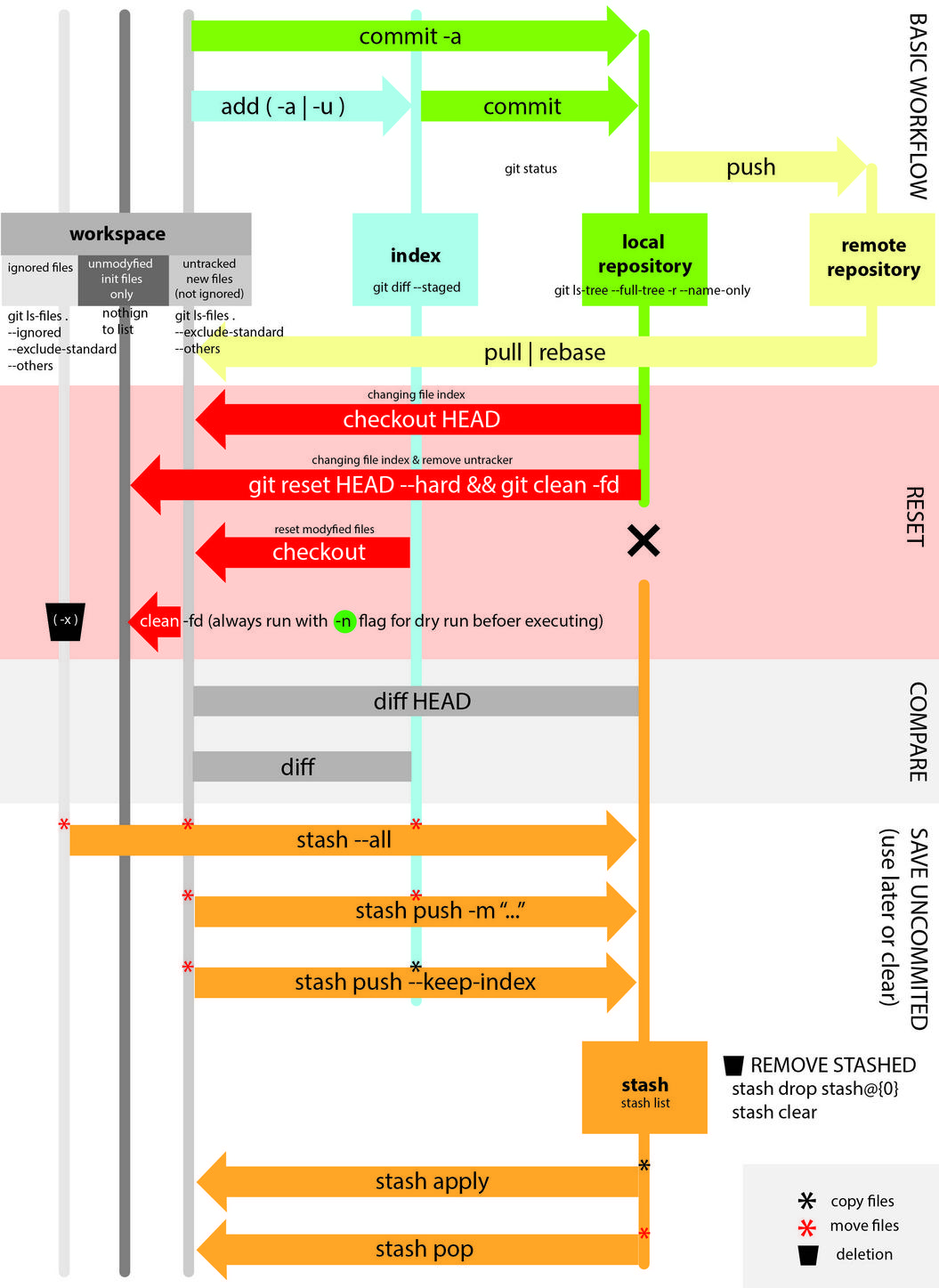
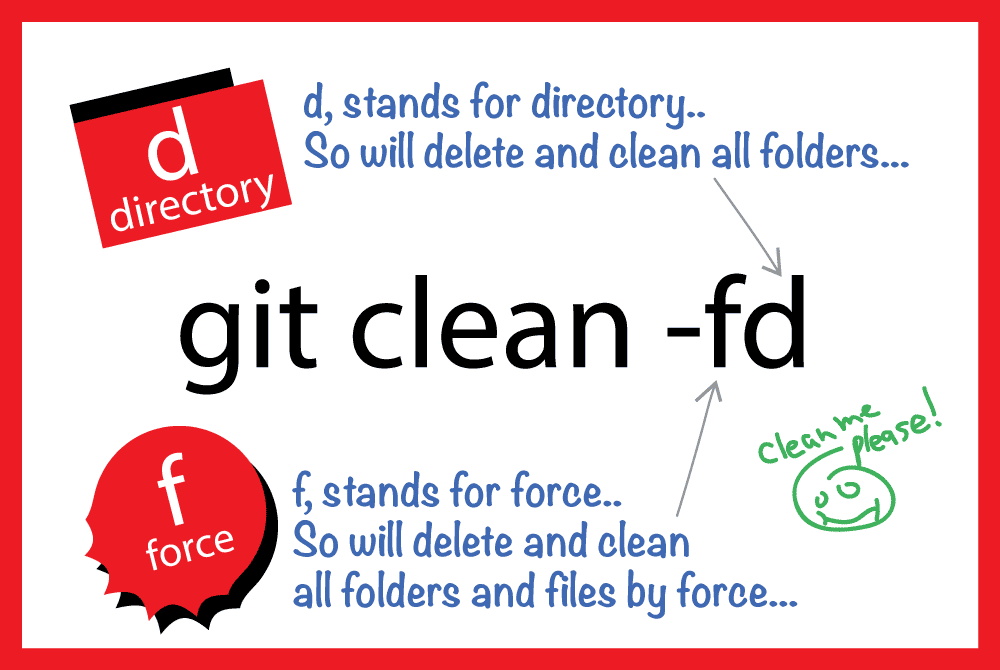
git cleanhas now an interactive mode! See my answer to this other question: git 1.8.4+ – Novitiategit cleanor some variation in the answers below, including the interactive version to delete just selective files, but interactive mode can be tedious. Whatever you do, make sure you understand whatgit cleanwill delete or use--dry-runto have it tell you without deleting anything. – Dichrm files-to-be-deleted– Thrive