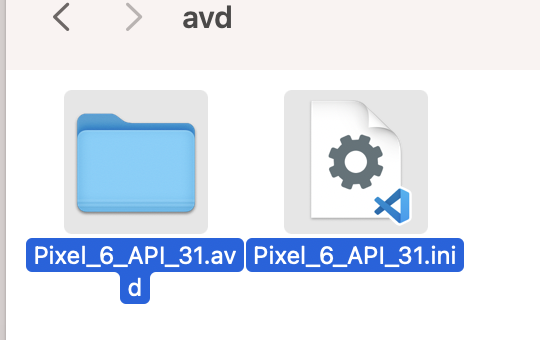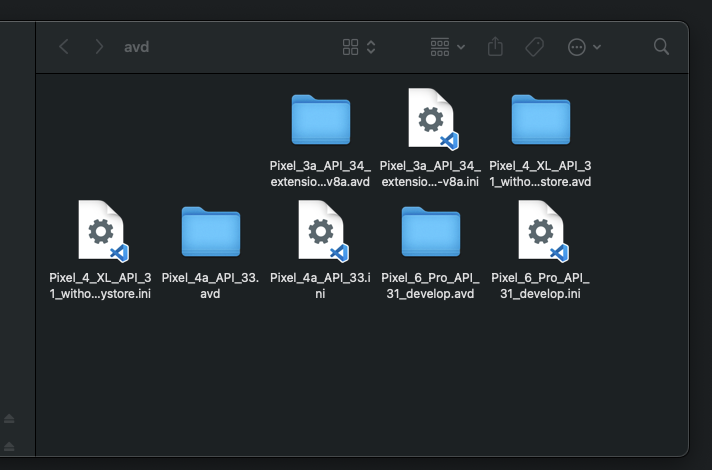I am running Android Studio on OS X Yosemite. I am trying to simply delete an AVD from Android Studio AVD Manager. Every time I attempt to delete it I get the message "The selected AVD is currently running in the Emulator. Please exit the emulator instance and try deleting again." The problem is that the emulator is NOT running. I even closed down all the studio and rebooted the computer. It still says the same thing. Anybody seen this before? I would really like to remove the AVD.
Search for *.lock folders under .android folder and delete those. This should tell Android studio that the AVD is not running.
To delete any android emulators (and thereby stop them, if they have been running in the background of the system) close Android Studio and go to the following folder:
%userprofile%\.android\avd
(e.g. C:\user\username\.android\avd )
Delete all the files and folders inside it and restart the IDE.
Now when you open the Android Studio Device Manager it will ask you to create a new AVD.
On Android studio go to: Tools > Device Manager, on the action column you can delete your device
MAC USERS
Steps
1. Go to AVD Device Directory
$ cd ~/.android/avd/<Device_Name>.avd
2. Delete *.lock files
$ rm *.lock
Example
$ cd ~/.android/avd/Pixel_5_API_31.avd
$ rm *.lock
For Linux users:
Go to the .android folder (it should be in your home folder, ctrl+h to show hidden files), go to the avd folder (cd ~/.android/avd from the command line). Delete whichever avd you want to. Then restart Android Studio.
For those asking about the location of .android folder. I found mine at this path
C:\Users\<Your_UserName>\ .android
then you will find an avd folder. This folder contain the *.lock files StoneBird talked about.
I had an issue were I couldn't delete the files in the folder located at:
C:\Users[your_comp_name_goes_here].android\avd[your_emulator_device]\hardware-qemu.ini.lock
You cannot delete this file even if you close AndroidStudio and some other bug sending programs that didn't even close after you close AndroidStudio
There is a file called 'pid' inside the hardware-qemu.ini.lock folder that you can open up with notepad and it gives you the number of the process number. Go into task manager>Details tab>order by PID by clicking on the columb>search for the PID>end process; The process name should be something like quemu?????.exe I think.
After that, your AndroidStudio will no longer be locked. Maybe you could of solved it with a restart too.
Using command line, first lists all avd's and then you delete using the avd name, by example:
avdmanager -v list
avdmanager -v delete avd -n "android-26"
In Linux/*nix and OSX:
Find the .android folder in your $HOME directory.
1) In .android there should be a avd folder 2) In the avd folder should be one or multiple .ini file and a corresponding *.avd virtual device folder. 3) Delete both the .ini file and the .avd folder you want to get rid of. 4) Return to the Android sdk and AVD manager.
A lot of people are perhaps not able to locate the '.android' folder easily. The easiest way to detect this folder and in turn the avd location is to click on the dropdown button next to the avd listing for each indiviual avd item in AVD Manager in android studio and selecting the "show on disk" option
Find the process
ps -eaf | grep avd
Kill it
kill -9 <process id>
Click on avd manager icon when window opens there is drop down arrow on clicking it a drop down menu will open in that click the option view system file now left click on file click on data then delete pidgin file.
Go to AVD manager and select emulator which gonna be delete an press OK For more information https://developer.android.com/studio/run/managing-avds
On Android studio go to: Tool > Android > AVD Manager, on the action column you should click to "Stop" and after that you can delete that device
Currently in AVD Manager it's also possible just to click Stop and will do it for you.
Then you just play the emulator again.
if you are using linux distro
aseztak@kalyan:~$ top
find adb pid
Then you kill the PID you found (replace 1334 with the PID you found):
aseztak@kalyan:~$ kill 1334
Recent versions of Android Studio on windows may place the avd folder in your C: directly.
C:\Android\.android
You can look for avd folder in here if you can't find it in the home directory,
C:\Users\%USERNAME%\.android
(Yea, you can directly paste this in the address bar, windows understands.)
After getting to the avd folder, as others have said, delete the *.lock folders or delete the folder with the name of avd which is causing issues, refresh the avd manager using the refresh button at the bottom right and then delete the avd from the avd manager.
The issue is Android Studio didn't pick the command and shows xx Device is running in the background. The only solution is to delete the Emulator manually.
Select tools from the upper options of Android studio, select the SDK Manager, and delete the emulator from there. It will work for sure.
After deleting from SDK Manager, now delete the Emulator from Device Manager and it will get vanished in matter of seconds.
For mac users- go to this folder - and delete the specific device file -

to show hidden files use this - ctrl + shift + .
I had to close Android Studio and then restart it. The dialog box saying to delete the "multiinstance.lock" file couldn't be done because it was locked down.
For Ubuntu users:
Go to the .android folder (it should be in your home folder, ctrl+h to show hidden files), and go to the AVD folder (cd ~/.android/avd from the command line). Go to the directory of the AVD you want to delete and remove the .lock file. Then try deleting the AVD from Android Studio.
If that doesn't work, delete the AVD directory and restart Android Studio.
The easiest way to fix a corrupt emulator on a Mac would be to do so :
- open your terminal and type "open ~/.android/avd" (That should open the folder with all your emulator files.
- Delete the .ini file and the folder for the corrupt emulator.
- Restart Android studio.
![It should look this :]()
That should fix it. Worked for me!
I ran into a weird issue where only the .ini gets deleted when deleting from the AVD Manager, so it no longer shows on the list. The .avd folder will remain though, which takes up the most space.
I was only able to find out where the .avd path was by looking at the error log found here: %userprofile%\AppData\Local\Google\AndroidStudio[version]\log\idea.log
%userprofile%\.android\avd was where anything that should have been deleted can be done so manually.
If you're not founding the .android you can restart your computer and the emulator will stop. So you can delete the AVD :)
© 2022 - 2024 — McMap. All rights reserved.