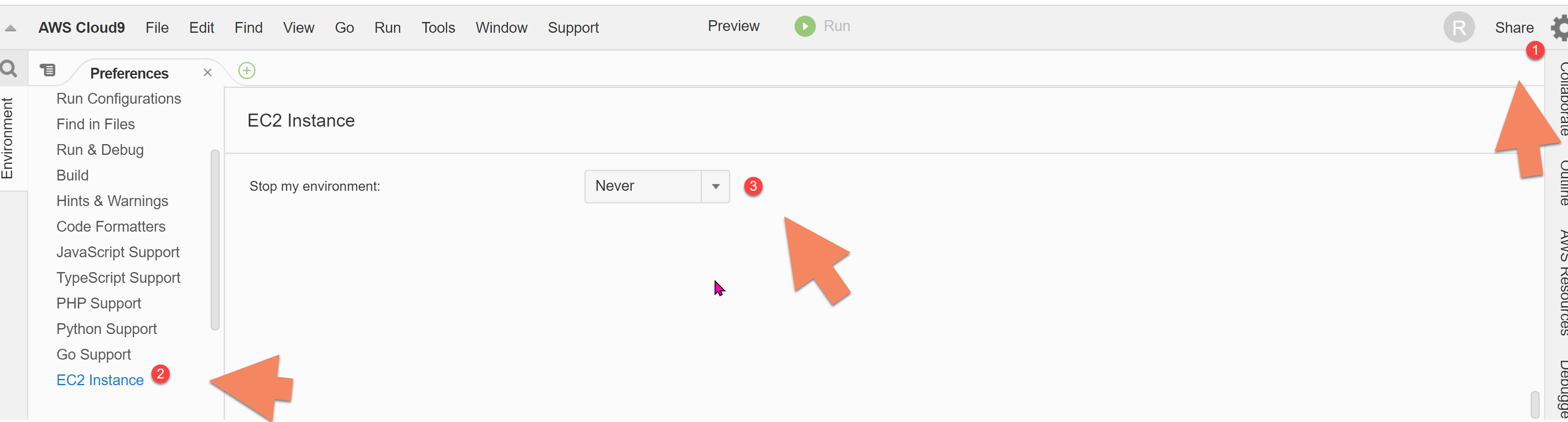While setting up the AWS Cloud9 EC2 instance, I selected 30 mins for auto-hibernation. I would like to change this to Never. How do I do that?
Changing the auto-hibernate settings on a AWS Cloud9 EC2 Instance
Asked Answered
On an EC2 environment, go to AWS Cloud9 > Preferences > (in the Preferences tab) Project Settings > scroll down to Stop my environment (or click EC2 Instance in Project Settings section on the sidebar)
Are there some configuration file to hardcore this parameter? –
Recruit
The value for this is machine-specific and is set in the
~/.c9/autoshutdown-configuration file. –
Exanthema This answer is no-longer valid and @Hyatt answer below should be the correct answer –
Siloxane
This may have changed since the previous answer. I was looking for exactly this, and didn't see any Preferences Tab in the main Cloud9 page. But I did find it in the project settings->EC2 Instance
This is now the correct answer. Previous correct answer no longer applies. Thanks! –
Ginglymus
On an EC2 environment, go to AWS Cloud9 > Preferences > (in the Preferences tab) Project Settings > scroll down to Stop my environment (or click EC2 Instance in Project Settings section on the sidebar)
Are there some configuration file to hardcore this parameter? –
Recruit
The value for this is machine-specific and is set in the
~/.c9/autoshutdown-configuration file. –
Exanthema This answer is no-longer valid and @Hyatt answer below should be the correct answer –
Siloxane
© 2022 - 2025 — McMap. All rights reserved.