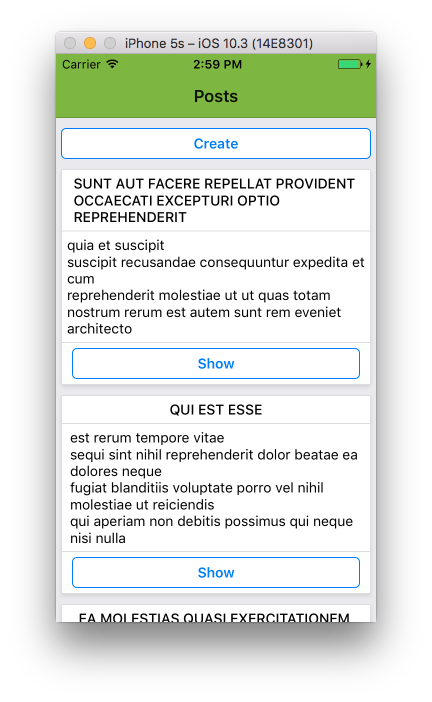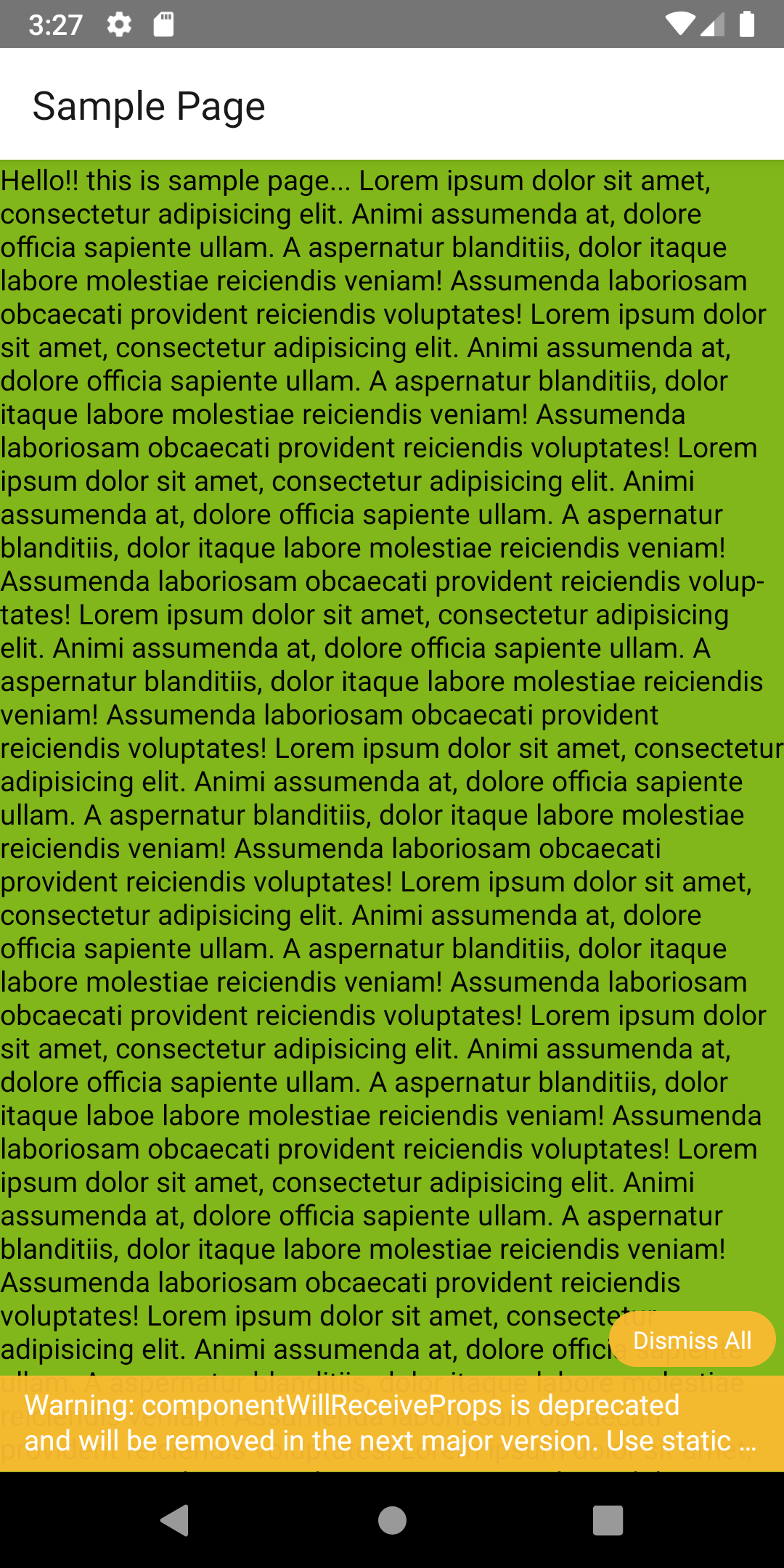I am using react-native-router-flux 4.0.0-beta.17 for my learning project. I need to customize the header. for instance the background color, the title alignment, etc. I couldn't find a good document about it. One of them had something like
<Router sceneStyle={{backgroundColor: '#81b71a'}}>
<Scene key="root">
<Scene key='login' component={LoginForm} title='Please Login :)' />
</Scene>
</Router>
but it doesn't do anything.
Please give me some reference about good docs and also if possible, some information about how to style the router. where can I find a comprehensive document?