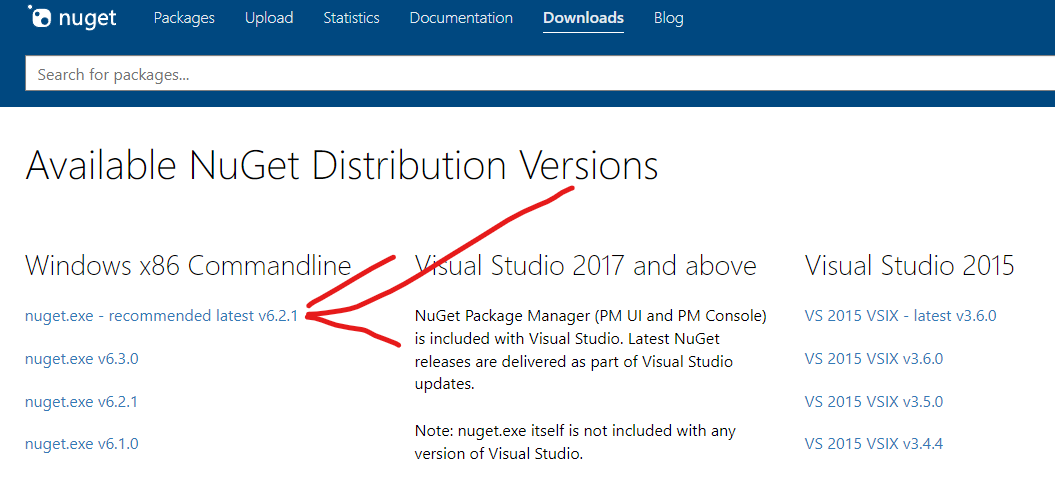I'm trying to run a Unit Test project in Visual Studio (.NET Framework 4.72).
The project is now building/running successfully, however there is still an error that the NuGet packages can't be restored (the file path is actually wrong and does not exist.). How can I change to the right file path and tell VS to not look in the wrong path? Here's the error:
NuGet Package restore failed for project Tests_WeatherData: Could not find a part of the path 'C:......\Begin\packages\MSTest.TestAdapter.1.3.2\build/_common/zh-Hans/Microsoft.VisualStudio.TestPlatform.MSTestAdapter.PlatformServices.resources.dll'
Thank you for any advice how to change the file path/restoring settings.