How can I make a effect in swift similar to this:
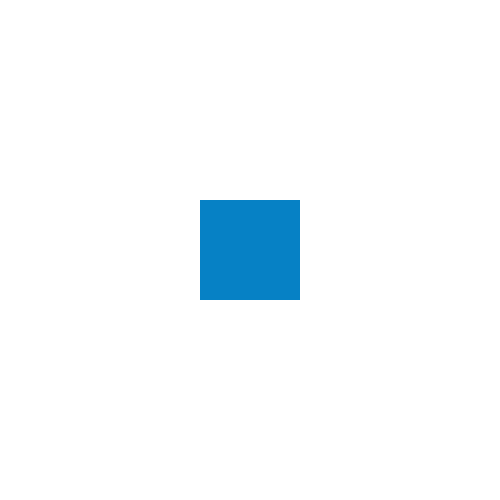
I want the animation to loop forever.
For iOS
UIViewAnimationOptions set provides different handy options to achieve a combination of beautiful and complex animations. For your particular scenario you will require two of the options.
UIViewAnimationOptions.Repeat
UIViewAnimationOptions.AutoReverse
Check out the code below for implementation.
Code:
class MyViewController: UIViewController {
override func viewDidLoad() {
super.viewDidLoad()
let view = UIView(frame: CGRect(x: 0, y: 0, width: 200, height: 200))
view.backgroundColor = UIColor.blueColor()
self.view.addSubview(view)
UIView.animateWithDuration(1,
delay: 0,
options: [UIViewAnimationOptions.Autoreverse, UIViewAnimationOptions.Repeat],
animations: {
view.backgroundColor = UIColor.clearColor()
},
completion: nil)
}
}
Explanation: I have created a view with a specific frame for demo purpose.
The part you are interested in is the UIView.animateWithDuration method. Notice that I have provided an array [UIViewAnimationOptions.AutoReverse, UIViewAnimationOptions.Repeat] in the options parameter.
These two options are enough to achieve a smooth and forever looping animation like below. https://s3.amazonaws.com/uploads.hipchat.com/37040/1764070/6Iow7n7WiWf6Naz/autoReverse.gif
If you don't want to reverse the animation, just remove UIViewAnimationOptions.AutoReverse from the array in the options parameter. You will get an animation like this.
https://s3.amazonaws.com/uploads.hipchat.com/37040/1764070/8fyRUlzqNHSQI47/noreverse.gif
For iOS
let viewSquare be the name of the blue square in your question.
UIView.animate(withDuration: 0.5, delay: 0, options: [.repeat,.autoreverse], animations: {
viewSquare.alpha = 0.0
}, completion: nil)
Swift 5.1
let duration = 0.5
func fadeIn(finished: Bool) {
UIView.animate(withDuration: self.duration, delay: 0,
options: [.curveEaseInOut],
animations: { self.tftMap.alpha = 1 }, completion: self.fadeOut)
}
func fadeOut(finished: Bool) {
UIView.animate(withDuration: self.duration, delay: 0,
options: [.curveEaseInOut],
animations: { self.tftMap.alpha = 0 }, completion: self.fadeIn)
}
I assume you are programming for iOS.
Play around with the duration to see what suits you best:
class ViewController: UIViewController {
@IBOutlet weak var myView: UIView!
let duration = 0.5
override func viewDidLoad() {
super.viewDidLoad()
self.fadeOut(true)
}
override func didReceiveMemoryWarning() {
super.didReceiveMemoryWarning()
}
func fadeIn(finished: Bool) {
UIView.animateWithDuration(self.duration, delay: 0, options: [.CurveEaseInOut], animations: { self.myView.alpha = 1 } , completion: self.fadeOut)
}
func fadeOut(finished: Bool) {
UIView.animateWithDuration(self.duration, delay: 0, options: [.CurveEaseInOut], animations: { self.myView.alpha = 0 } , completion: self.fadeIn)
}
}
.Repeat and .Autoreverse animation options. –
Shirtmaker Swift 5
This worked well for me. I wanted to animate a continuous fade in and out of a label, which I placed inside the "cardHeaderView" UIView.
@IBOutlet weak var cardHeaderView: UIView!
Place this inside the "viewDidAppear". I went with a delay of zero so the animation would start right away.
fadeViewInThenOut(view: cardHeaderView, delay: 0)
Here is the function.
func fadeViewInThenOut(view : UIView, delay: TimeInterval) {
let animationDuration = 1.5
UIView.animate(withDuration: animationDuration, delay: delay, options: [UIView.AnimationOptions.autoreverse, UIView.AnimationOptions.repeat], animations: {
view.alpha = 0
}, completion: nil)
}
Swift 5
func startAnimation() {
UIView.animateKeyframes(withDuration: 6.0,
delay: 0,
options: [.repeat, .autoreverse, .calculationModeLinear]) {
UIView.addKeyframe(withRelativeStartTime: 0.0, relativeDuration: 0.165) { [weak self] in
self?.view1.alpha = 0.0
}
UIView.addKeyframe(withRelativeStartTime: 0.165, relativeDuration: 0.165) { [weak self] in
self?.view2.alpha = 1.0
}
UIView.addKeyframe(withRelativeStartTime: 0.66, relativeDuration: 0.165) { [weak self] in
self?.view2.alpha = 0.0
}
UIView.addKeyframe(withRelativeStartTime: 0.825, relativeDuration: 0.165) { [weak self] in
self?.view1.alpha = 1.0
}
}
}
Please note that when your animation is at Alpha == 0.0 the item is not interactable! You will have to add to .allowUserInteraction as an option
If you want repeatable fade animation you can do that by using CABasicAnimation like below :
###First create handy UIView extension :
extension UIView {
enum AnimationKeyPath: String {
case opacity = "opacity"
}
func flash(animation: AnimationKeyPath ,withDuration duration: TimeInterval = 0.5, repeatCount: Float = 5){
let flash = CABasicAnimation(keyPath: AnimationKeyPath.opacity.rawValue)
flash.duration = duration
flash.fromValue = 1 // alpha
flash.toValue = 0 // alpha
flash.timingFunction = CAMediaTimingFunction(name: CAMediaTimingFunctionName.easeInEaseOut)
flash.autoreverses = true
flash.repeatCount = repeatCount
layer.add(flash, forKey: nil)
}
}
###How to use it:
// You can use it with all kind of UIViews e.g. UIButton, UILabel, UIImage, UIImageView, ...
imageView.flash(animation: .opacity, withDuration: 1, repeatCount: 5)
titleLabel.flash(animation: .opacity, withDuration: 1, repeatCount: 5)
© 2022 - 2024 — McMap. All rights reserved.