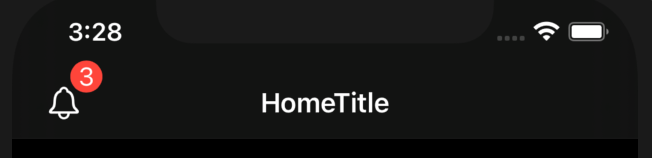How can I add a badge to navigationBarItems in SwiftUI and iOS 14?
I cannot find anything on the net...
I want for example add a badge over the leading navigationBarItems:
var body: some View {
NavigationView {
ZStack {
VStack(spacing: 0) {
Text("Peanut")
.padding(-10)
.navigationBarTitle(Text("HomeTitle"), displayMode: .inline)
.navigationBarItems(leading:
HStack {
NavigationLink(destination: Notifications()) {
Image(systemName: "bell")
.font(.system(size: 20))
}.foregroundColor(.white)
}, trailing:
HStack {
NavigationLink(destination: Settings()) {
Image(systemName: "gearshape")
.font(.system(size: 20))
}.foregroundColor(.white)
})
}
}
}
}