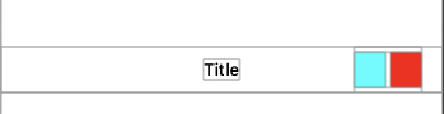I am trying to add a custom view on right of UINavigationBar. What I tried is the following, but the view is not showing up! Please help, thanks in advance!
let viewOnrightButton = UIView(frame: CGRect(x: 2, y: 2, width: 60, height: 22))
// viewOnrightButton.frame = CGRectMake(2, 2, 60, 22)
viewOnrightButton.layer.cornerRadius = 2
viewOnrightButton.backgroundColor = UIColor(red: 0.961, green: 0.827, blue: 0.239, alpha: 1.00)
lblNumbersOfBanana.frame = CGRectMake(2, 1, viewOnrightButton.frame.width-20, 20)
lblNumbersOfBanana.text = "001"
var bananaImgView = UIImageView(frame: CGRect(x: viewOnrightButton.frame.width-22, y: 0, width: 20, height: 20))
// bananaImgView.frame = CGRectMake(viewOnrightButton.frame.width-22, 0, 20, 20)
bananaImgView.image = UIImage(named: "banana")
viewOnrightButton.addSubview(lblNumbersOfBanana)
viewOnrightButton.addSubview(bananaImgView)
self.navigationItem.rightBarButtonItem?.customView = viewOnrightButton