I have created my custom Loader component. Using this you can display built in ActivityIndicator or your custom gif loader image with overlay.
Loader.js
import React, { Component } from 'react';
import {
StyleSheet,
View,
Modal,
Image,
ActivityIndicator
} from 'react-native';
class Loader extends Component {
constructor(props) {
super(props);
this.state = {
isLoading: this.props.isLoading
}
}
static getDerivedStateFromProps(nextProps) {
return {
isLoading: nextProps.isLoading
};
}
render() {
return (
<Modal
transparent={true}
animationType={'none'}
visible={this.state.isLoading}
style={{ zIndex: 1100 }}
onRequestClose={() => { }}>
<View style={styles.modalBackground}>
<View style={styles.activityIndicatorWrapper}>
<ActivityIndicator animating={this.state.isLoading} color="black" />
{/* If you want to image set source here */}
{/* <Image
source={require('../assets/images/loader.gif')}
style={{ height: 80, width: 80 }}
resizeMode="contain"
resizeMethod="resize"
/> */}
</View>
</View>
</Modal>
)
}
}
const styles = StyleSheet.create({
modalBackground: {
flex: 1,
alignItems: 'center',
flexDirection: 'column',
justifyContent: 'space-around',
backgroundColor: '#rgba(0, 0, 0, 0.5)',
zIndex: 1000
},
activityIndicatorWrapper: {
backgroundColor: '#FFFFFF',
height: 100,
width: 100,
borderRadius: 10,
display: 'flex',
alignItems: 'center',
justifyContent: 'space-around'
}
});
export default Loader
Now you can use it when you have to display loading indicator as below :
<Loader isLoading={this.state.isLoading} />

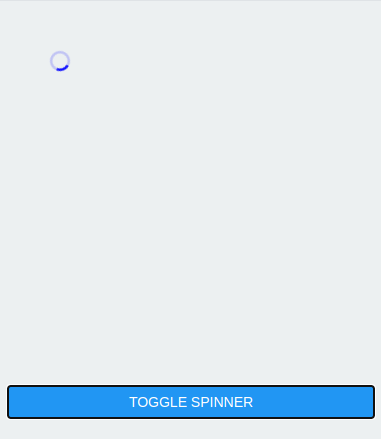
navigation.dispatch? – Pifer