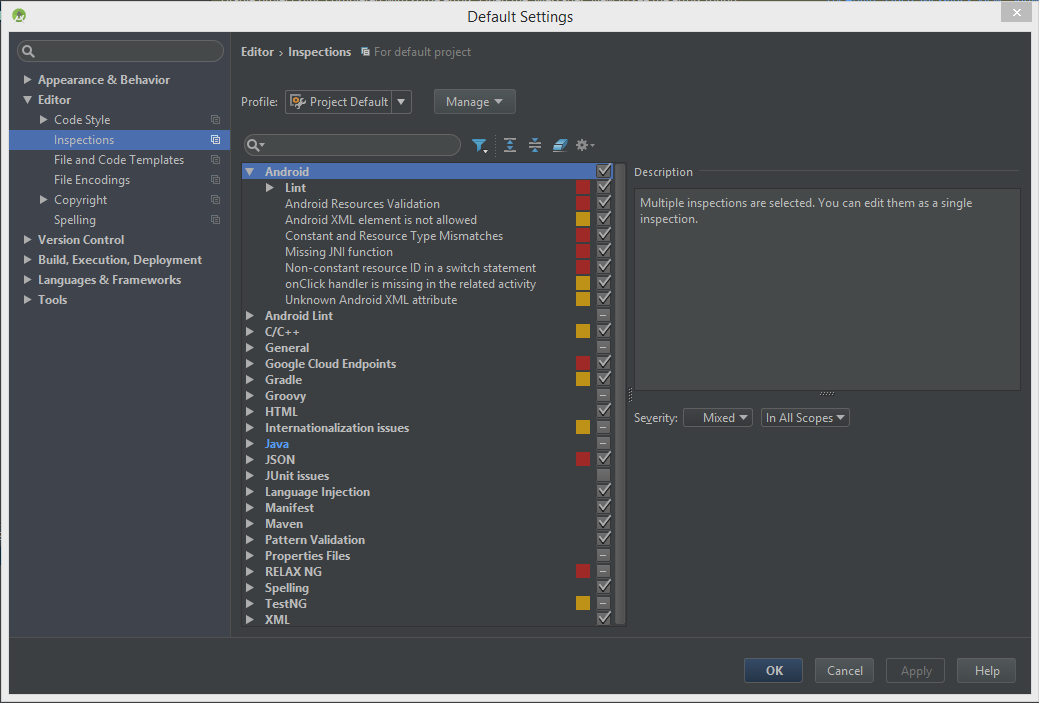I have several modules in Android Studio project, and I would like to change inspections settings for one of these modules. More precise, I want to turn off all Android-related inspections in one module, but leave all general Java inspections in place.
I need this because I have a not Android-specific Java library module, and that module uses java.util.Properties, and it's load method was implemented in Android API level 9. Since that library is not Andoid stuff, I have not specified Android API level at all, and Studio warns me about that.
It offers adding Android annotation to ignore that inspection, but adding Android dependency to turn off Android warning seems bad.
I can edit the settings to shitch that warning off, but I don't want to turn API level warnings in the whole project. As I found, in settings you can specify inspection setting either globally or for whole project, not for specific module.
Is there a way to change inspections settings for one module, or do some hack around?
I am using Android Studio 1.3.2.