In Xcode 8, you can click on the "Debug Memory Graph" button, ![debugmemorygraphbutton]() in the debug toolbar (shown at the bottom of the screen):
in the debug toolbar (shown at the bottom of the screen):
![debug memory graph]()
See Apple’s Diagnosing and Resolving Bugs in Your Running App: Visualize and Diagnose Increasing Memory Usage.
Just identify the object in the left panel that you think should have been deallocated, and it will show you the object graph (shown in the main canvas, above). This is very useful in quickly identifying where the strong references were established on the object in question. From here, you can start your research, diagnosing why those strong references were not resolved (e.g. if the object in question has a strong reference from something else that should have been deallocated, look at that object's graph, too, and you may find the issue (e.g. strong reference cycles, repeating timers, etc.).
Notice, that in the right panel, I'm seeing the call tree. I got that by turning on the "malloc stack" logging option in the scheme settings:
![malloc stack]()
Anyway, having done that, one can then click on the arrow next to the relevant method call shown in the stack trace in the right panel of the first screen snapshot above, and you can see where that strong reference was originally established:
![code]()
The traditional Instruments technique (especially useful if using older versions of Xcode) is described below, in my original answer.
I would suggest using Instruments' "Allocations" tool with the "Record Reference Counts" feature:
![record reference counts]()
You can then run the app in Instruments and then search for your class that you know is leaking and drill in by clicking on the arrow:
![enter image description here]()
You can then drill into the details and look at the stack trace using the "Extended Details" panel on the right:
![extended details]()
In that "Extended Details" panel, focus on your code in black rather than the system calls in gray. Anyway, from the "Extended Details" panel, you can then drill into your source code, right in Instruments::
![your code]()
For more information and demonstrations in using Instruments to track down memory problems, please refer to:


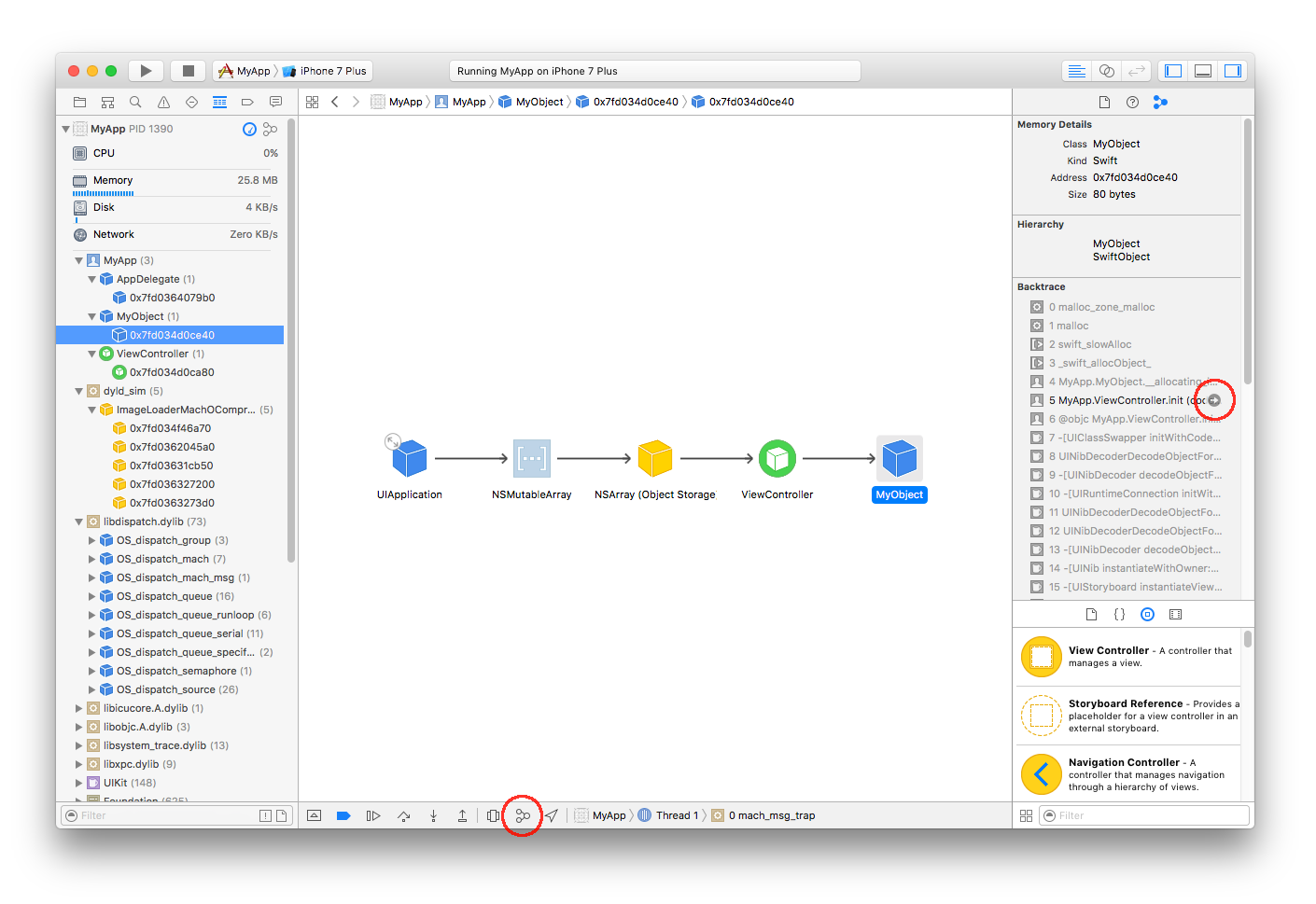
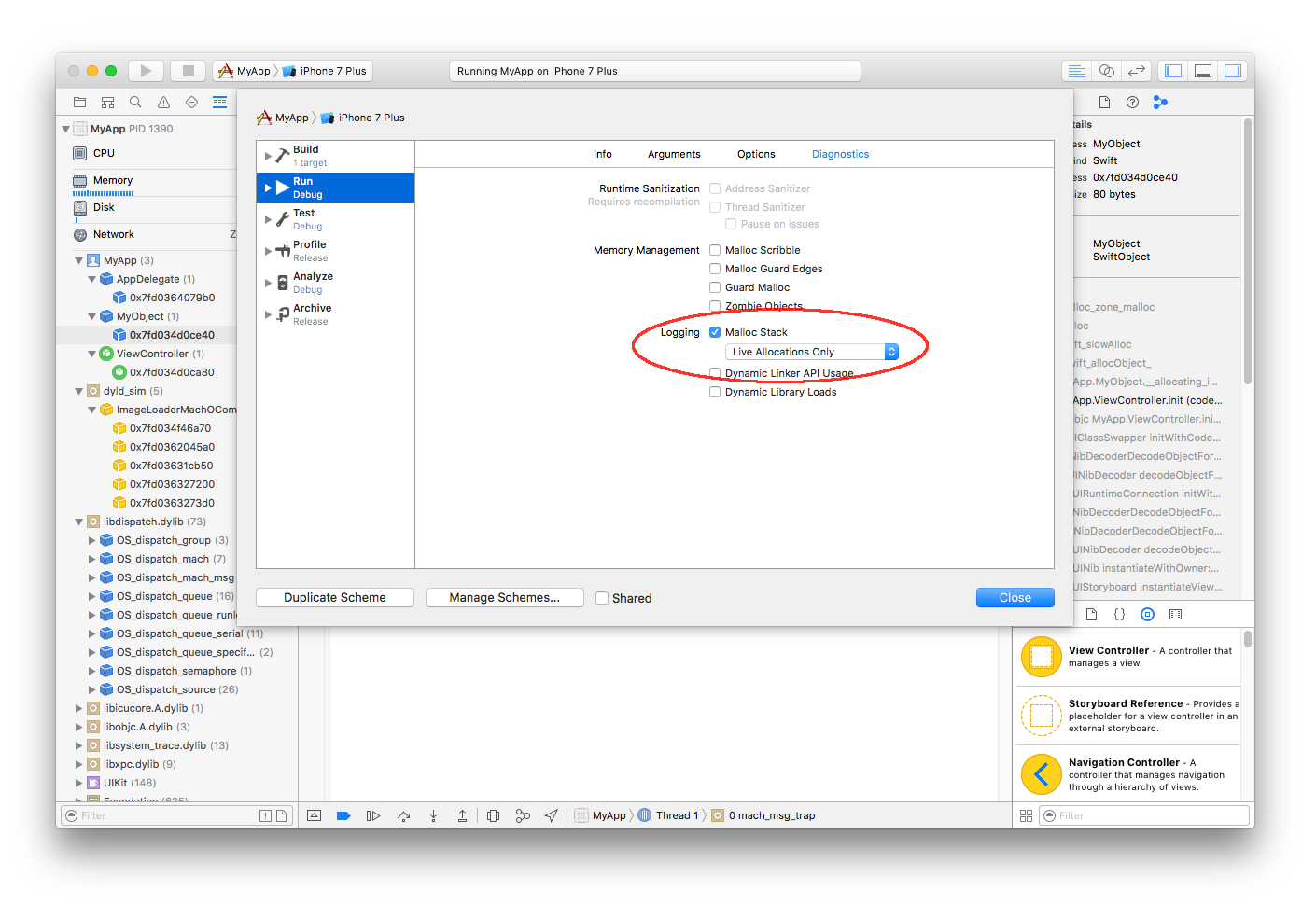
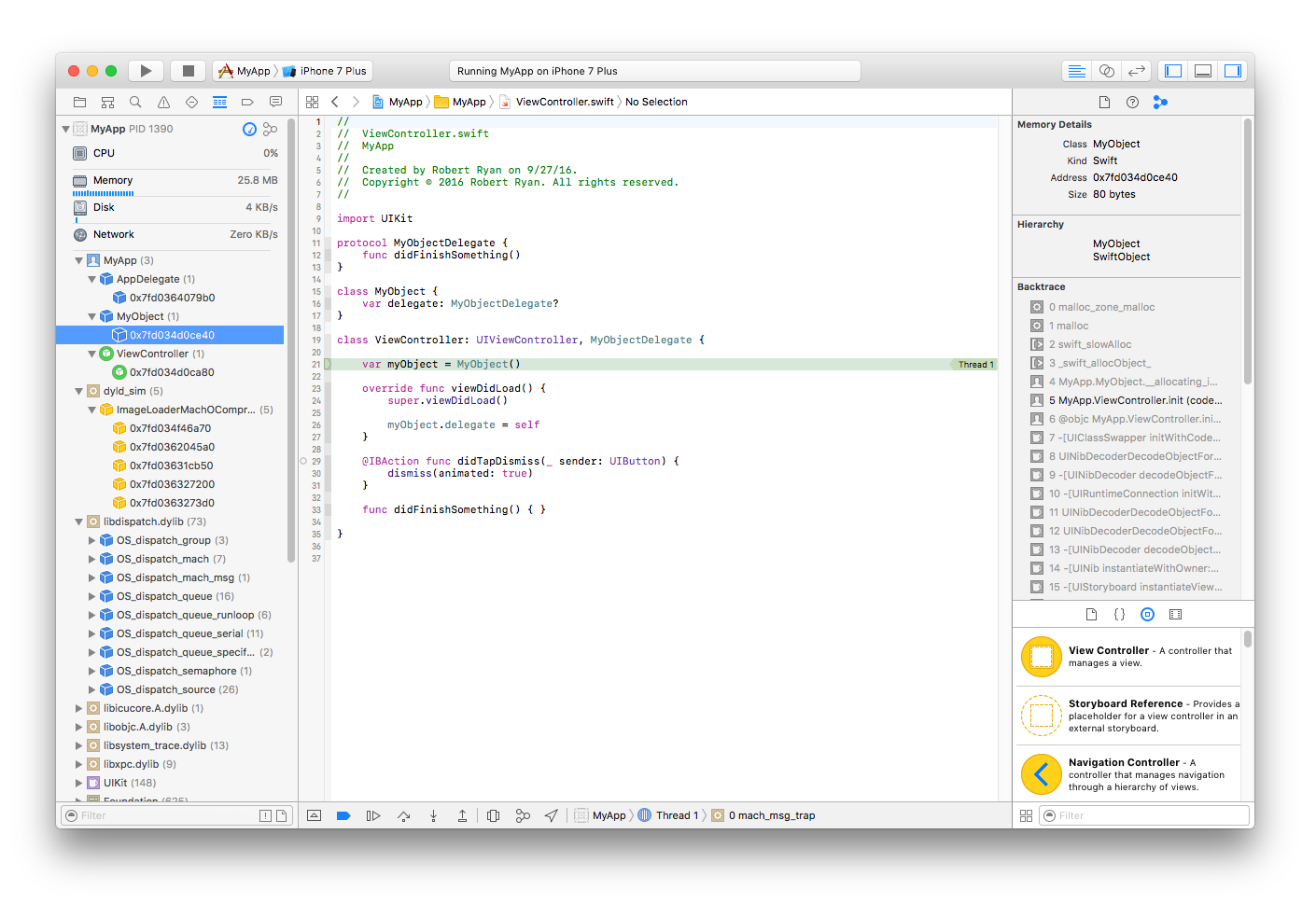





deinitif it is not needed. You need a better test for leaked memory. – Laudianism