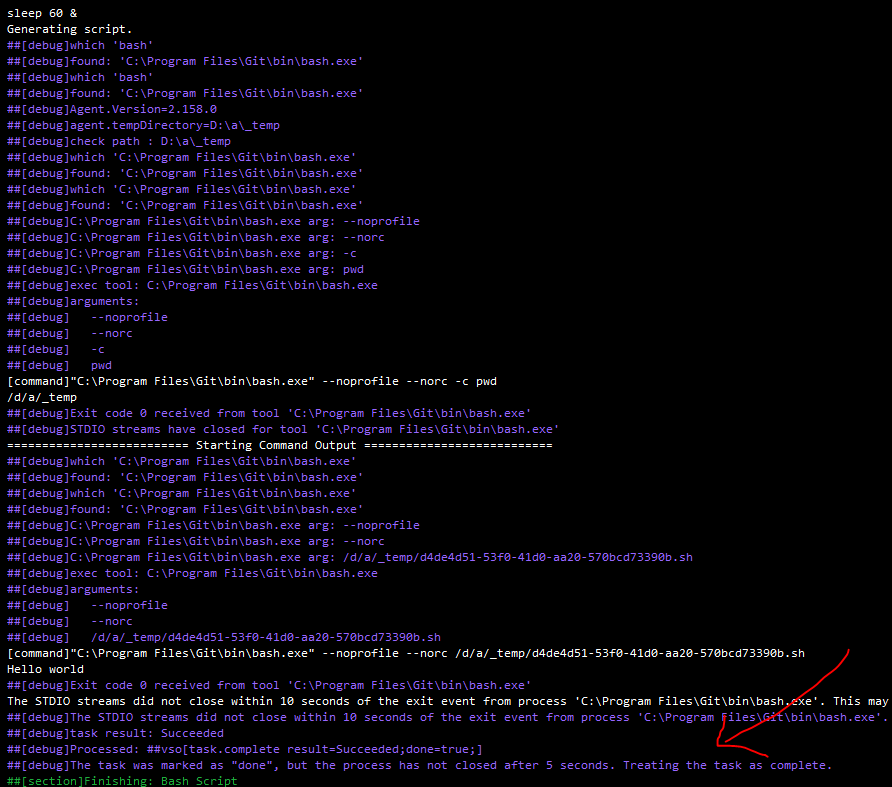I'm fiddling with pipelines to try and reduce the overall runtime. One of the things I'd like to do is to execute docker pull ... at the start, so that later on, when I actually need it, it's ready for me. I'd like to fire it off as a background job, and have it survive past the end of that task.
I've tried: docker pull imgname &
It does work, but the pipeline complains with this message:
The STDIO streams did not close within 10 seconds of the exit event from process '/bin/bash'. This may indicate a child process inherited the STDIO streams and has not yet exited.
I've also tried stuff like:
docker pull imgname </dev/null &>/dev/null & disowndocker pull imgname 0>&- 1>&- 2>&- 3>&- 4>&- 5>&- 6>&- 7>&- 8>&- 9>&- &
And a few similar tricks. Nothing helps.
This isn't a big deal, but it would be convenient to know how to make this possible!