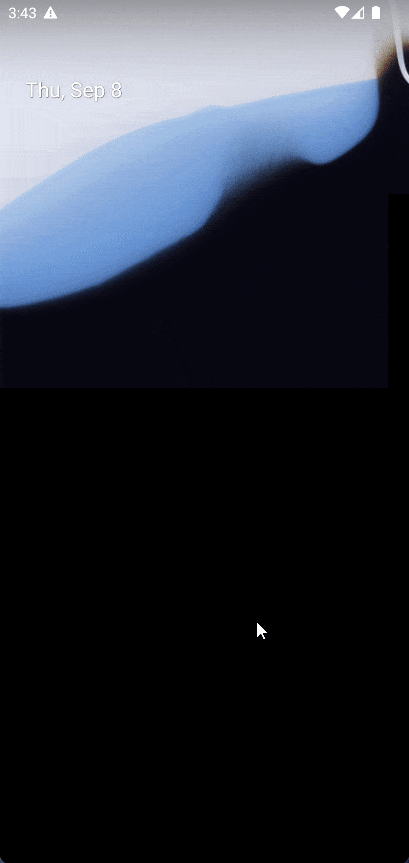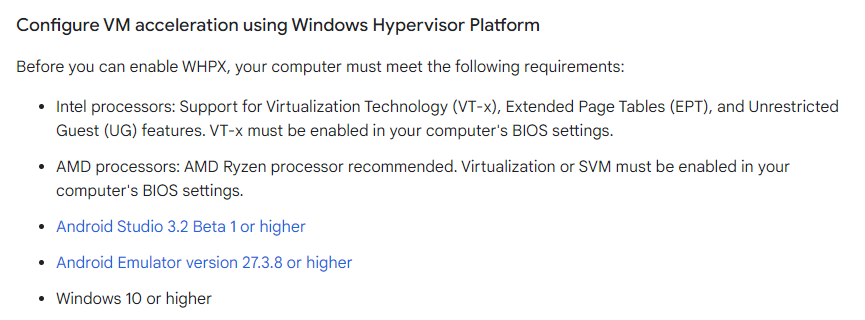I have a Windows 11 machine, with a RTX 3050 graphics card. It's a Dell G15 laptop. I cannot find a (good) solution to the graphical glitches that appears on an Android Emulator.
The only "solution" I found was to change the hw.gpu.mode in the config.ini file from auto to guest. That fixes the glitches, but causes really bad performance issues and one app I developed with Flutter for my company straight up doesn't load. (loads when hw.gpu.mode=auto).
I'd appreciate if you can point me to the right direction to solving this. Let me know if you need any other details about my machine:
OS: Windows 11 Home Single Language [64-bit]
Kernel: 10.0.22000.0
CPU: 11th Gen Intel(R) Core(TM) i5-11260H @ 2.60GHz
GPU: NVIDIA GeForce RTX 3050 Laptop GPU
Nvidia driver version: 516.94 (Downloaded the "Game ready driver" from GeForce Experience)