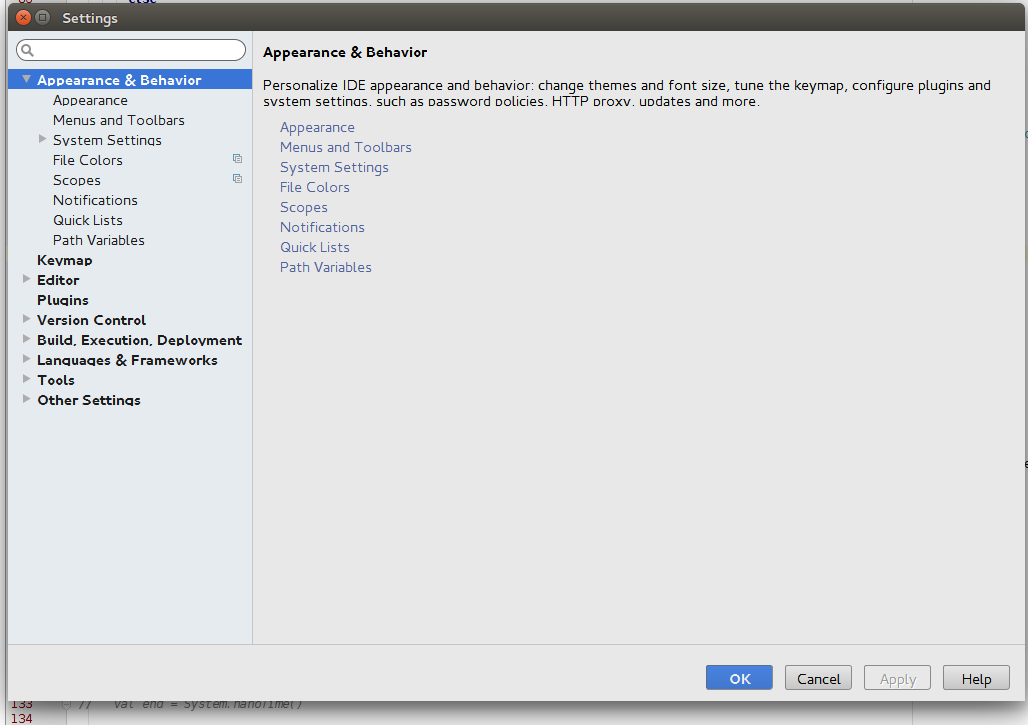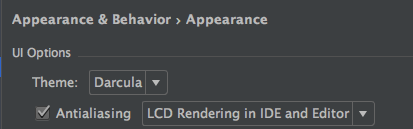I've just upgraded IntelliJ IDEA (ultimate) to Version 14.1 and the font used in the Project View, Menus and Dialogs seems not to be rendering correctly. I exported the same settings from my 14.0.3 version just in case, although they seem identical, but it still remained the same. I didn't do any changes to the JDK or anything, and if I run the old version the font changes back to the nice and crisp one. I am using Ubuntu 14.04. This problem does not happen on Windows 7.
Under IntelliJ IDEA 14.0.3:

Under IntelliJ IDEA 14.1:

In the new one the font seems to be a bit larger (even though in both cases I they are set to Font Size 22, and I imported the settings from the previous IntelliJ IDEA installation). Notice how for example the 'g' is cut off underneath. There are also other problems where the text is misaligned on the buttons, or not fully visible in dialog boxes.
Usually this doesn't happen when I upgrade. Is there some way to make the font look like before? Did something changed in this latest version and I need to do some JVM switch in the startup script or something?
Update: 5/11/2015
Just updated to IntelliJ 15, and the problem is still there. Attached new screenshot. Notice how the text is cut out at the bottom where there are letters like p and y, and the button text is offset.