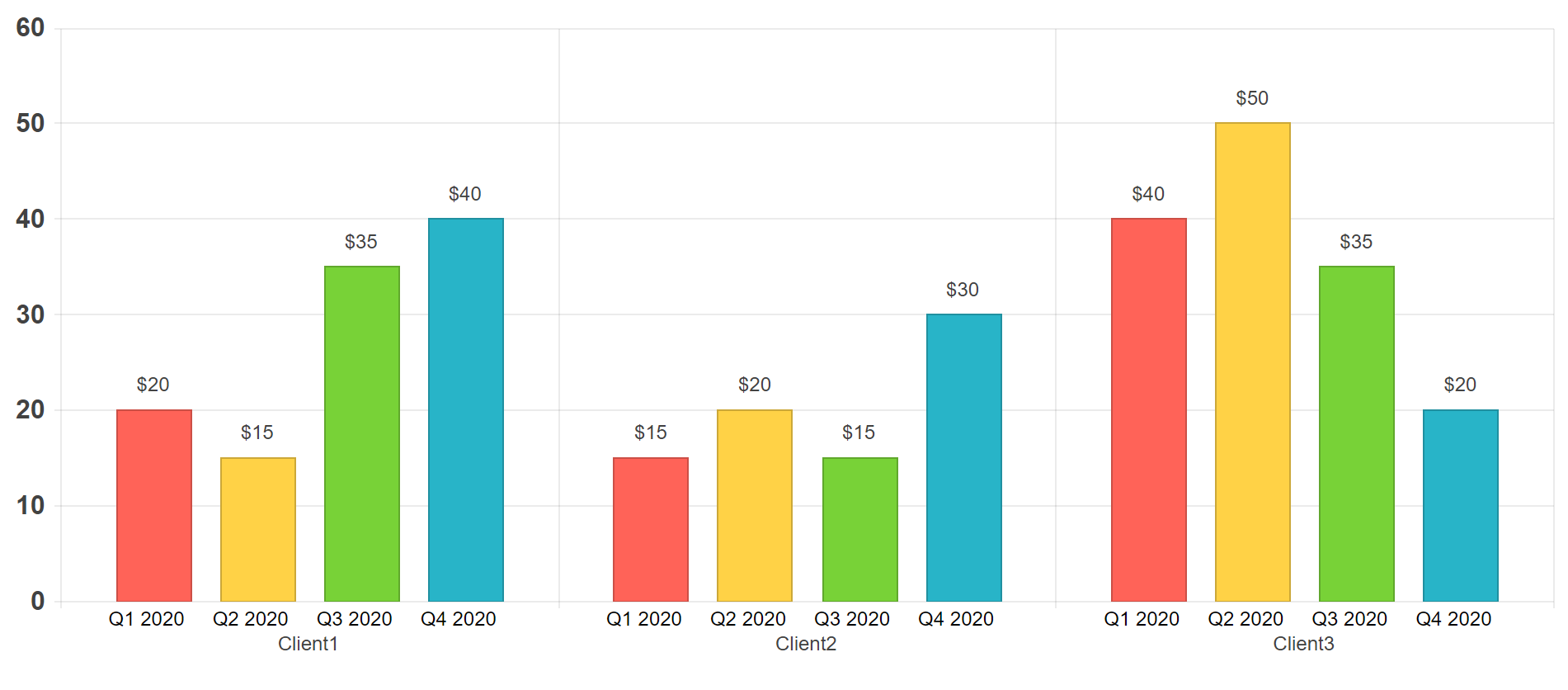I'm trying to get multiple label per item on Kendo Column chart
Desired layout looks like this
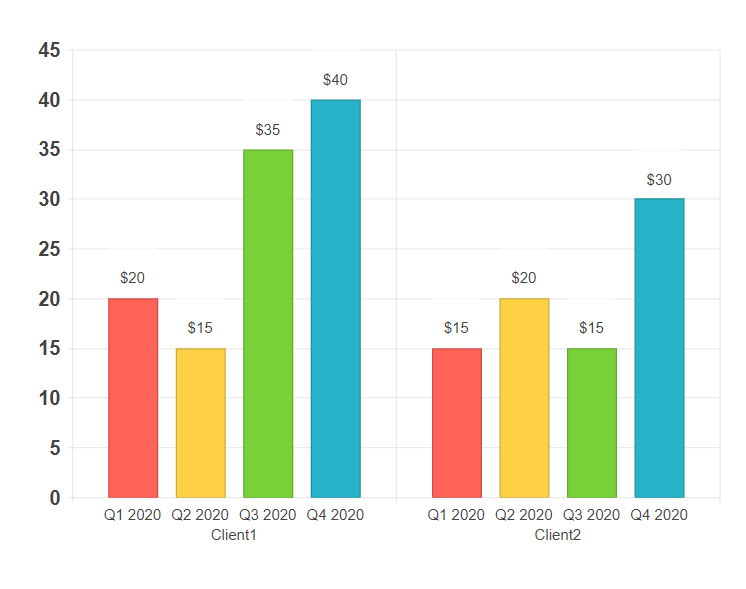
I was able to get only this layout
import { Component } from '@angular/core';
import { groupBy, GroupResult } from '@progress/kendo-data-query';
import { ValueAxisLabels } from '@progress/kendo-angular-charts';
export type TrendItem = {
clientName: string;
periodName: string;
income: number;
};
@Component({
selector: 'my-app',
template: `
<kendo-chart>
<kendo-chart-category-axis>
<kendo-chart-category-axis-item [categories]="categories">
</kendo-chart-category-axis-item>
</kendo-chart-category-axis>
<kendo-chart-value-axis>
<kendo-chart-value-axis-item [labels]="valueAxisLabels">
</kendo-chart-value-axis-item>
</kendo-chart-value-axis>
<kendo-chart-series>
<kendo-chart-series-item *ngFor="let groupedResult of groupedTrendsByPeriod" [data]="groupedResult.items" field="income" type="column">
<kendo-chart-series-item-labels [content]="labelVisual">
</kendo-chart-series-item-labels>
</kendo-chart-series-item>
</kendo-chart-series>
</kendo-chart>
`,
})
export class AppComponent {
public valueAxisLabels: ValueAxisLabels = {
font: 'bold 16px Arial, sans-serif',
};
public trendItems: TrendItem[] = [
{
clientName: 'Client1',
periodName: 'Q1 2020',
income: 20,
},
{
clientName: 'Client1',
periodName: 'Q2 2020',
income: 15,
},
{
clientName: 'Client1',
periodName: 'Q3 2020',
income: 35,
},
{
clientName: 'Client1',
periodName: 'Q4 2020',
income: 40,
},
{
clientName: 'Client2',
periodName: 'Q1 2020',
income: 15,
},
{
clientName: 'Client2',
periodName: 'Q2 2020',
income: 20,
},
{
clientName: 'Client2',
periodName: 'Q3 2020',
income: 15,
},
{
clientName: 'Client2',
periodName: 'Q4 2020',
income: 30,
}
];
public categories = (groupBy(this.trendItems, [{ field: 'clientName' }]) as GroupResult[])
.map((e) => e.value);
public groupedTrendsByPeriod = groupBy(this.trendItems, [{ field: 'periodName' }]) as GroupResult[];
public labelVisual(e: { dataItem: TrendItem }) {
return `$${e.dataItem.income}\r\n${e.dataItem.periodName}`;
}
}
You can try this code here.
My current result look like this
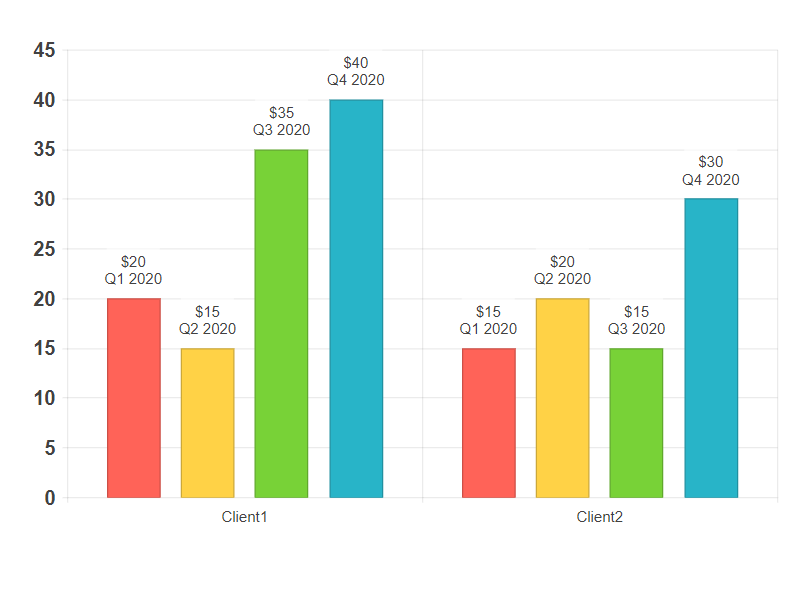
So my question is how to display multiple labels per item like on the first picture?
My current obstacles.
- I didn't find a way to add multiple
<kendo-chart-series-item-labels>elements. Only one will be rendered, rest will be ignored. - I didn't find a way to position labels below column chart. For column chart it's only possible to use "center", "insideBase", "insideEnd", "outsideEnd" options (according to API Reference) but none of them gives me desired position.