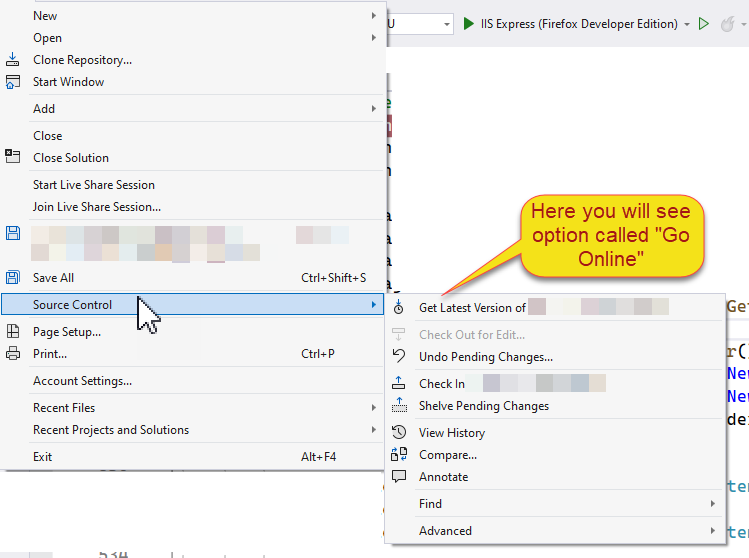As far as I tested, this default setting is controlled by the following registry entry. If the value of this registry entry is set as 1, then it should change the default behavior to filter by "Solution Changes".
"HKCU\Software\Microsoft\VisualStudio\12.0\TeamFoundation\SourceControl"
Name: FilterPendingChanges
REG_DWORD
Value: 1 = Show Solution Changes
Value: 0 = Show All
Since we are on this topic, if you want to change the default file listing to "List View" instead of the "Tree View", you should modify the below Registry entry:
"HKCU\Software\Microsoft\VisualStudio\12.0\TeamFoundation\SourceControl\PendingCheckins"
Name: ListLayout
REG_DWORD
Value: 1 = TreeView
Value: 2 = ListView