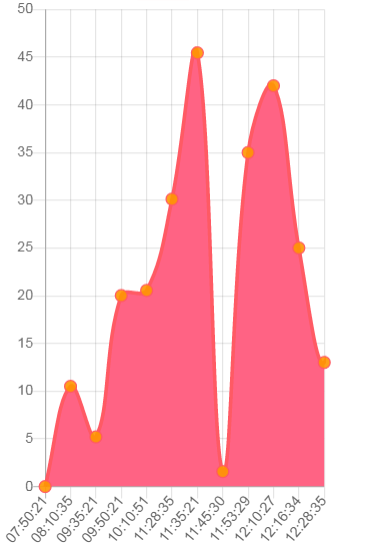I'm trying to use chart.js to create thumbnails which will link to pages with the full chart.
The full chart on the linked page looks good but the for the thumbnail I just can't get the sizing right. The canvas is covering the right area but the graph doesn't fill it vertically.
var data = {
labels: ['','','','','','','','','',''],
datasets: [{
data:[22,25,23,24,25,22,25,23,24,25],
backgroundColor: "rgba(54, 255, 170, 0.4)",
borderColor: "rgba(54, 255, 170, 1)",
orderWidth: 1,
}]
};
var options = {
tooltips: false,
legend: {
display:false
},
scales: {
yAxes: [{
display:false,
ticks: {
beginAtZero:true
}
}],
xAxes: [{
gridLines: {
color: "rgba(0, 0, 0, 0)",
}
}]
}
};
new Chart($("#chart-"+this.model.id), {
type: 'bar',
data: data,
options: options
});
I've tried things like adjusting the min-height of the canvas but that causes the bars to blur. Is there any way I can adjust the height of the bars to occupy the whole canvas?