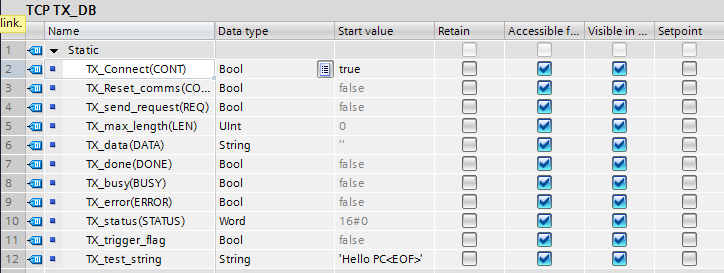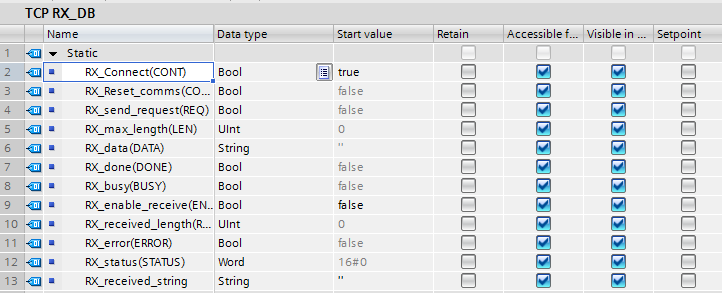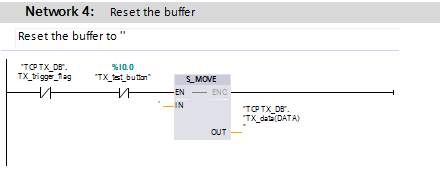I'm trying to access the Siemens S7-1200 database to set and read tags through a C# executable that I will run on Windows. The intention is to have a desktop app that can establish a connection with a PLC over Wi-Fi / Ethernet. The app will then allow the user to read data off the device (and save in SQL database or .csv, etc.) and send commands to the device (via setting certain tags and then the PLC executes an instruction).
Siemens S7-1200 and S7-1500 devices host a webserver which allows users to create websites and set / read data via that. I've already got that working successfully. I intend to bypass the website and pull data directly from the device. Instead of constantly pulling data from a website.
I've looked at the following already:
- Snap7 writing to a S7-1200 PLC
- Reading a JSON structure from a web server page on a Siemens S7 1500 PLC
Along with a lot of the Siemens tutorials and manuals.
Any ideas on how to set up this connection in C# will be greatly appreciated.