For some reason, very recently my Visual Studio Code changed and started only offering absolute imports from the sub-package level with my Lerna packages, for example:
As you can see, the auto import is suggesting the @package/server/src/database path to the file when it should just be ../database as the file being edited is within the same package and is just one folder below the file containing the database variable I'm trying to use.
Is this a bug or configuration issue?
I've set my Import Module Specifiersetting for TypeScript in Visual Studio Code to all three options (auto, relative, and absolute) and none of them seem to make any difference.


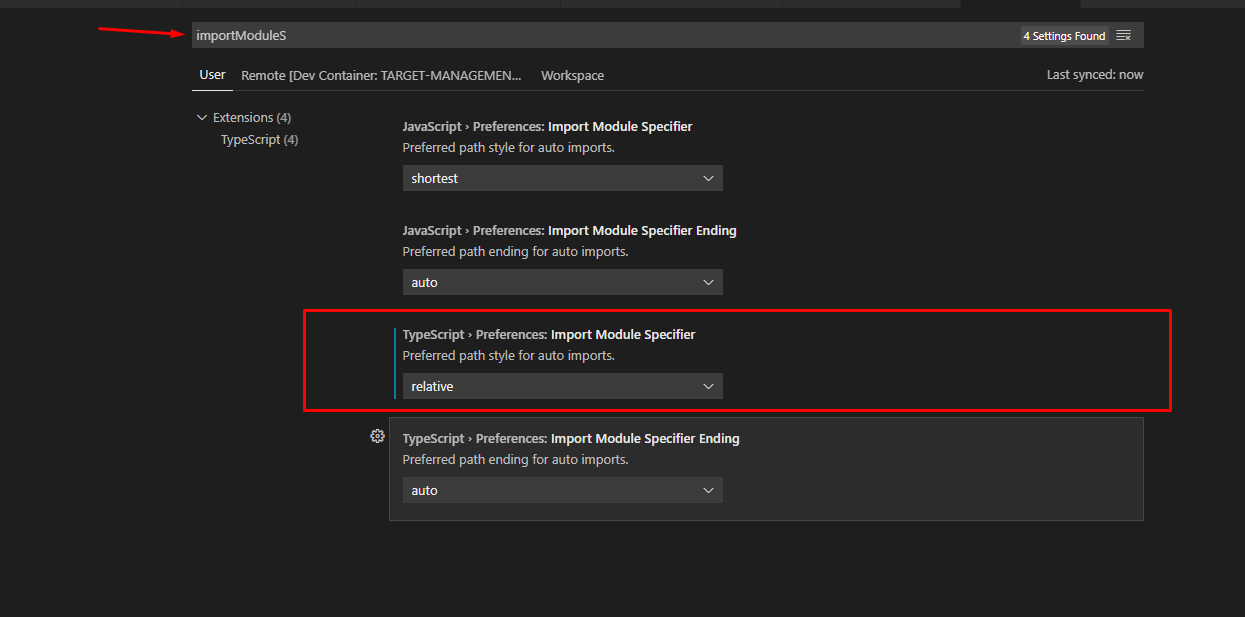
importModuleSpecifierset torelativein workplace and user files and it still imports with a full pat -- edit: this question suggested TS version -- there, a different version and issue -- could cause weirdness. Changing from TS 2.3.2 to 3.4.5 resolved this issue for me. /shrug – Kolinsky