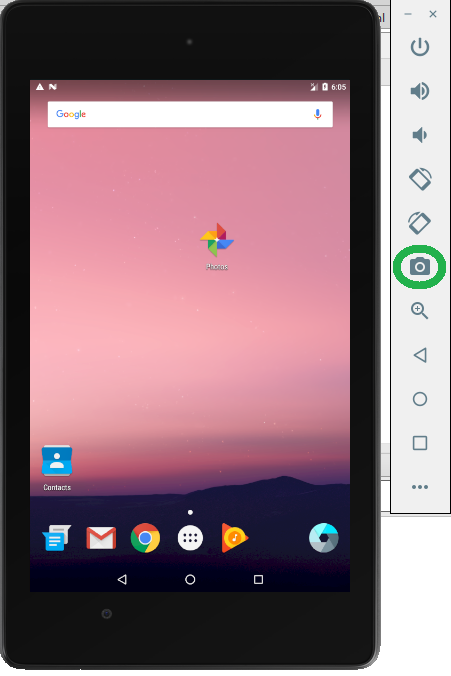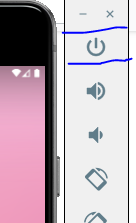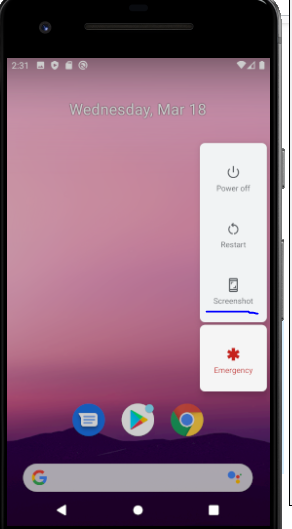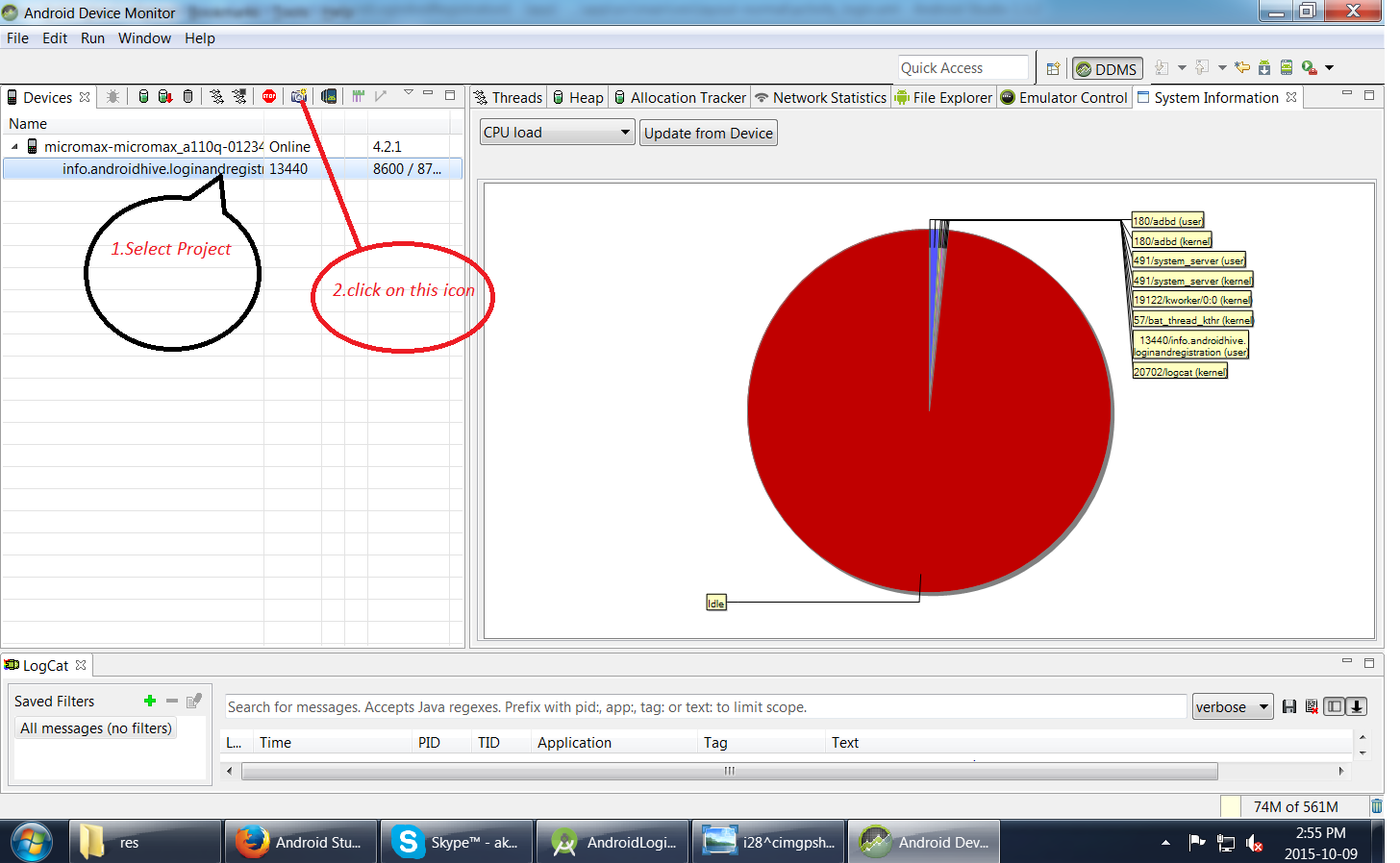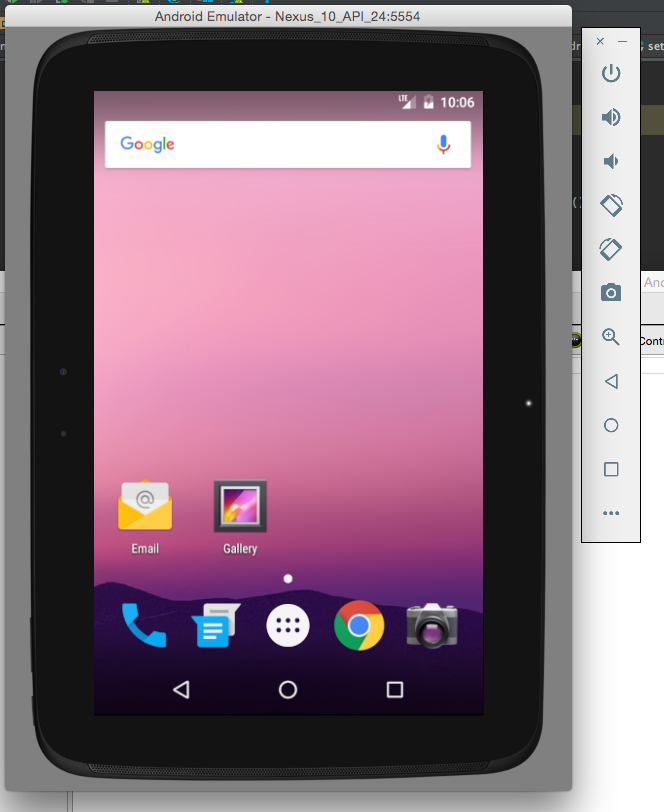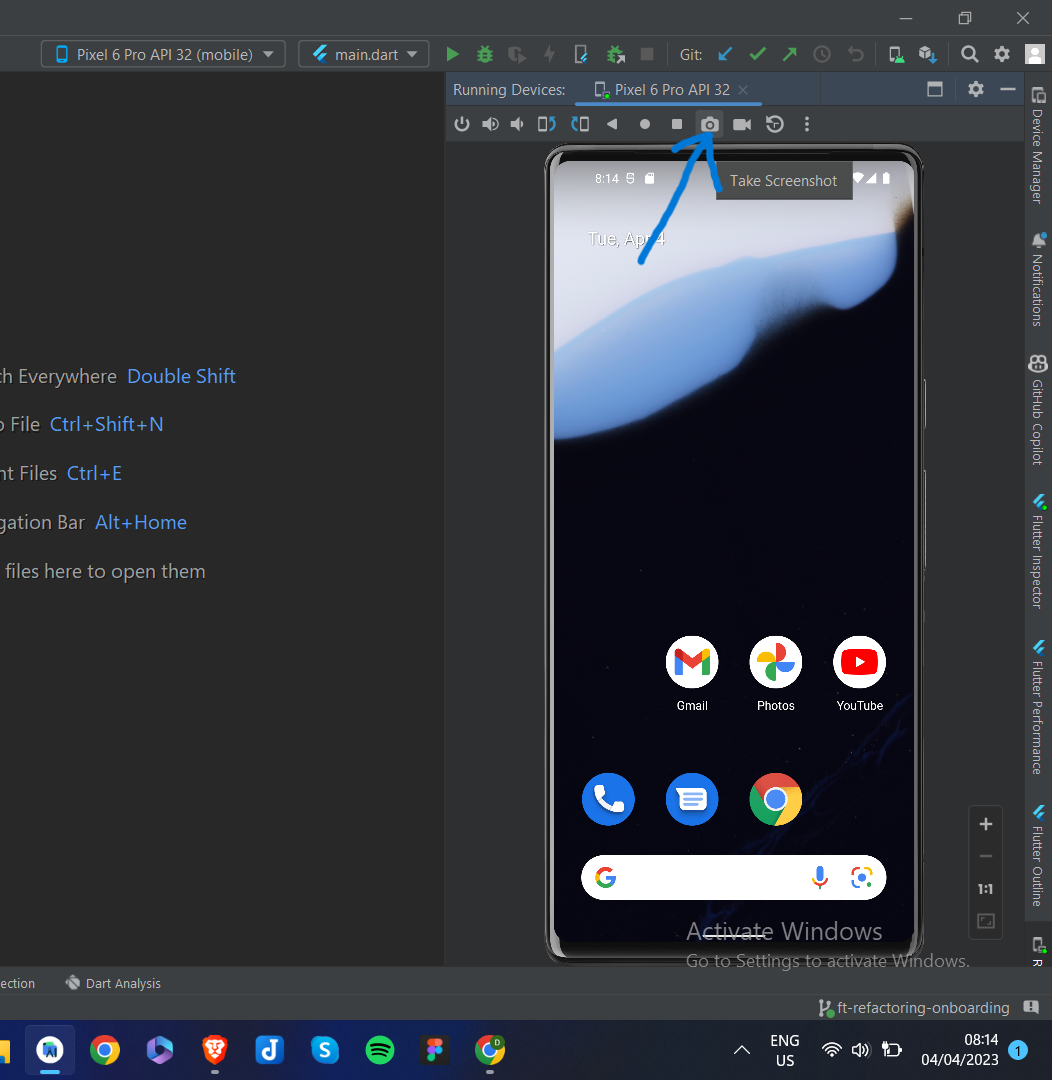I know this probably might be the silliest question but still, I don't know how to take a screenshot of Emulator via Android Studio. I recently switched from Eclipse to Android Studio and I could not find it anywhere, I tried to search on web too but no help.
Starting with Android Studio 2.0 you can do it with the new emulator:
Just click 3 "Take Screenshot". Standard location is the desktop.
Or
- Select "More"
- Under "Settings", specify the location for your screenshot
- Take your screenshot
UPDATE 22/07/2020
If you use the emulator inside Android Studio which is possible since Android Studio 4.1 click here to save the screenshot in your standard location:
Click on the Monitor (DDMS Included) button on the toolbar -- it looks like the Android bugdroid:

That will bring up the DDMS window. Select the emulator instance from the Devices tab on the left, and click on the camera button in the toolbar above it, next to the stop sign icon:

Note that if your emulator is running Android 4.4 or I think 4.3, then screen capture functionality is broken -- you'll have to use a physical device to get screenshots on those OS versions. It works okay for Android prior to 4.3. That bug is https://code.google.com/p/android/issues/detail?id=62284
To take a screenshot of your app:
- Start your app as described in Run your App in Debug Mode.
- Click Android
![6:Android button]() to open the Android DDMS tool window.
to open the Android DDMS tool window. - Click Screen Capture
![Camera button]() on the left side of the Android DDMS tool window.
on the left side of the Android DDMS tool window. - Optional: To add a device frame around your screenshot, enable the Frame screenshot option.
- Click Save.
Keeping the emulator on top of all other task on the desktop and pressing "Ctrl + S", also captures the screen shot and it is saved on default(if, not edited) path(i.e. C:\Users\username\Desktop).
Or
you can just click on the "Camera" icon highlighted in "green", which we have with the emulator.
Please use ctrl+s on Windows or ⌘s on Mac (while the emulator is focused). Your Desktop should be the default save location.
Besides using Android Studio, you can also take a screenshot with adb which is faster.
adb shell screencap -p /sdcard/screen.png
adb pull /sdcard/screen.png
adb shell rm /sdcard/screen.png
Shorter one line alternative in Unix/OSX
adb shell screencap -p | perl -pe 's/\x0D\x0A/\x0A/g' > screen.png
Original blog post: Grab Android screenshot to computer via ADB
- In Android Studio, select View > Tool Windows > Logcat to open Logcat.
- Select the device and a process from the drop-down at the top of the window.
- Click Screen Capture on the left side of the window.
For more info Check this link
- Go to
Emulator settings > Settings > General > Screenshot save location > 'your file path'
then select your desire location to save your screenshot.
- After setup your emulator settings then press:
ctrl + s
to save your screenshot.
hope its work.
Click on Camera icon that is there on the right to emulator in action icons list. This is available on latest studio, though I am not sure from which version.
It is quite easy with Android Studio Electric Eel | 2022.1.1
Run your emulator and at the top you will have a set of Icons select the Camera Icon which will trigger a screenshot and a preview with various options to modify or edit your picture before saving it.
This is the new Window you get after clicking the Camera Icon which has an option to change the location of where to save the screenshot.
Android Device Monitor was deprecated in Android Studio 3.1 and removed from Android Studio 3.2. To start the standalone Device Monitor application in Android Studio 3.1 and lower you can run android-sdk/tools/monitor.bat
On windows: I found that my firewall blocks write access to screenshot. A workaround is to take a snapshot and find it in: C:\Users\YOUR_USER_NAME.android\avd\YOUR_EMULATOR_NAME.avd\snapshots\snap_SNAPSHOT_TIME
© 2022 - 2024 — McMap. All rights reserved.

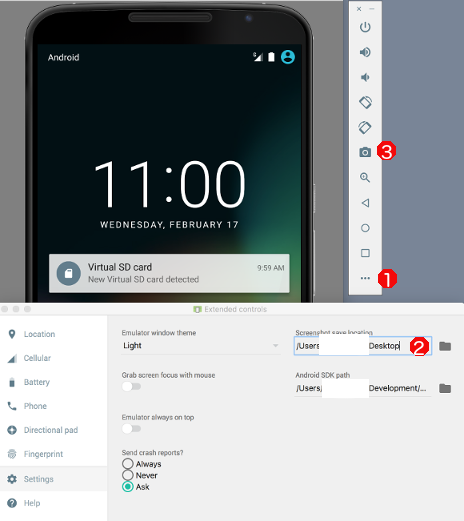
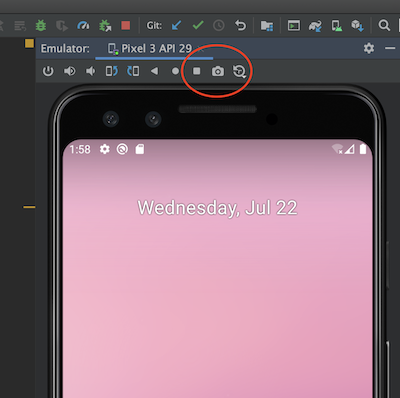
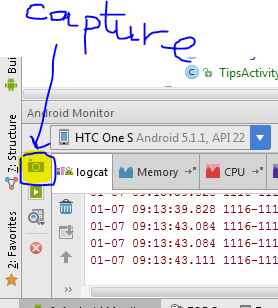
 to open the Android DDMS tool window.
to open the Android DDMS tool window. on the left side of the Android DDMS tool window.
on the left side of the Android DDMS tool window.