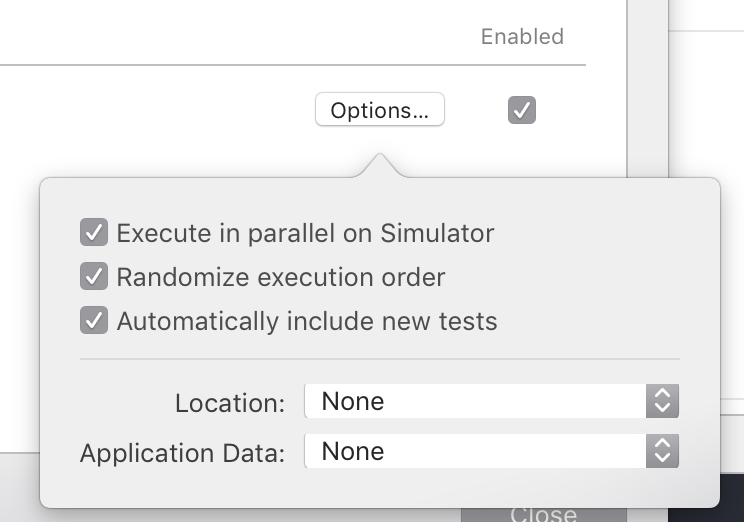Run the following command in the same directory as your project to run your tests in parallel from the command line:
xcodebuild test -scheme "YourSchemeName" -destination 'platform=iOS Simulator,OS=11.2,name=iPhone 8' -destination 'platform=iOS Simulator,OS=11.2,name=iPhone 6s' -configuration "Debug" ENABLE_TESTABILITY=YES SWIFT_VERSION=4.0 ONLY_ACTIVE_ARCH=YES
You can add -destination 'platform=iOS Simulator,OS=11.2,name=iPhone 8' for a different destination for as many different destinations as you would like.
For a list of simulator names and OSs that are available, run the command:
instruments -s devices
Bear in mind that if you are running tests in the simulator, you will not see the simulators on your screen when running tests through the command line.