You should put phpcs.bat and phpcs in your PHP folder - e.g. d:\program\php\phpcs. The CodeSniffer itself should reside in d:\program\php\PEAR\PHP\CodeSniffer - there will be a script autoload.php and a subfolder src.
Then in Settings -> Languages & Frameworks -> PHP -> Code Sniffer you specify the path to phpcs.bat and Validate it.
Then in Settings -> Editor -> Inspections you find the node PHP Code Sniffer validation and enable it. After enabling it you will be able to configure it - specifically choose the coding standard.
![enter image description here]()
![enter image description here]()
This is my phpcs
#!D:\PROGRAM\Inet\Design\php\php.exe
<?php
/**
* PHP_CodeSniffer detects violations of a defined coding standard.
*
* @author Greg Sherwood <[email protected]>
* @copyright 2006-2015 Squiz Pty Ltd (ABN 77 084 670 600)
* @license https://github.com/squizlabs/PHP_CodeSniffer/blob/master/licence.txt BSD Licence
*/
if (is_file(__DIR__.'/../autoload.php') === true) {
include_once __DIR__.'/../autoload.php';
} else {
include_once 'PHP/CodeSniffer/autoload.php';
}
$runner = new PHP_CodeSniffer\Runner();
$exitCode = $runner->runPHPCS();
exit($exitCode);
This is my phpcs.bat
@echo off
REM PHP_CodeSniffer detects violations of a defined coding standard.
REM
REM @author Greg Sherwood <[email protected]>
REM @copyright 2006-2015 Squiz Pty Ltd (ABN 77 084 670 600)
REM @license https://github.com/squizlabs/PHP_CodeSniffer/blob/master/licence.txt BSD Licence
if "%PHPBIN%" == "" set PHPBIN=D:\PROGRAM\Inet\Design\php\php.exe
if not exist "%PHPBIN%" if "%PHP_PEAR_PHP_BIN%" neq "" goto USE_PEAR_PATH
GOTO RUN
:USE_PEAR_PATH
set PHPBIN=%PHP_PEAR_PHP_BIN%
:RUN
"%PHPBIN%" "D:\PROGRAM\Inet\Design\php\phpcs" %*
This is my PEAR_ENV.reg which I have imported into Windows Registry
REGEDIT4
[HKEY_CURRENT_USER\Environment]
"PHP_PEAR_SYSCONF_DIR"="D:\\PROGRAM\\Inet\\Design\\php"
"PHP_PEAR_INSTALL_DIR"="D:\\PROGRAM\\Inet\\Design\\php\\pear"
"PHP_PEAR_DOC_DIR"="D:\\PROGRAM\\Inet\\Design\\php\\docs"
"PHP_PEAR_BIN_DIR"="D:\\PROGRAM\\Inet\\Design\\php"
"PHP_PEAR_DATA_DIR"="D:\\PROGRAM\\Inet\\Design\\php\\data"
"PHP_PEAR_PHP_BIN"="D:\\PROGRAM\\Inet\\Design\\php\\php.exe"
"PHP_PEAR_TEST_DIR"="Z:\\Temp\\"


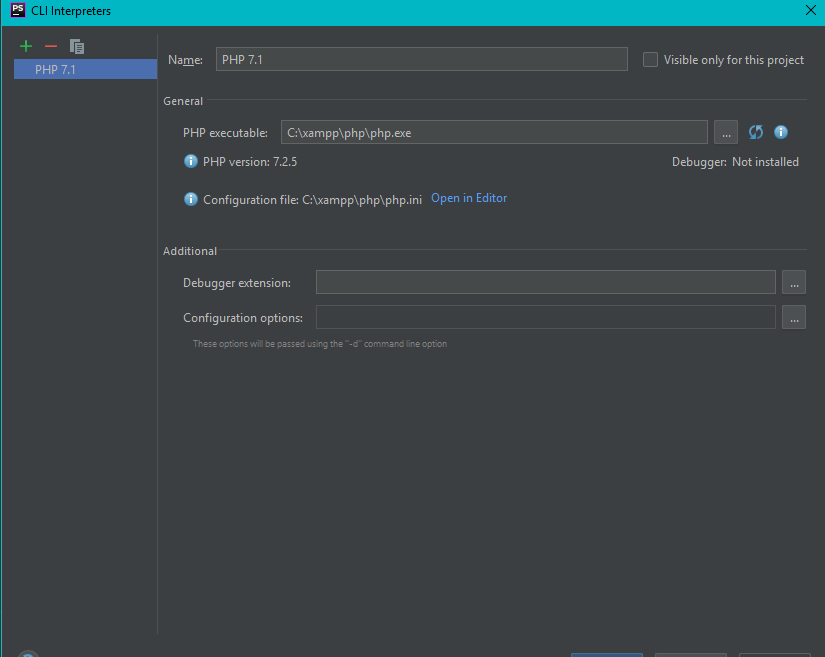
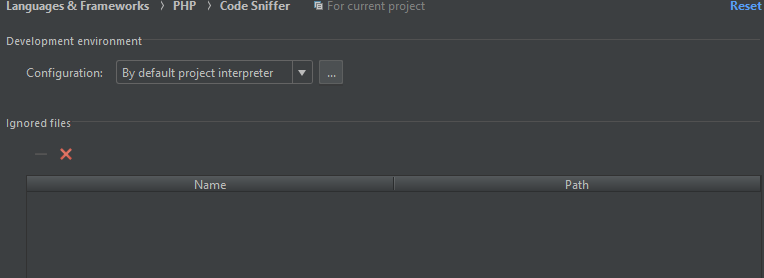
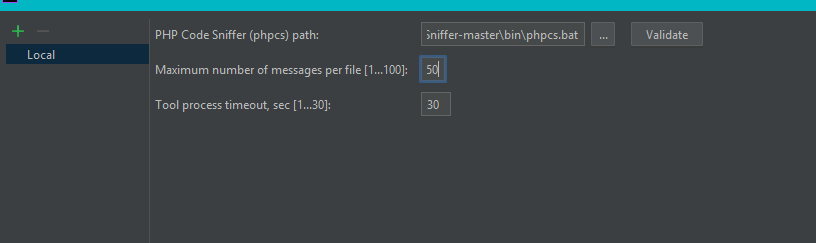
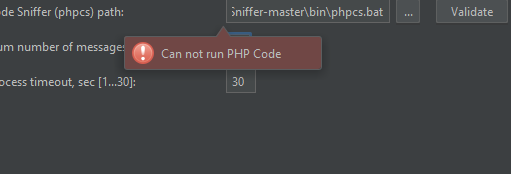
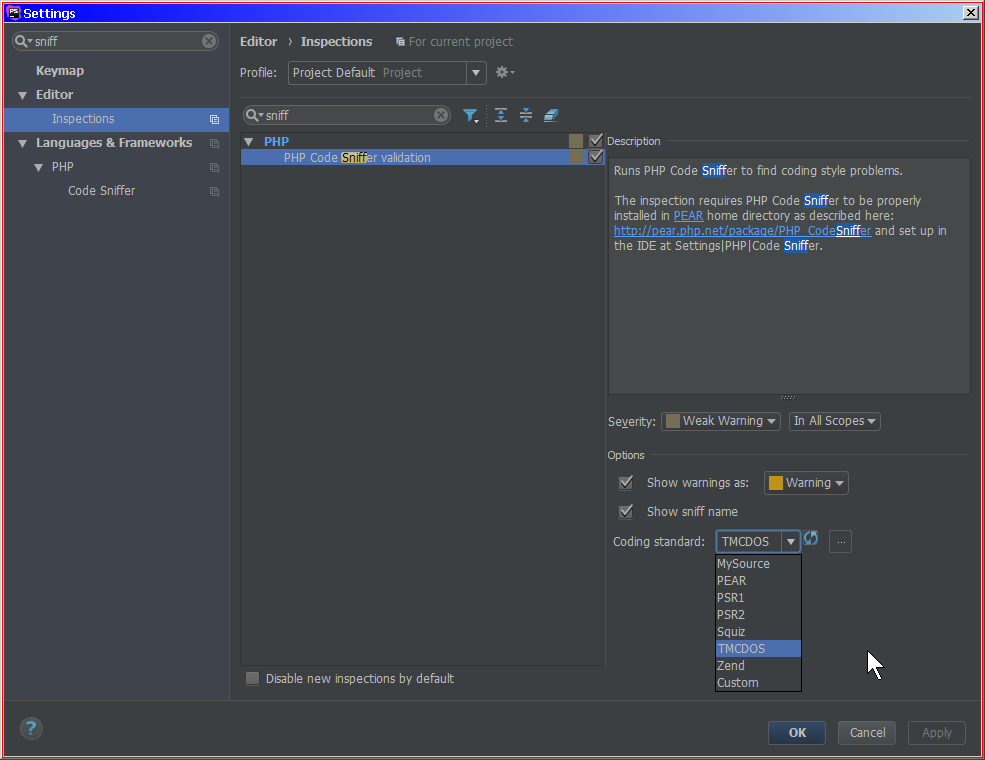

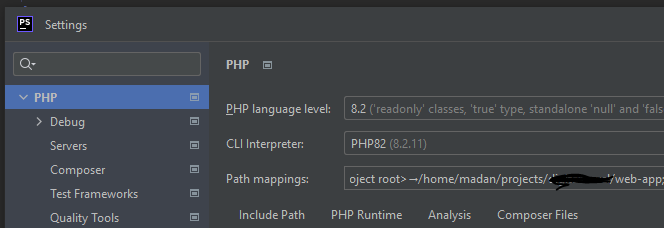
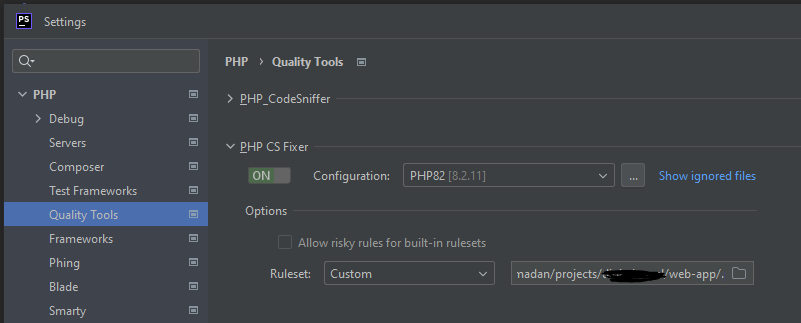
Cannot run program "...\phpcs": CreateProcess error=193, %1 is not a valid Win32-Application– Sukinphp.exeis system-wide discoverable? I mean -- will it show the right path if you runwhere phpin terminal (outside of IDE)? – Charioteerphpcs.bat-- perfect. .BAT file inside calls yourphp.exe(as it does not know anything about PhpStorm and PHP Interpreters and stuff) ... and right now it looks likephp.exeis not actually discoverable by OS. You need to put the path to it into systemPATHvariable. That's what error message suggests me... – Charioteerwhere phpit shows me the correct path to the php.exe. When im callingphp *\phpcs.batin cmd it will be executed without an error – Sukinidea.logfor possible hints then (Help | Show Log in Explorer) – Charioteer