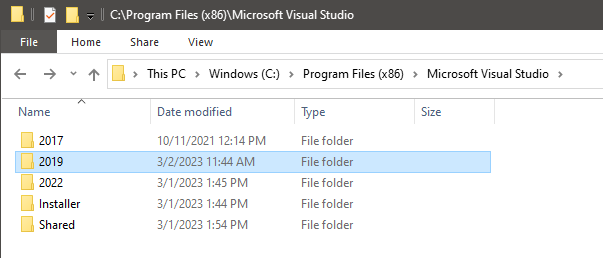I am trying to run an API. I get this error. I have uninstalled node modules, reinstalled, npm rebuild. I tried to install memwatch but that also gives errors. I have tried doing all types of restarts and reboots. I have to use Node 8.11.1 for this project, so I cannot change the version. Here is the complete error:
gyp ERR! UNCAUGHT EXCEPTION
gyp ERR! stack Error: spawn C:\Program Files (x86)\Microsoft Visual Studio\2019\Community\MSBuild\15.0\Bin\MSBuild.exe ENOENT
gyp ERR! stack at _errnoException (util.js:1022:11)
gyp ERR! stack at Process.ChildProcess._handle.onexit (internal/child_process.js:190:19)
gyp ERR! stack at onErrorNT (internal/child_process.js:372:16)
gyp ERR! stack at _combinedTickCallback (internal/process/next_tick.js:138:11)
gyp ERR! stack at process._tickCallback (internal/process/next_tick.js:180:9)
gyp ERR! System Windows_NT 10.0.19042
gyp ERR! command "C:\\Program Files\\nodejs\\node.exe" "C:\\Program Files\\nodejs\\node_modules\\npm\\node_modules\\node-gyp\\bin\\node-gyp.js" "rebuild"
gyp ERR! cwd C:\Users\jackc\Documents\GitHub\blacqmarket\api\node_modules\memwatch-next
gyp ERR! node -v v8.11.1
gyp ERR! node-gyp -v v3.6.2
gyp ERR! This is a bug in `node-gyp`.
gyp ERR! Try to update node-gyp and file an Issue if it does not help:
gyp ERR! <https://github.com/nodejs/node-gyp/issues>
npm WARN [email protected] No repository field.
npm ERR! code ELIFECYCLE
npm ERR! errno 7
npm ERR! [email protected] install: `node-gyp rebuild`
npm ERR! Exit status 7
npm ERR!
npm ERR! Failed at the [email protected] install script.
npm ERR! This is probably not a problem with npm. There is likely additional logging output above.
npm ERR! A complete log of this run can be found in:
npm ERR! C:\Users\jackc\AppData\Roaming\npm-cache\_logs\2021-07-09T11_35_46_516Z-debug.log