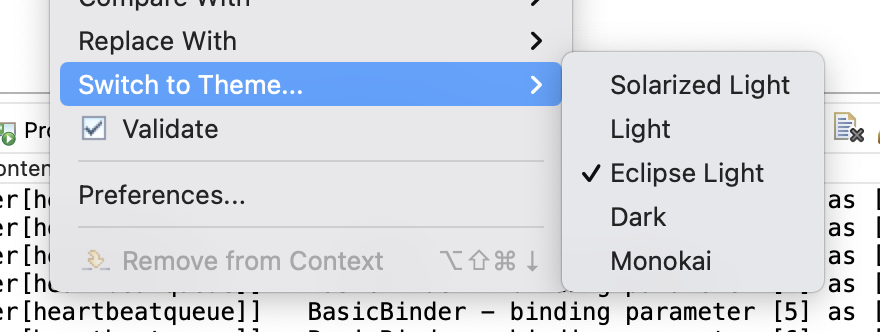I have been trying to change the background color of Eclipse's windows to black and customize the font colors. There doesn't seem to be a way to do this, at least not in an obvious way. I am using version 3.3.
How do I do this or are there any plugin's that might be able to assist in doing this?