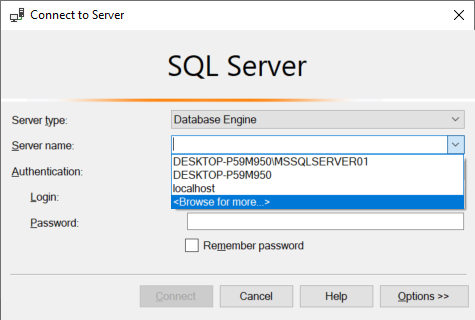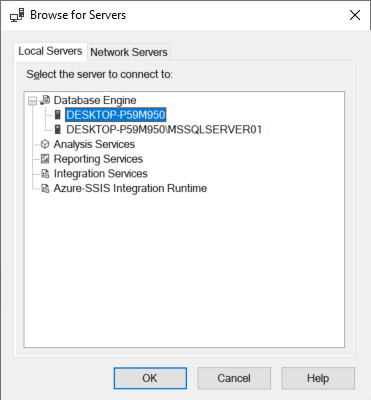I'm trying to determine what instances of sql server/sql express I have installed (either manually or programmatically) but all of the examples are telling me to run a SQL query to determine this which assumes I'm already connected to a particular instance.
At a command line:
SQLCMD -L
or
OSQL -L
(Note: must be a capital L)
This will list all the sql servers installed on your network. There are configuration options you can set to prevent a SQL Server from showing in the list. To do this...
At command line:
svrnetcn
In the enabled protocols list, select 'TCP/IP', then click properties. There is a check box for 'Hide server'.
C:\> sqllocaldb i –
Employer All of the instances installed should show up in the Services Snap-In in the Microsoft Management Console. To get the instance names, go to Start | Run | type Services.msc and look for all entries with "Sql Server (Instance Name)".
Get-Service | ?{ $_.Name -like "MSSQL*" } –
Rufina You could query this registry value to get the SQL version directly:
HKEY_LOCAL_MACHINE\SOFTWARE\Microsoft\Microsoft SQL Server\90\Tools\ClientSetup\CurrentVersion
Alternatively you can query your instance name and then use sqlcmd with your instance name that you would like:
To see your instance name:
HKEY_LOCAL_MACHINE\SOFTWARE\Microsoft\Microsoft SQL Server\Instance Names
Then execute this:
SELECT SERVERPROPERTY('productversion'), SERVERPROPERTY ('productlevel'), SERVERPROPERTY ('edition')
If you are using C++ you can use this code to get the registry information.
-- T-SQL Query to find list of Instances Installed on a machine
DECLARE @GetInstances TABLE
( Value nvarchar(100),
InstanceNames nvarchar(100),
Data nvarchar(100))
Insert into @GetInstances
EXECUTE xp_regread
@rootkey = 'HKEY_LOCAL_MACHINE',
@key = 'SOFTWARE\Microsoft\Microsoft SQL Server',
@value_name = 'InstalledInstances'
Select InstanceNames from @GetInstances
sa isn't it? –
Domeniga I know this thread is a bit old, but I came across this thread before I found the answer I was looking for and thought I'd share. If you are using SQLExpress (or localdb) there is a simpler way to find your instance names. At a command line type:
> sqllocaldb i
This will list the instance names you have installed locally. So your full server name should include (localdb)\ in front of the instance name to connect. Also, sqllocaldb allows you to create new instances or delete them as well as configure them. See: SqlLocalDB Utility.
If you just want to see what's installed on the machine you're currently logged in to, I think the most straightforward manual process is to just open the SQL Server Configuration Manager (from the Start menu), which displays all the SQL Services (and only SQL services) on that hardware (running or not). This assumes SQL Server 2005, or greater; dotnetengineer's recommendation to use the Services Management Console will show you all services, and should always be available (if you're running earlier versions of SQL Server, for example).
If you're looking for a broader discovery process, however, you might consider third party tools such as SQLRecon and SQLPing, which will scan your network and build a report of all SQL Service instances found on any server to which they have access. It's been a while since I've used tools like this, but I was surprised at what they found (namely, a handful of instances that I didn't know existed). YMMV. You might Google for details, but I believe this page has the relevant downloads: http://www.sqlsecurity.com/Tools/FreeTools/tabid/65/Default.aspx
SQL Server permits applications to find SQL Server instances within the current network. The SqlDataSourceEnumerator class exposes this information to the application developer, providing a DataTable containing information about all the visible servers. This returned table contains a list of server instances available on the network that matches the list provided when a user attempts to create a new connection, and expands the drop-down list containing all the available servers on the Connection Properties dialog box. The results displayed are not always complete. In order to retrieve the table containing information about the available SQL Server instances, you must first retrieve an enumerator, using the shared/static Instance property:
using System.Data.Sql;
class Program
{
static void Main()
{
// Retrieve the enumerator instance and then the data.
SqlDataSourceEnumerator instance =
SqlDataSourceEnumerator.Instance;
System.Data.DataTable table = instance.GetDataSources();
// Display the contents of the table.
DisplayData(table);
Console.WriteLine("Press any key to continue.");
Console.ReadKey();
}
private static void DisplayData(System.Data.DataTable table)
{
foreach (System.Data.DataRow row in table.Rows)
{
foreach (System.Data.DataColumn col in table.Columns)
{
Console.WriteLine("{0} = {1}", col.ColumnName, row[col]);
}
Console.WriteLine("============================");
}
}
}
from msdn http://msdn.microsoft.com/en-us/library/a6t1z9x2(v=vs.80).aspx
SqlDataSourceEnumerator is not yet implemented, but is on the list to be added according to the GitHub issue. –
Gusti One more option would be to run SQLSERVER discovery report..go to installation media of sqlserver and double click setup.exe
and in the next screen,go to tools and click discovery report as shown below
This will show you all the instances present along with entire features..below is a snapshot on my pc

This query should get you the server name and instance name :
SELECT @@SERVERNAME, @@SERVICENAME
SQL Server Browser Service http://msdn.microsoft.com/en-us/library/ms181087.aspx
If you are interested in determining this in a script, you can try the following:
sc \\server_name query | grep MSSQL
Note: grep is part of gnuwin32 tools
findstr instead of grep for this. –
Virgenvirgie From Windows command-line, type:
SC \\server_name query | find /I "SQL Server ("
Where "server_name" is the name of any remote server on which you wish to display the SQL instances.
This requires enough permissions of course.
I had the same problem. The "osql -L" command displayed only a list of servers but without instance names (only the instance of my local SQL Sever was displayed). With Wireshark, sqlbrowser.exe (which can by found in the shared folder of your SQL installation) I found a solution for my problem.
The local instance is resolved by registry entry. The remote instances are resolved by UDP broadcast (port 1434) and SMB. Use "sqlbrowser.exe -c" to list the requests.
My configuration uses 1 physical and 3 virtual network adapters. If I used the "osql -L" command the sqlbrowser displayed a request from one of the virtual adaptors (which is in another network segment), instead of the physical one. osql selects the adpater by its metric. You can see the metric with command "route print". For my configuration the routing table showed a lower metric for teh virtual adapter then for the physical. So I changed the interface metric in the network properties by deselecting automatic metric in the advanced network settings. osql now uses the physical adapter.
The commands OSQL -L and SQLCMD -L will show you all instances on the network.
If you want to have a list of all instances on the server and doesn't feel like doing scripting or programming, do this:
- Start Windows Task Manager
- Tick the checkbox "Show processes from all users" or equivalent
- Sort the processes by "Image Name"
- Locate all
sqlsrvr.exeimages
The instances should be listed in the "User Name" column as MSSQL$INSTANCE_NAME.
And I went from thinking the poor server was running 63 instances to realizing it was running three (out of which one was behaving like a total bully with the CPU load...)
I just installed Sql server 2008, but i was unable to connect to any database instances. The commands @G Mastros posted listed no active instances.
So i looked in services and found that the SQL server agent was disabled. I fixed it by setting it to automatic and then starting it.
I had this same issue when I was assessing 100+ servers, I had a script written in C# to browse the service names consist of SQL. When instances installed on the server, SQL Server adds a service for each instance with service name. It may vary for different versions like 2000 to 2008 but for sure there is a service with instance name.
I take the service name and obtain instance name from the service name. Here is the sample code used with WMI Query Result:
if (ServiceData.DisplayName == "MSSQLSERVER" || ServiceData.DisplayName == "SQL Server (MSSQLSERVER)")
{
InstanceData.Name = "DEFAULT";
InstanceData.ConnectionName = CurrentMachine.Name;
CurrentMachine.ListOfInstances.Add(InstanceData);
}
else
if (ServiceData.DisplayName.Contains("SQL Server (") == true)
{
InstanceData.Name = ServiceData.DisplayName.Substring(
ServiceData.DisplayName.IndexOf("(") + 1,
ServiceData.DisplayName.IndexOf(")") - ServiceData.DisplayName.IndexOf("(") - 1
);
InstanceData.ConnectionName = CurrentMachine.Name + "\\" + InstanceData.Name;
CurrentMachine.ListOfInstances.Add(InstanceData);
}
else
if (ServiceData.DisplayName.Contains("MSSQL$") == true)
{
InstanceData.Name = ServiceData.DisplayName.Substring(
ServiceData.DisplayName.IndexOf("$") + 1,
ServiceData.DisplayName.Length - ServiceData.DisplayName.IndexOf("$") - 1
);
InstanceData.ConnectionName = CurrentMachine.Name + "\\" + InstanceData.Name;
CurrentMachine.ListOfInstances.Add(InstanceData);
}
Will get the instances of SQL server reg query "HKLM\Software\Microsoft\Microsoft SQL Server\Instance Names\SQL"
or Use SQLCMD -L
A solution is to open SQL Server Management Studio on the local machine. When you connect to a server, you can choose "<Browse for more...>" :
The window "Browse for Servers" opens. In the tab "Local Servers", you can unfold "Database Engine" :
Here is a simple method: go to Start then Programs then Microsoft SQL Server 2005 then Configuration Tools then SQL Server Configuration Manager then SQL Server 2005 Network Configuration then Here you can locate all the instance installed onto your machine.
I know its an old post but I found a nice solution with PoweShell where you can find SQL instances installed on local or a remote machine including the version and also be extend get other properties.
$MachineName = ‘.’ # Default local computer Replace . with server name for a remote computer
$reg = [Microsoft.Win32.RegistryKey]::OpenRemoteBaseKey(‘LocalMachine’, $MachineName)
$regKey= $reg.OpenSubKey("SOFTWARE\\Microsoft\\Microsoft SQL Server\\Instance Names\\SQL" )
$values = $regkey.GetValueNames()
$values | ForEach-Object {$value = $_ ; $inst = $regKey.GetValue($value);
$path = "SOFTWARE\\Microsoft\\Microsoft SQL Server\\"+$inst+"\\MSSQLServer\\"+"CurrentVersion";
#write-host $path;
$version = $reg.OpenSubKey($path).GetValue("CurrentVersion");
write-host "Instance" $value;
write-host "Version" $version}
If your within SSMS you might find it easier to use:
SELECT @@Version
© 2022 - 2024 — McMap. All rights reserved.