I created a useful abstract class DrawableClickListener which implements OnTouchListener.
In addition to the DrawableClickListener class, I also created 4 additional abstract classes which extend the DrawableClickListener class and handle the clicking of the drawable area for the correct quadrant.
- LeftDrawableClickListener
- TopDrawableClickListener
- RightDrawableClickListener
- BottomDrawableClickListener
Point to Consider
One thing to consider is that the images are not resized if done this way; thus the images must be scaled correctly before being put into the res/drawable folder(s).
If you define a LinearLayout containing an ImageView and a TextView, it's a lot easier to manipulate the size of the image being displayed.
activity_my.xml
<?xml version="1.0" encoding="utf-8"?>
<RelativeLayout
xmlns:android="http://schemas.android.com/apk/res/android"
android:layout_width="match_parent"
android:layout_height="match_parent" >
<TextView
android:id="@+id/myTextView"
android:layout_width="wrap_content"
android:layout_height="wrap_content"
android:text="replace this with a variable"
android:textSize="30sp"
android:drawableLeft="@drawable/my_left_image"
android:drawableRight="@drawable/my_right_image"
android:drawablePadding="9dp" />
</RelativeLayout>
MyActivity.java
package com.company.project.core;
import android.app.Activity;
import android.os.Bundle;
import android.widget.TextView;
public class MyActivity extends Activity
{
@Override
protected void onCreate( Bundle savedInstanceState )
{
super.onCreate( savedInstanceState );
setContentView( R.layout.activity_my );
final TextView myTextView = (TextView) this.findViewById( R.id.myTextView );
myTextView.setOnTouchListener( new DrawableClickListener.LeftDrawableClickListener(myTextView)
{
@Override
public boolean onDrawableClick()
{
// TODO : insert code to perform on clicking of the LEFT drawable image...
return true;
}
} );
myTextView.setOnTouchListener( new DrawableClickListener.RightDrawableClickListener(myTextView)
{
@Override
public boolean onDrawableClick()
{
// TODO : insert code to perform on clicking of the RIGHT drawable image...
return true;
}
} );
}
}
DrawableClickListener.java
package com.company.project.core;
import android.graphics.Rect;
import android.graphics.drawable.Drawable;
import android.view.MotionEvent;
import android.view.View;
import android.view.View.OnTouchListener;
import android.widget.TextView;
/**
* This class can be used to define a listener for a compound drawable.
*
* @author Matthew Weiler
* */
public abstract class DrawableClickListener implements OnTouchListener
{
/* PUBLIC CONSTANTS */
/**
* This represents the left drawable.
* */
public static final int DRAWABLE_INDEX_LEFT = 0;
/**
* This represents the top drawable.
* */
public static final int DRAWABLE_INDEX_TOP = 1;
/**
* This represents the right drawable.
* */
public static final int DRAWABLE_INDEX_RIGHT = 2;
/**
* This represents the bottom drawable.
* */
public static final int DRAWABLE_INDEX_BOTTOM = 3;
/**
* This stores the default value to be used for the
* {@link DrawableClickListener#fuzz}.
* */
public static final int DEFAULT_FUZZ = 10;
/* PRIVATE VARIABLES */
/**
* This stores the number of pixels of "fuzz" that should be
* included to account for the size of a finger.
* */
private final int fuzz;
/**
* This will store a reference to the {@link Drawable}.
* */
private Drawable drawable = null;
/* CONSTRUCTORS */
/**
* This will create a new instance of a {@link DrawableClickListener}
* object.
*
* @param view
* The {@link TextView} that this {@link DrawableClickListener}
* is associated with.
* @param drawableIndex
* The index of the drawable that this
* {@link DrawableClickListener} pertains to.
* <br />
* <i>use one of the values:
* <b>DrawableOnTouchListener.DRAWABLE_INDEX_*</b></i>
*/
public DrawableClickListener( final TextView view, final int drawableIndex )
{
this( view, drawableIndex, DrawableClickListener.DEFAULT_FUZZ );
}
/**
* This will create a new instance of a {@link DrawableClickListener}
* object.
*
* @param view
* The {@link TextView} that this {@link DrawableClickListener}
* is associated with.
* @param drawableIndex
* The index of the drawable that this
* {@link DrawableClickListener} pertains to.
* <br />
* <i>use one of the values:
* <b>DrawableOnTouchListener.DRAWABLE_INDEX_*</b></i>
* @param fuzzOverride
* The number of pixels of "fuzz" that should be
* included to account for the size of a finger.
*/
public DrawableClickListener( final TextView view, final int drawableIndex, final int fuzz )
{
super();
this.fuzz = fuzz;
final Drawable[] drawables = view.getCompoundDrawables();
if ( drawables != null && drawables.length == 4 )
{
this.drawable = drawables[drawableIndex];
}
}
/* OVERRIDDEN PUBLIC METHODS */
@Override
public boolean onTouch( final View v, final MotionEvent event )
{
if ( event.getAction() == MotionEvent.ACTION_DOWN && drawable != null )
{
final int x = (int) event.getX();
final int y = (int) event.getY();
final Rect bounds = drawable.getBounds();
if ( this.isClickOnDrawable( x, y, v, bounds, this.fuzz ) )
{
return this.onDrawableClick();
}
}
return false;
}
/* PUBLIC METHODS */
/**
*
* */
public abstract boolean isClickOnDrawable( final int x, final int y, final View view, final Rect drawableBounds, final int fuzz );
/**
* This method will be fired when the drawable is touched/clicked.
*
* @return
* <code>true</code> if the listener has consumed the event;
* <code>false</code> otherwise.
* */
public abstract boolean onDrawableClick();
/* PUBLIC CLASSES */
/**
* This class can be used to define a listener for a <b>LEFT</b> compound
* drawable.
* */
public static abstract class LeftDrawableClickListener extends DrawableClickListener
{
/* CONSTRUCTORS */
/**
* This will create a new instance of a
* {@link LeftDrawableClickListener} object.
*
* @param view
* The {@link TextView} that this
* {@link LeftDrawableClickListener} is associated with.
*/
public LeftDrawableClickListener( final TextView view )
{
super( view, DrawableClickListener.DRAWABLE_INDEX_LEFT );
}
/**
* This will create a new instance of a
* {@link LeftDrawableClickListener} object.
*
* @param view
* The {@link TextView} that this
* {@link LeftDrawableClickListener} is associated with.
* @param fuzzOverride
* The number of pixels of "fuzz" that should be
* included to account for the size of a finger.
*/
public LeftDrawableClickListener( final TextView view, final int fuzz )
{
super( view, DrawableClickListener.DRAWABLE_INDEX_LEFT, fuzz );
}
/* PUBLIC METHODS */
public boolean isClickOnDrawable( final int x, final int y, final View view, final Rect drawableBounds, final int fuzz )
{
if ( x >= ( view.getPaddingLeft() - fuzz ) )
{
if ( x <= ( view.getPaddingLeft() + drawableBounds.width() + fuzz ) )
{
if ( y >= ( view.getPaddingTop() - fuzz ) )
{
if ( y <= ( view.getHeight() - view.getPaddingBottom() + fuzz ) )
{
return true;
}
}
}
}
return false;
}
}
/**
* This class can be used to define a listener for a <b>TOP</b> compound
* drawable.
* */
public static abstract class TopDrawableClickListener extends DrawableClickListener
{
/* CONSTRUCTORS */
/**
* This will create a new instance of a {@link TopDrawableClickListener}
* object.
*
* @param view
* The {@link TextView} that this
* {@link TopDrawableClickListener} is associated with.
*/
public TopDrawableClickListener( final TextView view )
{
super( view, DrawableClickListener.DRAWABLE_INDEX_TOP );
}
/**
* This will create a new instance of a {@link TopDrawableClickListener}
* object.
*
* @param view
* The {@link TextView} that this
* {@link TopDrawableClickListener} is associated with.
* @param fuzzOverride
* The number of pixels of "fuzz" that should be
* included to account for the size of a finger.
*/
public TopDrawableClickListener( final TextView view, final int fuzz )
{
super( view, DrawableClickListener.DRAWABLE_INDEX_TOP, fuzz );
}
/* PUBLIC METHODS */
public boolean isClickOnDrawable( final int x, final int y, final View view, final Rect drawableBounds, final int fuzz )
{
if ( x >= ( view.getPaddingLeft() - fuzz ) )
{
if ( x <= ( view.getWidth() - view.getPaddingRight() + fuzz ) )
{
if ( y >= ( view.getPaddingTop() - fuzz ) )
{
if ( y <= ( view.getPaddingTop() + drawableBounds.height() + fuzz ) )
{
return true;
}
}
}
}
return false;
}
}
/**
* This class can be used to define a listener for a <b>RIGHT</b> compound
* drawable.
* */
public static abstract class RightDrawableClickListener extends DrawableClickListener
{
/* CONSTRUCTORS */
/**
* This will create a new instance of a
* {@link RightDrawableClickListener} object.
*
* @param view
* The {@link TextView} that this
* {@link RightDrawableClickListener} is associated with.
*/
public RightDrawableClickListener( final TextView view )
{
super( view, DrawableClickListener.DRAWABLE_INDEX_RIGHT );
}
/**
* This will create a new instance of a
* {@link RightDrawableClickListener} object.
*
* @param view
* The {@link TextView} that this
* {@link RightDrawableClickListener} is associated with.
* @param fuzzOverride
* The number of pixels of "fuzz" that should be
* included to account for the size of a finger.
*/
public RightDrawableClickListener( final TextView view, final int fuzz )
{
super( view, DrawableClickListener.DRAWABLE_INDEX_RIGHT, fuzz );
}
/* PUBLIC METHODS */
public boolean isClickOnDrawable( final int x, final int y, final View view, final Rect drawableBounds, final int fuzz )
{
if ( x >= ( view.getWidth() - view.getPaddingRight() - drawableBounds.width() - fuzz ) )
{
if ( x <= ( view.getWidth() - view.getPaddingRight() + fuzz ) )
{
if ( y >= ( view.getPaddingTop() - fuzz ) )
{
if ( y <= ( view.getHeight() - view.getPaddingBottom() + fuzz ) )
{
return true;
}
}
}
}
return false;
}
}
/**
* This class can be used to define a listener for a <b>BOTTOM</b> compound
* drawable.
* */
public static abstract class BottomDrawableClickListener extends DrawableClickListener
{
/* CONSTRUCTORS */
/**
* This will create a new instance of a
* {@link BottomDrawableClickListener} object.
*
* @param view
* The {@link TextView} that this
* {@link BottomDrawableClickListener} is associated with.
*/
public BottomDrawableClickListener( final TextView view )
{
super( view, DrawableClickListener.DRAWABLE_INDEX_BOTTOM );
}
/**
* This will create a new instance of a
* {@link BottomDrawableClickListener} object.
*
* @param view
* The {@link TextView} that this
* {@link BottomDrawableClickListener} is associated with.
* @param fuzzOverride
* The number of pixels of "fuzz" that should be
* included to account for the size of a finger.
*/
public BottomDrawableClickListener( final TextView view, final int fuzz )
{
super( view, DrawableClickListener.DRAWABLE_INDEX_BOTTOM, fuzz );
}
/* PUBLIC METHODS */
public boolean isClickOnDrawable( final int x, final int y, final View view, final Rect drawableBounds, final int fuzz )
{
if ( x >= ( view.getPaddingLeft() - fuzz ) )
{
if ( x <= ( view.getWidth() - view.getPaddingRight() + fuzz ) )
{
if ( y >= ( view.getHeight() - view.getPaddingBottom() - drawableBounds.height() - fuzz ) )
{
if ( y <= ( view.getHeight() - view.getPaddingBottom() + fuzz ) )
{
return true;
}
}
}
}
return false;
}
}
}


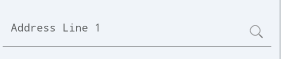

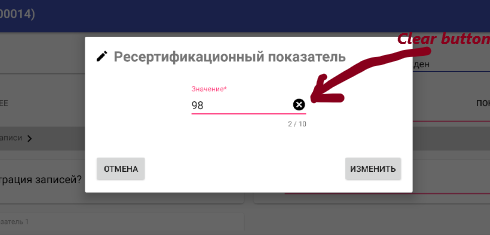
TextInputLayoutsee https://mcmap.net/q/111007/-setting-on-click-listener-to-textinputedittext-drawable-right-end-android-studio. It's simple and elegant. – Swarthy