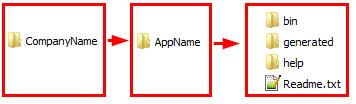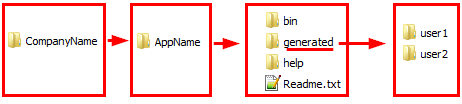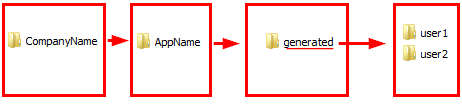After an installation, I have the following folder structure in the folder C:\Program Files (x86):
The Path to the folder generated is: C:\Program Files (x86)\CompanyName\AppName\generated
The folder generated contains subfolders and files they will be created by the application during the runtime via C# code:
var lPathToDir = Path.Combine(lFileService.GetFilePath, pSamAccountName);
if (!Directory.Exists(lPathToDir))
{
Directory.CreateDirectory(lPathToDir);
}
The variable lPathToDir could have the values:
C:\Program Files (x86)\CompanyName\AppName\generated\user1
// or
C:\Program Files (x86)\CompanyName\AppName\generated\user2
Then it looks like:
My Problem: After an uninstall, these subfolders user1, user2 will not be removed. I use the following Wix declaration:
<!-- Target installation folder -->
<Directory Id="ProgramFilesFolder" Name="$(var.ProgramFilesFolder)">
<Directory Id="APPLICATIONFOLDER" Name="$(var.AppFolderName)">
<Directory Id="BIN" Name="bin" />
<Directory Id="HELP" Name="help" />
<Directory Id="GENERATED" Name="generated" />
<Component Id="RemoveAll" Guid="THE-GUID-HERE">
<RemoveFile Id="RemoveAllFilesOnUninstall" Directory="APPLICATIONFOLDER" Name="*.*" On="uninstall" />
<RemoveFolder Id="RemoveAllFoldersOnUninstall" Directory="APPLICATIONFOLDER" On="uninstall" />
<util:RemoveFolderEx On="uninstall" Property="GENERATED" />
</Component>
</Directory>
</Directory>
After uninstall:
Why do these folders stay and how can I remove these generated folders from the installation folder? Perhaps do I need to set any permissions when I create these folders via C#?