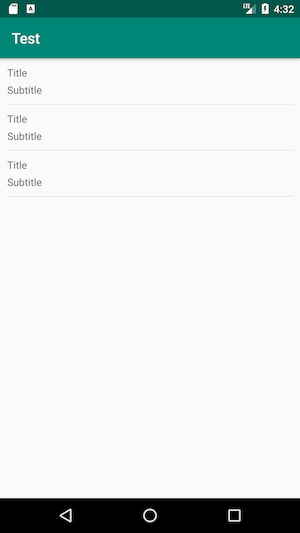You can create a simple reusable divider.
Create Divider:
public class DividerItemDecorator extends RecyclerView.ItemDecoration {
private Drawable mDivider;
public DividerItemDecorator(Drawable divider) {
mDivider = divider;
}
@Override
public void onDraw(Canvas canvas, RecyclerView parent, RecyclerView.State state) {
int dividerLeft = parent.getPaddingLeft();
int dividerRight = parent.getWidth() - parent.getPaddingRight();
int childCount = parent.getChildCount();
for (int i = 0; i < childCount; i++) {
View child = parent.getChildAt(i);
RecyclerView.LayoutParams params = (RecyclerView.LayoutParams) child.getLayoutParams();
int dividerTop = child.getBottom() + params.bottomMargin;
int dividerBottom = dividerTop + mDivider.getIntrinsicHeight();
mDivider.setBounds(dividerLeft, dividerTop, dividerRight, dividerBottom);
mDivider.draw(canvas);
}
}
}
Create Divider Line: divider.xml
<?xml version="1.0" encoding="utf-8"?>
<shape xmlns:android="http://schemas.android.com/apk/res/android"
android:shape="rectangle">
<size
android:width="1dp"
android:height="1dp" />
<solid android:color="@color/grey_300" />
</shape>
Add divider to your Recyclerview:
RecyclerView.ItemDecoration dividerItemDecoration = new DividerItemDecorator(ContextCompat.getDrawable(context, R.drawable.divider));
recyclerView.addItemDecoration(dividerItemDecoration);
To remove divider for the last item:
To prevent divider drawing for the last item you have to change this line.
for (int i = 0; i < childCount; i++)
To
for (int i = 0; i < childCount-1; i++)
Your final implementation should be like this:
public class DividerItemDecorator extends RecyclerView.ItemDecoration {
private Drawable mDivider;
public DividerItemDecorator(Drawable divider) {
mDivider = divider;
}
@Override
public void onDraw(Canvas canvas, RecyclerView parent, RecyclerView.State state) {
int dividerLeft = parent.getPaddingLeft();
int dividerRight = parent.getWidth() - parent.getPaddingRight();
int childCount = parent.getChildCount();
for (int i = 0; i < childCount - 1; i++) {
View child = parent.getChildAt(i);
RecyclerView.LayoutParams params = (RecyclerView.LayoutParams) child.getLayoutParams();
int dividerTop = child.getBottom() + params.bottomMargin;
int dividerBottom = dividerTop + mDivider.getIntrinsicHeight();
mDivider.setBounds(dividerLeft, dividerTop, dividerRight, dividerBottom);
mDivider.draw(canvas);
}
}
}
Hope it helps:)