I'm using SSMS 2017 and want to make my font larger in the query window. When I go to Tools > Options > Environment > Fonts and Colors > and then change the size of my font and press Ok, nothing changes. The size doesn't get affected in the open query window nor in a new query window.
This is working in ssms v18.4.
- In the menu click on
Tools(1) and then onOptions - The
Options(2) dialogue opens - In
OptionsselectFonts and colors(3) - From ´Show settings for´ select
Grid Results(4) - Change the font size (5)
- Restart SSMS (6)
Screenshot
In OP's case I think you did not restart your ssms.
Also, as in arrow 4 you will need to know what settings you want to change in order for it to work as expect.
It should be very much the same for your ssms version.
Done.
If you don't have a mouse wheel, use the Ctrl key and two fingers on the touchpad: a pinching motion to enlarge/reduce the font in the Query Tab.
Your issue may be related to an early release. I am using SSMS 17.4 and following your patch causes the query window font to change as soon as click 'ok' the changes persist in a new query window and when I close and re-open SSMS.
I'm also using SSMS 2017 and also needed to increase the font size. To change the font size in your query window, make sure 'Text Editor' is chosen in the drop-down for 'Show settings for:' when you select Environment>Fonts and Colors. That will affect your query window font size once you select 'OK'. I'm not sure why the drop-down '[All Text Tool Windows]' doesn't affect the font size but I found that as well.
You must go to Environment font select a new font and size
© 2022 - 2024 — McMap. All rights reserved.

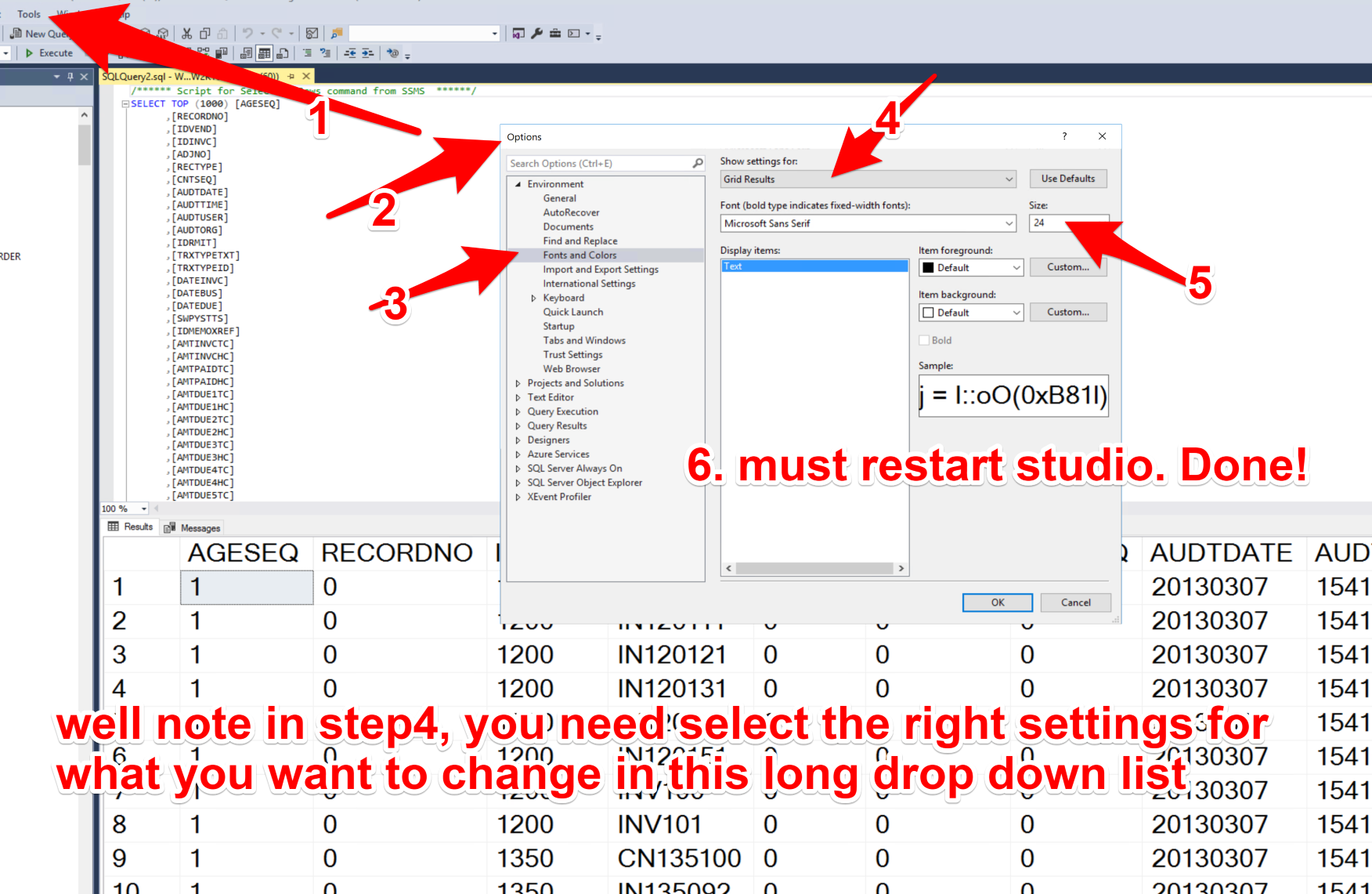
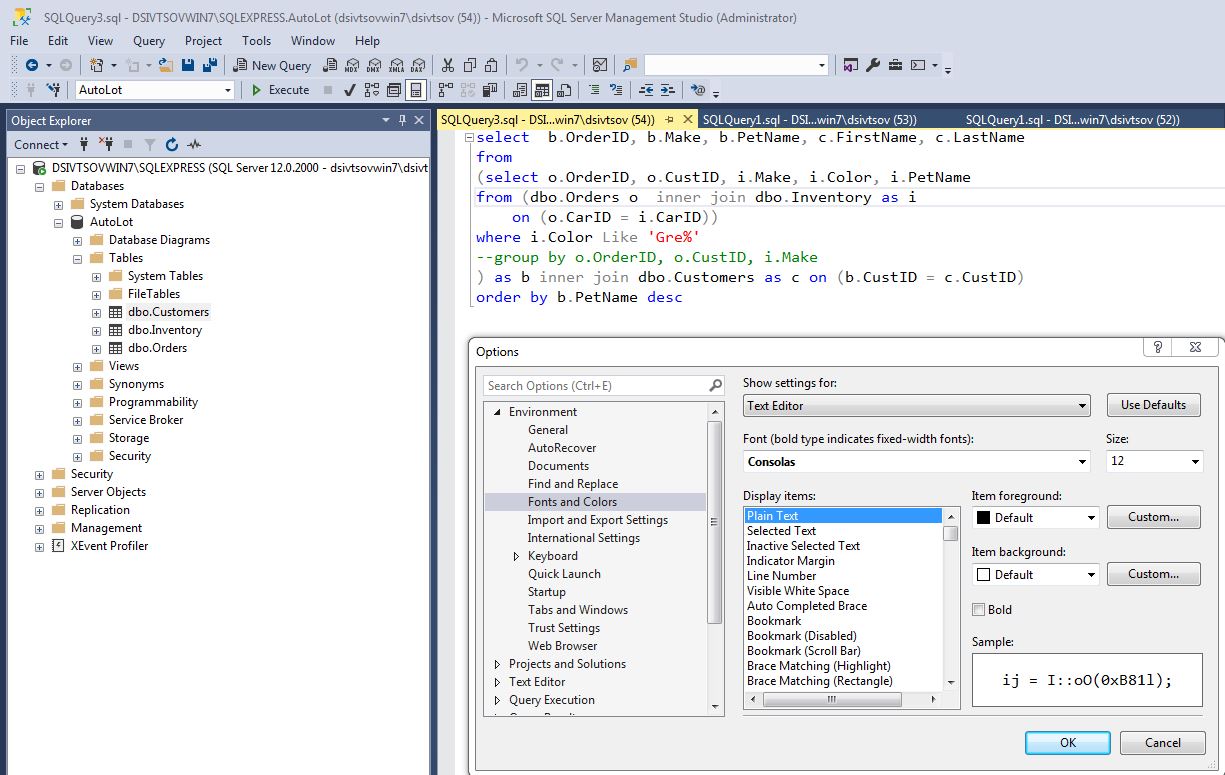
CTRLwhile scrolling up and down—that's an alternative way of adjusting the font size. – Messick