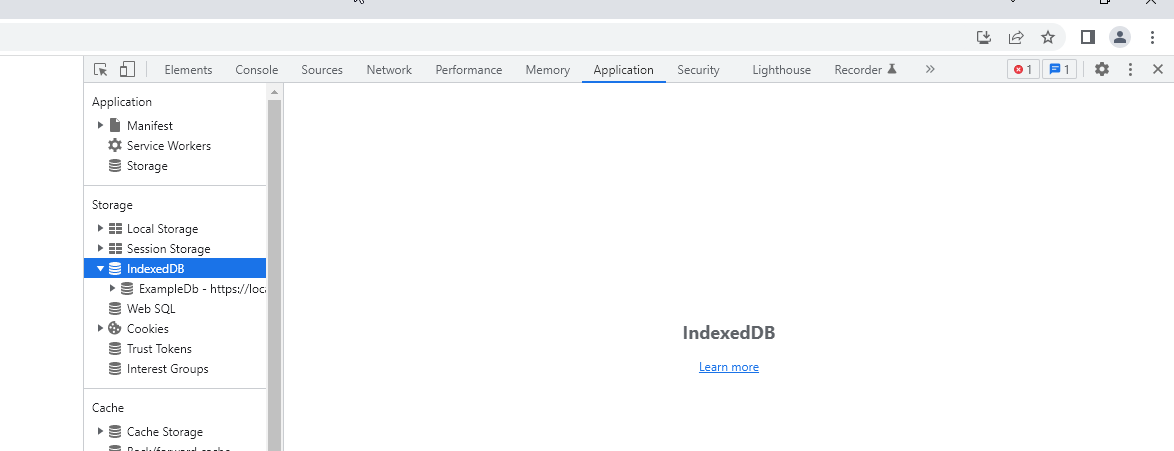I am fairly new to writing code, but I played around with some chrome apps which use WebSQL for DB. I decided to learn IndexedDB, but needed something more visual, to help me out. WebSQL database entries can be easily seen in in resources tab in "debugger", but indexedDB database is not shown there.
Chrome is v17, OS Ubuntu 11.10
Is there a workaround for this( plugin or anything else) ?