I'm trying to use the barbecue barcode printing library. I have successfully added the library to IntelliJ through project structure add library. Then I imported the packages and wrote the methods, which gave me no error. The packages were available in the class.
But when I compile it gives me the error:
error: package net.sourceforge.barbecue does not exist
How can this be?
I'm coding in ubuntu, is there any other place to which I have to add the library?





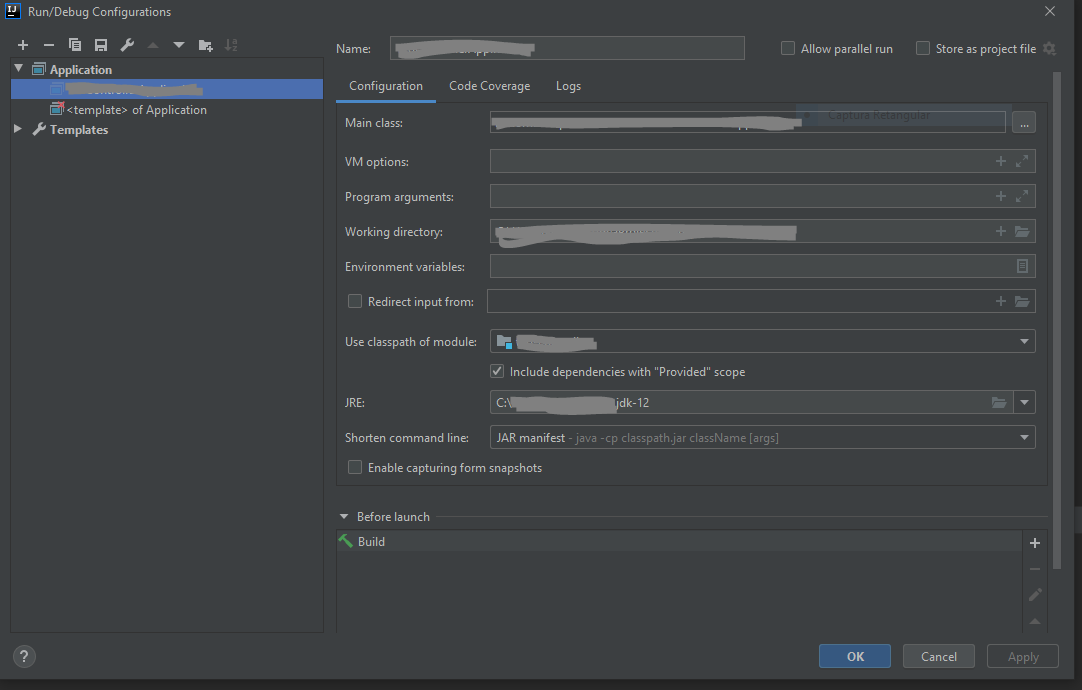


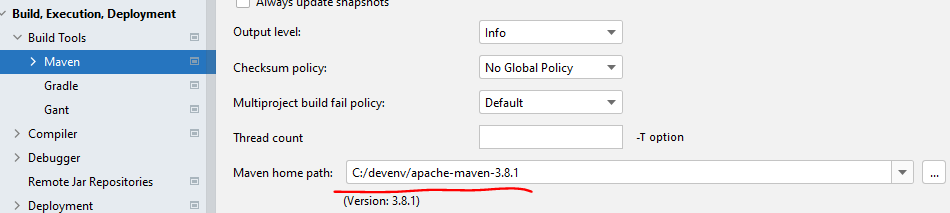
Compile. If set to a scope ofProvidedit will cause the behavior you describe. – Koh