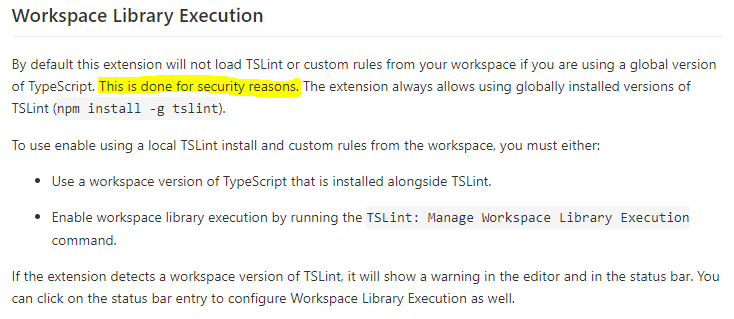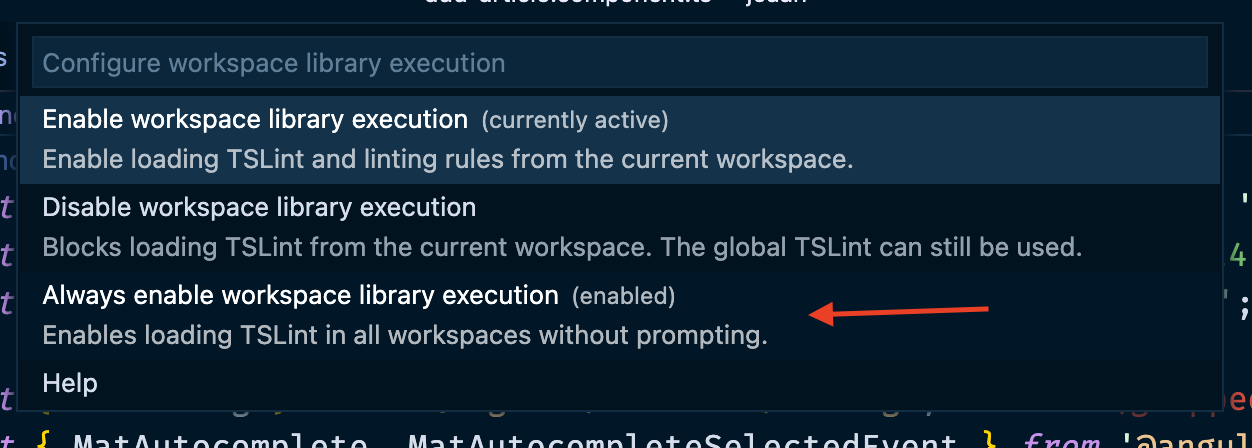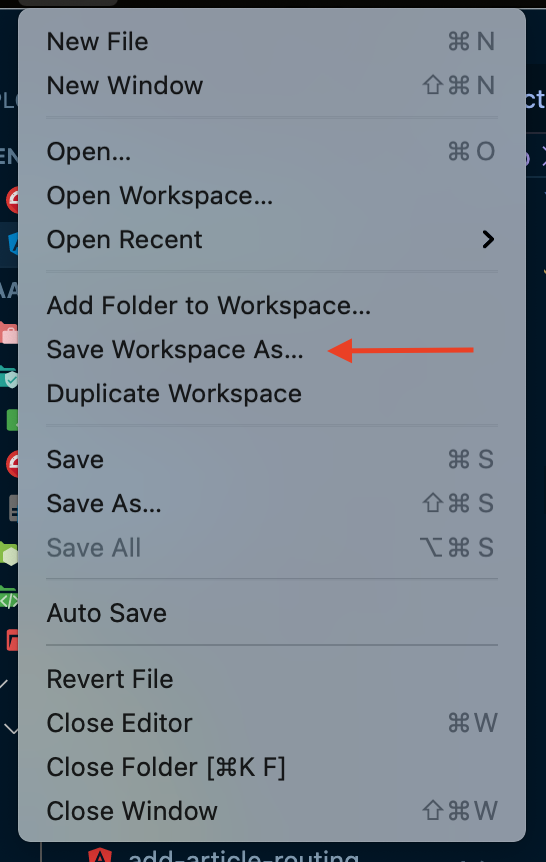I recently started seeing, what seems like, TSLint errors. They look like this:
Not using the local TSLint version found for '/Users/myname/myproject/client/src/app/likes/likee/likee.component.ts'. To enable code execution from the current workspace you must enable workspace library execution.
I'm seeing them in my .ts files when I open them and it shows a yellow squiggly line on the first line of each .ts page.
I see on the TSLint site it says it's been deprecated.
What's the cause of these errors and why am I suddenly seeing them?
Should I uninstall the Visual Studio Code TSLint extension and install the ESLint extension?