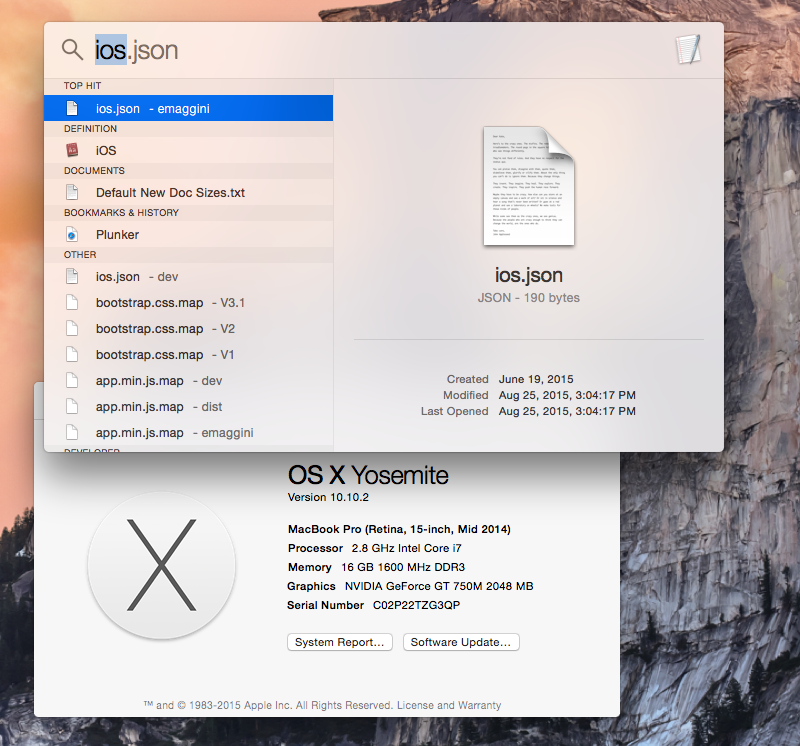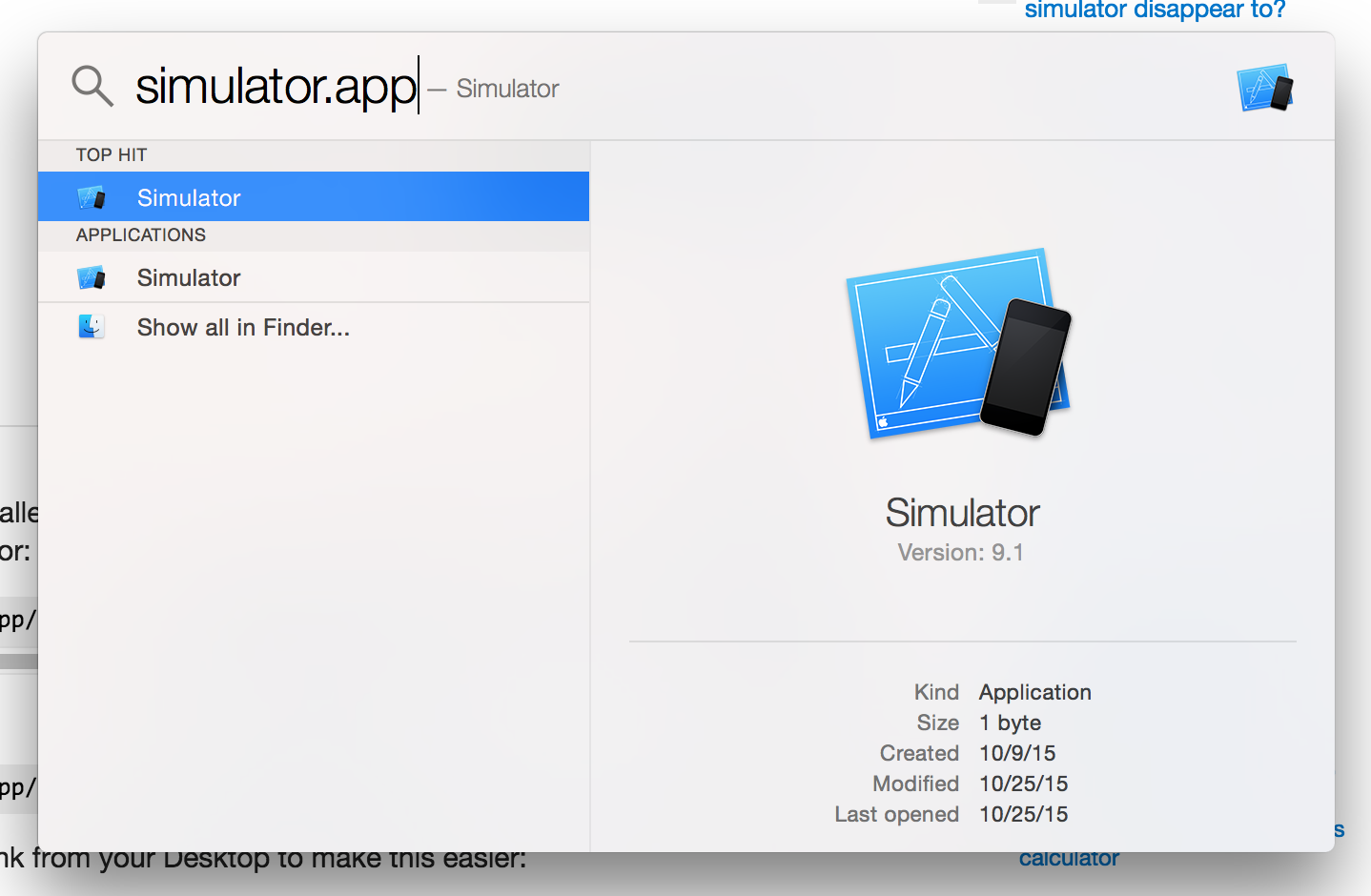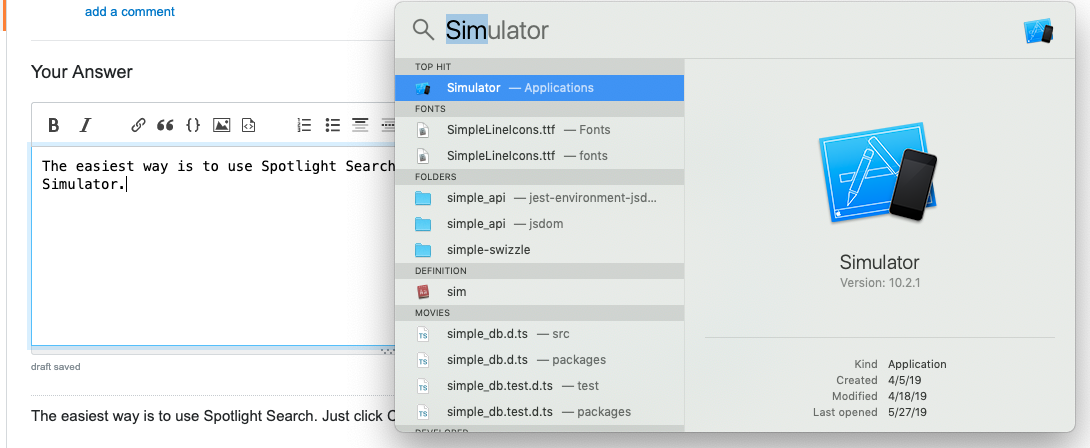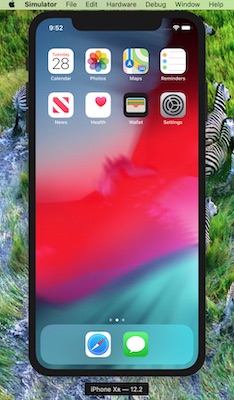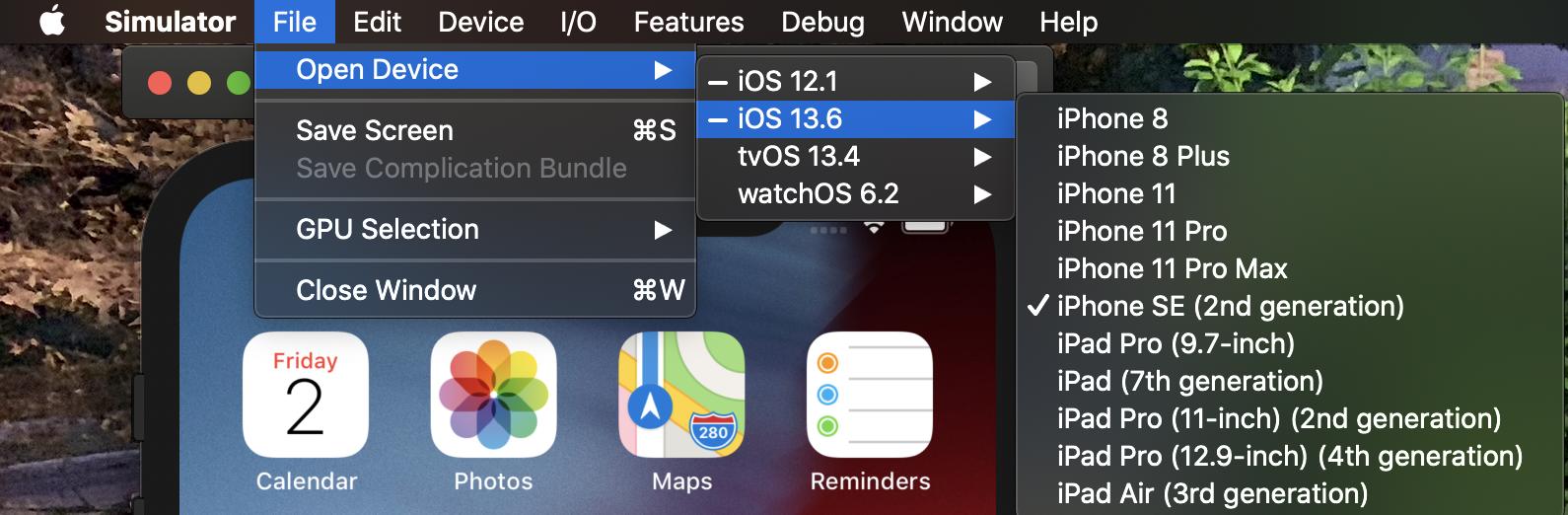On my old Mac running Snow Leopard, I could type "ios" into spotlight and it would start up the iPhone/iPad emulator by itself.
I have since had to get a new machine running Lion. I have installed Xcode for Lion, I have installed the developer tool options from the preferences panel.
But the "ios" option is no longer there :( The only way now seems to be to run Xcode, create an empty project and then launch emulator with the run option.
I have searched and searched the internet and the Facebook, but nothing helps.
Does anyone know how to run only the emulator on Lion?
Update: In response to @ike_love thread below. that answer is not assured to work on all Yosemite machines.