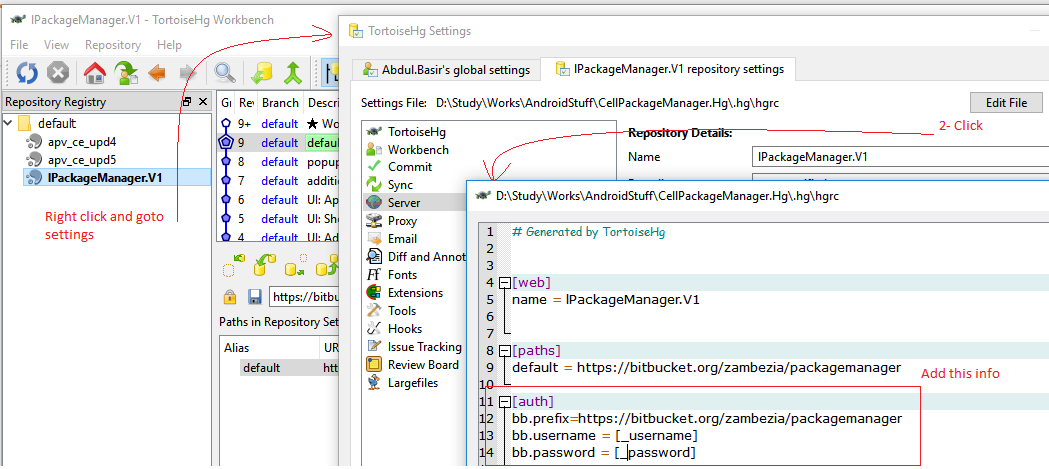NOBODY above explained/clarified terms to a novice user. They get confused by the terms
.hg/hgrc -- this file is used for Repository, at local/workspace location / in actual repository's .hg folder.
~/.hgrc -- this file is different than the below one. this file resides at ~ or home directory.
myremote.xxxx=.....
bb.xxxx=......
This is one of the lines under [auth] section/directive, while using mercurial keyring extension. Make sure the server name you put there, matches with what you use while doing "hg clone" otherwise keyring will say, user not found. bb or myremote in the line below, are "alias name" that you MUST give while doing "hg clone http:/.../../repo1 bb or myremote" otherwise, it wont work or you have to make sure your local repository's .hg/hgrc file contain same alias, ie (what you gave while doing hg clone .. as last parameter).
PS the following links for clear details, sorry for quickly written grammar.
ex: If inside ~/.hgrc (user's home directory in Linux/Unix) or mercurial.ini in Windows at user's home directory, contains, the following line and if you do
`"hg clone http://.../.../reponame myremote"`
, then you'll never be prompted for user credentials more than once per http repo link. In ~/.hgrc under [extensions] a line for "mercurial_keyring = " or "hgext.mercurial_keyring = /path/to/your/mercurial_keyring.py" .. one of these lines should be there.
[auth]
myremote.schemes = http https
myremote.prefix = thsusncdnvm99/hg
myremote.username = c123456
I'm trying to find out how to set the PREFIX property so that user can clone or perform any Hg operations without username/password prompts and without worrying about what he mentioned in the http://..../... for servername while using the Hg repo link. It can be IP, servername or server's FQDN