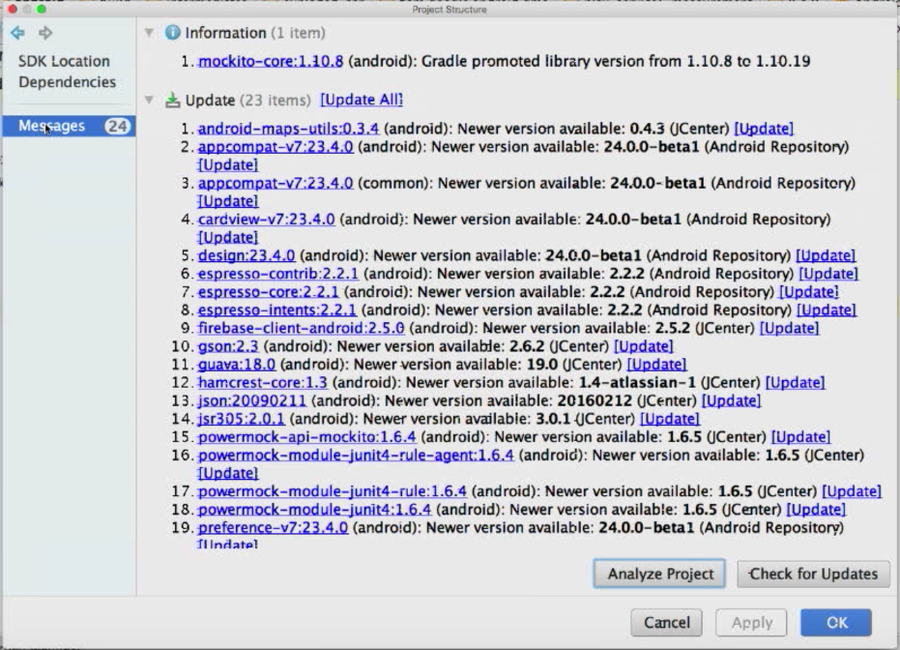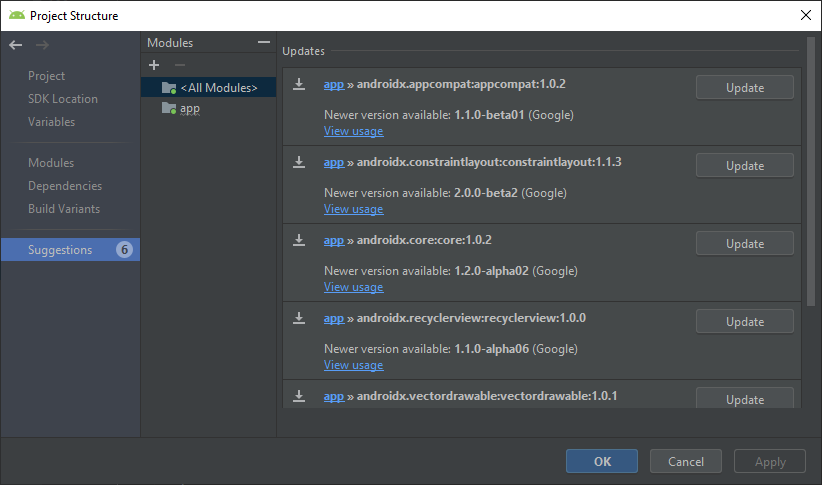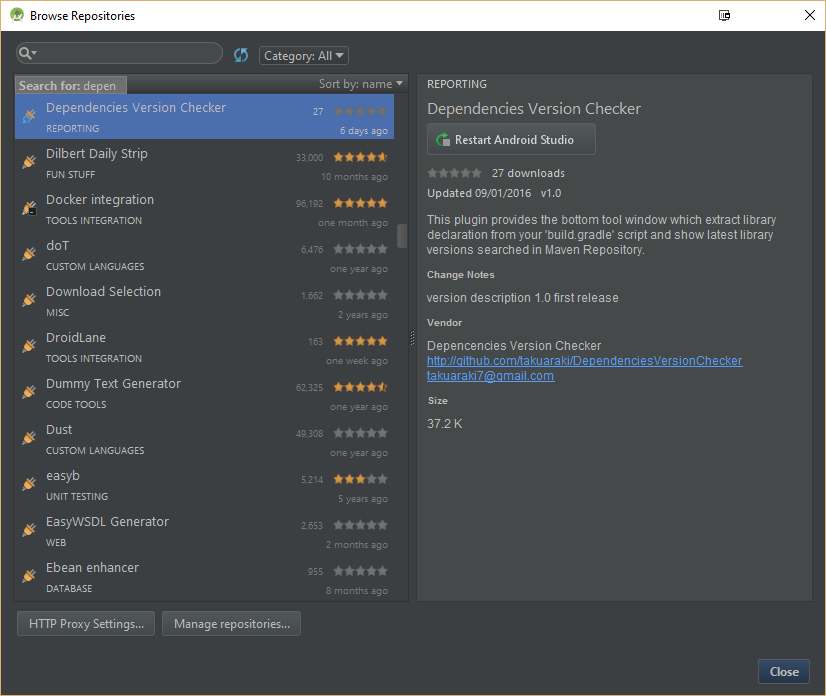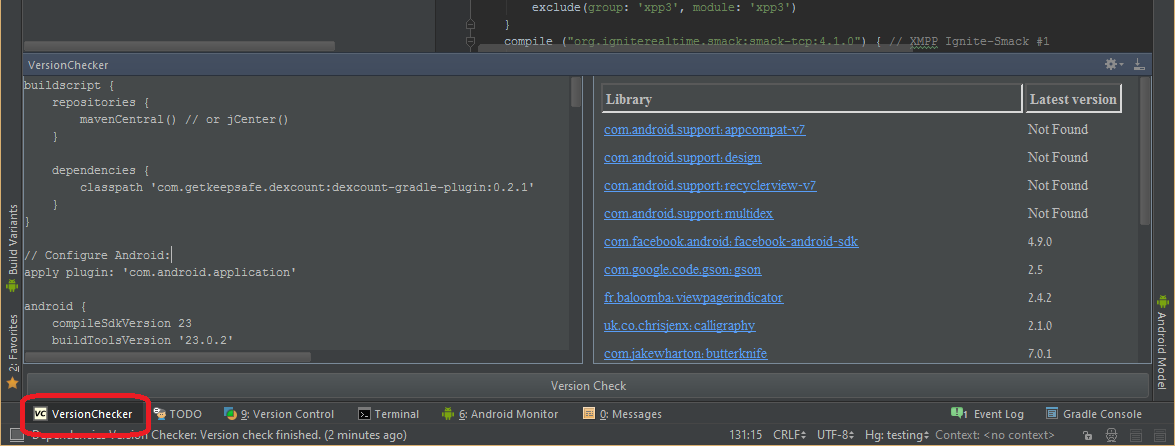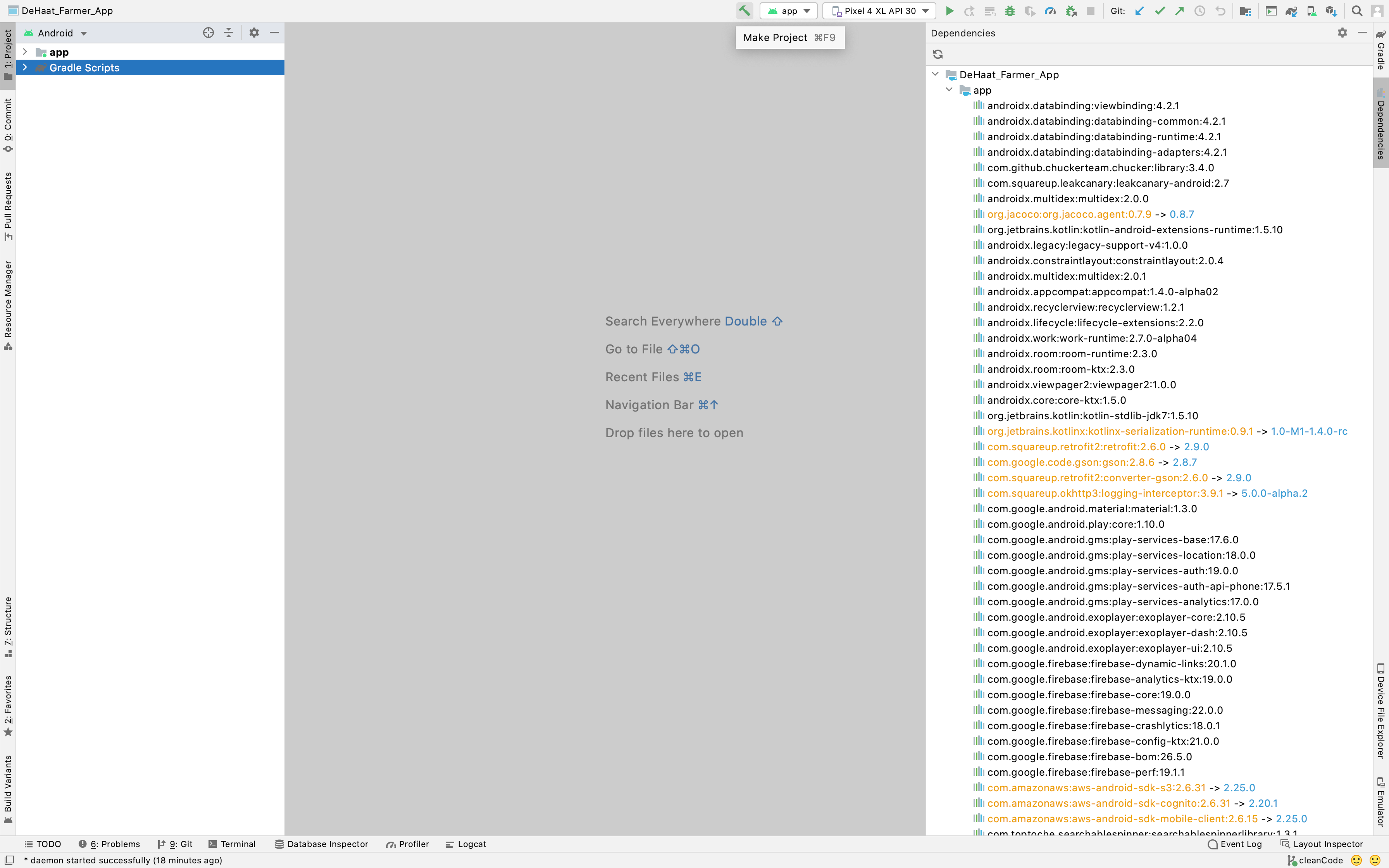This is now built-in to Android Studio as a Lint check. You can enable it here:
Settings > Editor > Inspections > "Newer Library Versions Available"
The description for this inspection:
Newer Library Versions Available
This detector checks with a central repository to see if there are newer versions available for the dependencies used by this project. This is similar to the GradleDependency check, which checks for newer versions available in the Android SDK tools and libraries, but this works with any MavenCentral dependency, and connects to the library every time, which makes it more flexible but also much slower.
Because of the slowdown this can introduce I'd recommend running it manually periodically, rather than having it always on. You can do this by:
Analyze > "Run Inspection By Name"
Then search for "Newer Library Versions Available", and run it on your module.
Edit: The above should just work as of Android Studio 2.3. If you're on an old version (you should update) the following may help:
Note that it appears you must have the inspection enabled in order to run it manually - so (as of Android Studio 2.0 Beta 2) you need to find the inspection in settings, enable it, then run it by name, then disable it again (to regain previous performance).