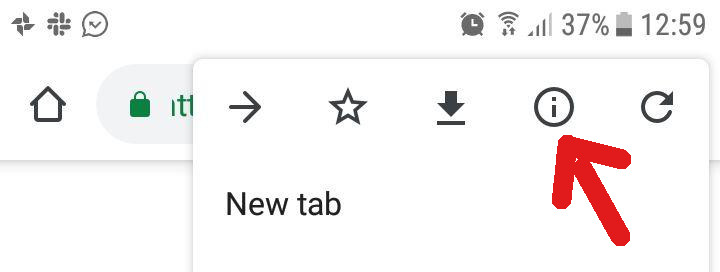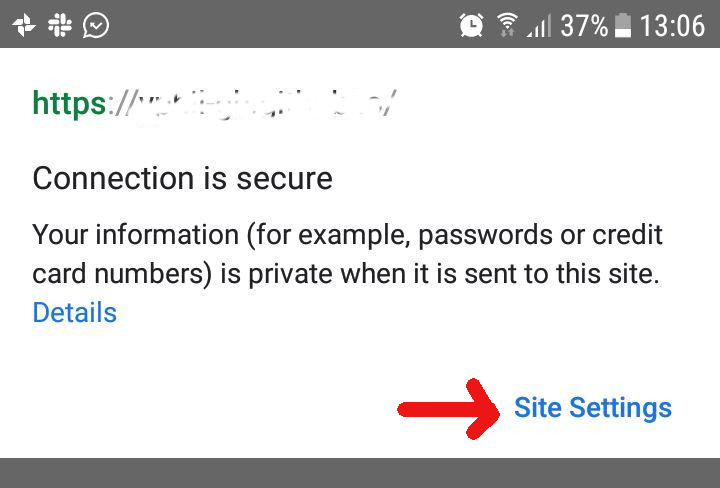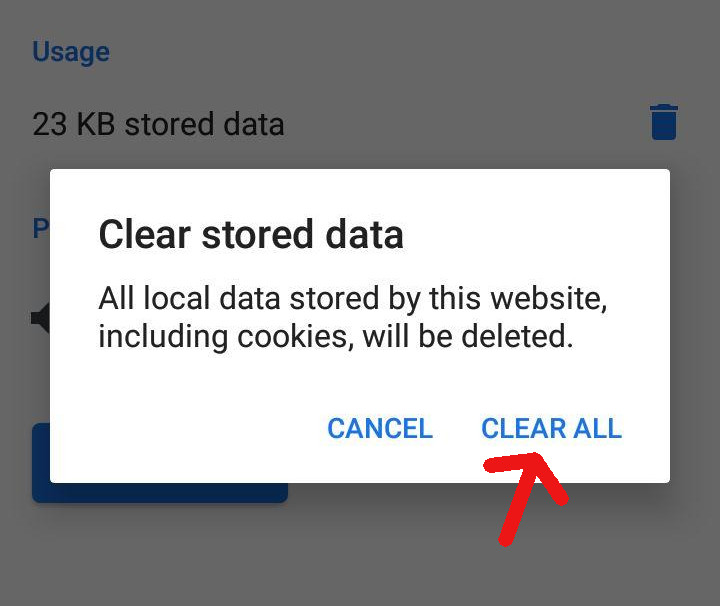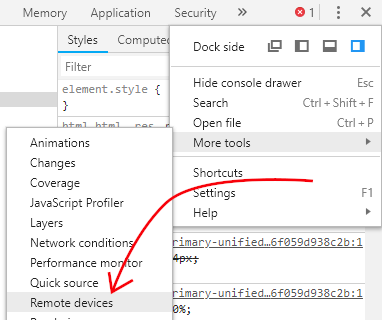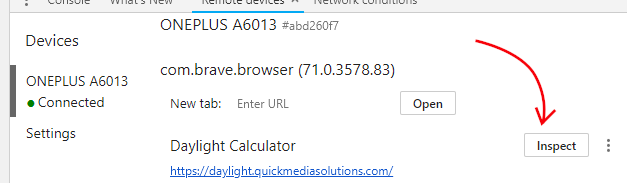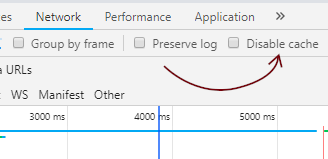Here is another simple solution that may work when others fail:
Today, a fairly simple developer-side solution worked for me when the caching problem was a cached CSS file. In short: Create a temporary html file copy and browse to it to update the CSS cache.
This trick can refresh the CSS file, at least in Android's blue-globe-iconed default browser (but quite likely its twin, the official Chrome browser, too, and whatever other browsers we encounter on "smart"phones with their trend of aggressive caching).
Details:
At first I tried some of the fairly simple solutions shared here, but without success (for example clearing the recent history of the specific site, but not months and months of it). My latest CSS would however not be applied apon refresh. And that even though I had already employed the version-number-trick in the CSS file-call in the head section of the html which had helped me avoid these pesky aggressive cachings in the past. (example: link rel="stylesheet" href="style.css?v=001" where you upgrade this pseudo-version number every time you make a change to a CSS file, e.g. 001, 002, 003, 004... (should be done in every html file of the site))
This time (August 2019) the CSS file version number update no longer sufficed, nor did some of the simpler measures mentioned here work for me, or I couldn't even find access to some of them (on a borrowed android phone).
In the end I tried something relatively simple that finally solved the problem:
I made a copy of the site's index.html file giving it a different name (indexcopy.html), uploaded it, browsed to it on the Android device, then browsed back to the original page, refreshed it (with the refresh button left of the address bar), and voilà: This time the refresh of index.html finally worked.
Explanation: The latest CSS file version was now finally applied on Android when refreshing the html page in question because the cached copy of the CSS file had now been updated when the CSS file was called from a differently named temporary html page that did not exist anywhere in the browser history and that I could delete again afterwards. The aggressive caching apparently ignored the CSS URL and went instead by the HTML URL, even though it was the CSS file that needed to be updated in the cache.