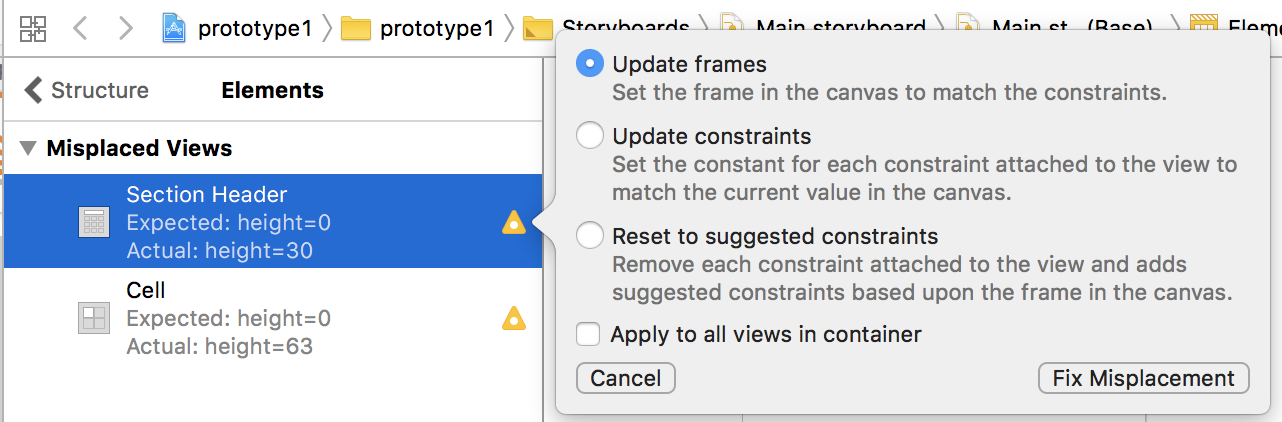So I use Xcode 9.2, for a month I didn't have this problem working on the project. Today, I remember I changed the navigation bar to be "NOT" translucent in the storyboard. After I unchecked it, these two warnings appeared.
I have read and done many solutions suggested in here and other websites, but it's still there. I haven't found the solution for issues happening on Xcode 9 though. The fixes Xcode give (I tried to update constraints and reset to suggested constraints) do nothing if the "fix misplacement" is clicked.
I have set the heights through the storyboard.
I have set the heights through the code as well but still no luck.
And there is no problem at all on the app after running it.
I wonder if this a bug, which I read happening in Xcode 8 and earlier, or there is just a simple fix in Xcode 9 which I don't know.
I haven't found anyone having this problem in Xcode 9, so I give a shot to ask. Any help is really appreciated.
Thank you in advance!