still someone looking for a Good answer
in pubsec.yaml file
change version: 1.0.0+1 to version: 1.0.0+2
then open your code in android by selecting
File -> Open -> your Flutter Code workspace -> Android icon of project
Now go to build.gradel
def flutterVersionCode = localProperties.getProperty('flutter.versionCode')
if (flutterVersionCode == null) {
flutterVersionCode = '1'
}
def flutterVersionName = localProperties.getProperty('flutter.versionName')
if (flutterVersionName == null) {
flutterVersionName = '1.0.0'
}
to
def flutterVersionCode = localProperties.getProperty('flutter.versionCode')
if (flutterVersionCode == null) {
flutterVersionCode = '2'
}
def flutterVersionName = localProperties.getProperty('flutter.versionName')
if (flutterVersionName == null) {
flutterVersionName = '1.0.2'
}
Now last one local.property file
sdk.dir=C:/Users/Admin/AppData/Local/Android/Sdk
flutter.sdk=D:\\flutter_windows\\flutter
flutter.buildMode=debug
flutter.versionName=1.0.0
flutter.versionCode=1
to
sdk.dir=C:/Users/Admin/AppData/Local/Android/Sdk
flutter.sdk=D:\\flutter_windows\\flutter
flutter.buildMode=debug
flutter.versionName=1.0.2
flutter.versionCode=2

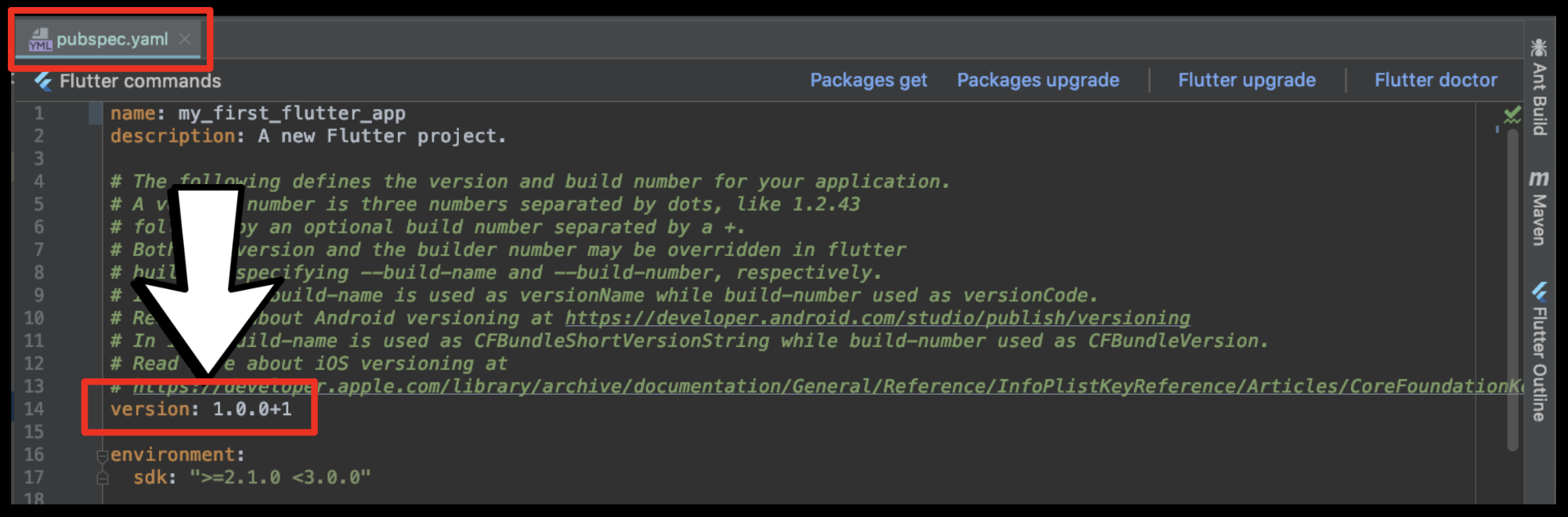
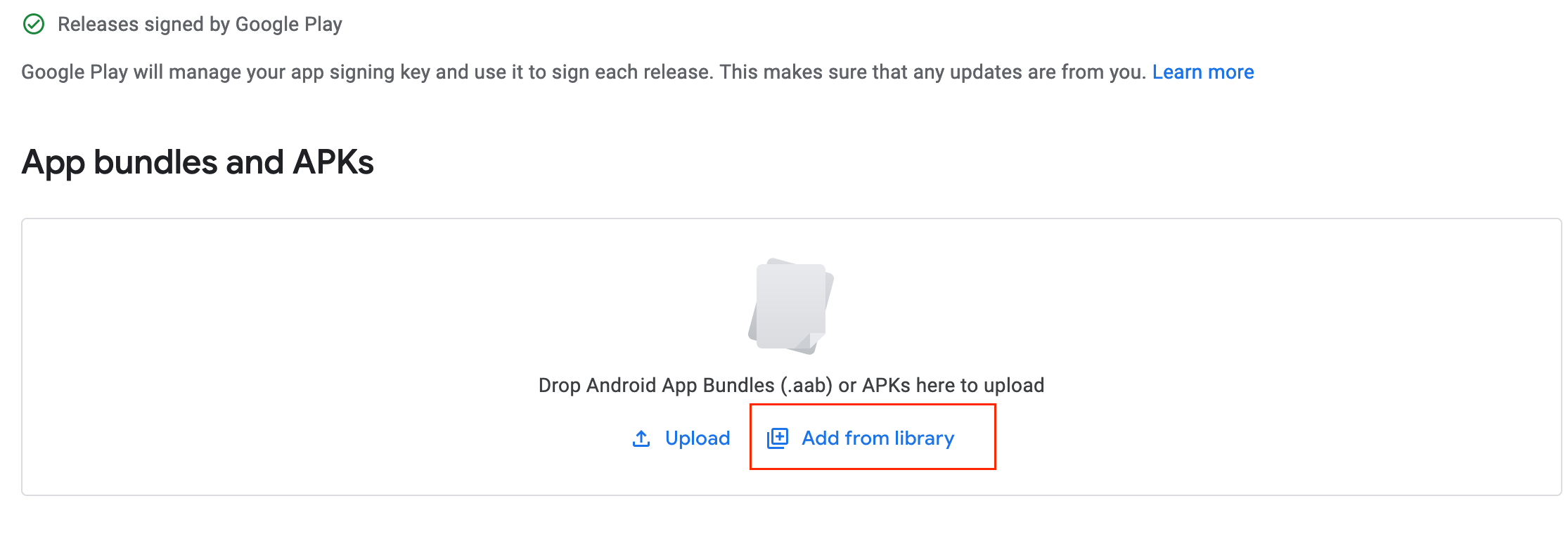

flutter runafter changing pubspec.yaml otherwise android studio will build apk / aab with old version code based on local.properties – Spectacles